Introduction
The TCP/IP interface allows a point of sale (POS) to connect to the Linkly system via a TCP/IP interface socket.
The interface works on the following basis:
- The POS opens a socket to Linkly
- The POS sends its request down the socket
- The POS listens for replies and handles as necessary
- The POS receives a final response to their initial request
- The POS can now close the socket and disconnect.
Start Developing
Initial Setup
Install required software
- Download the latest release candidate Linkly Software and install the "Offline Development" components
- DevTools will be installed to C:\PC_EFT\DevTools
- The VirtualPinpad.exe can be launched from the start menu
Enable Listen Socket in Client
- By default the EFT-Client will listen for TCP requests on port 2011
- You can edit the default port by changing the registry setting below:
- HKEY_LOCAL_MACHINE\SOFTWARE\CullenSoftwareDesign\EFTCLIENT\CLIENT\IP_INTERFACE_PORT
- HKEY_LOCAL_MACHINE\SOFTWARE\CullenSoftwareDesign\EFTCLIENT\CLIENT\IP_INTERFACE_PORT
IP Address Allowed List
- By default the EFT-Client will accept connections from any address
- You can configure a white-list by updating the registry setting:
- HKEY_LOCAL_MACHINE\SOFTWARE\CullenSoftwareDesign\EFTCLIENT\CLIENT\IP_INTERFACE_ACCESS_LIST
- HKEY_LOCAL_MACHINE\SOFTWARE\CullenSoftwareDesign\EFTCLIENT\CLIENT\IP_INTERFACE_ACCESS_LIST
- Format is:
- IP address;Ipaddress;Ipaddress;
- e.g. 10.2.2.2;10.2.2.3;10.2.2.4;
- Every IP address must end in a ';'
- IP address;Ipaddress;Ipaddress;
SDK
Linkly supports C# and Java SDK's which wrap the TCP/IP interface.
Example Flow Request
- Open TCP/IP socket (if not already open)
- Construct a Transaction Request message
- Send the transaction request to the TCP/IP application.
- Listen on the TCP/IP socket for the following:
- Display Events. These messages will signal to the POS that the EFTPOS system is
attempting to display some data on the screen. If the POS is using the standard EFT
system, then the display will be shown on the POS. This event can be used to provide a
display on an alternative customer display.
- Print Events: These messages indicate that the EFTPOS system requires a receipt to be
printed on the POS printer. The POS must respond to this event to ensure that the receipt is printed.
- Transaction Response Event: This event signals that the transaction is complete. The
POS can finalise the sale, and proceed to the next.
Core Payments
Overview
The Core Payments API offers a simple entry point for POS developers to send card payment transactions to Linkly supported PIN pads.
Minimum Requirements
Below are the minimum requirements for a POS system to be considered for accreditation with the Linkly Core Payments API
Transaction Types
Management of merchant/bank functions
Transactional Scenarios
Error Handling
- PowerFail Scenarios
- Timeout Scenarios
Purchase
The purchase transaction type allows the merchant to perform a sale, it uses the transaction request format.
All refunds in the Core Payments API need to be matched to an original purchase. The POS will achieve this by storing the contents of the 'RFN' PAD tag returned in the purchase response and, if a refund for this purchase is required, sending the contents of this field in the refund request.
The 'REF' tag represents the transaction reference from the payment host. It will be printed on the receipt. The POS should record the 'REF' tag against the sale in the POS database to allow a transaction to be looked up from the receipt contents.
Request
| Field | Description |
|---|---|
| Command | 'M' |
| App | Set to '00' |
| Merchant | Set to '00'. Instructs the Linkly components to perform a card payment |
| TxnType | Set to 'P' to indicate a purchase request |
| AmtPurchase | Amount of sale in cents |
| CurrencyCode | ISO Currency code (e.g. AUD, NZD). Default AUD |
| TxnRef | Unique POS reference number |
| CutReceipt | Indicates to cut or not cut the receipt |
| ReceiptAutoPrint | Indicates where to print the receipt |
| PurchaseAnalysisData | Extended fields. See PurchaseAnalysisData requirements below. |
PurchaseAnalysisData(PAD)
| Tag | Name | Type | Notes | Example |
|---|---|---|---|---|
| SKU | Basket ID | string(16) | See Basket API spec | SKU006005520 |
| OPR | OperatorReference | string(128) | POS operator name and id. Format: ID|Name | OPR00766|test |
| AMT | TotalAmount | string(9) | Total amount of the entire sale in cents, not tender amount | AMT00520000 $200.00 total sale |
| UID | Globally unique value | UUID v4 | UUID v4 used to uniquely identify this sale across all registers | UID0367f619126-5fa7-4351-8585-1d4f813019d2 |
| NME | POS Name | string(64) | Name of POS. This should match accreditation POS name | NME007TestPOS |
| VER | POS Version | string(64) | Version of the POS. This should match accreditation | VER0041.00 |
| VND | POS Vendor ID | UUID v4 | A unique UUID v4 which identifies the POS POS product. This value can be hard coded into the build of the POS. e.g. All merchants using the same POS product should supply the same posVendorId value | VND036907b3267-c37d-49c1-a8a2-429f937748c6 |
| PCM | POSCapabilitiesMatrix | string(32) | POS Capabilities Matrix. First byte = POS can scan Barcode | PCM00400000 |
Response
The purchase response is in the format of the transaction response object, see the Transaction section for a detailed breakdown. The below tags are part of the PurchaseAnalysisData object in the response and are of critical importance to the core payments transactions.
| Field | Description |
|---|---|
| Success | '1' if successful, '0' if transaction failed |
| Response Code | 2 character response code |
| Response Text | Short response message |
| AmtPurchase | (cond. success) Approved purchase amount |
| TxnRef | Echoed from request |
| CurrencyCode | Code to indicate the currency the sale was processed using. Default is AUD |
| TxnType | Echoed from request |
| CardName | This returns the Card Bin number, which identifies the payment processor |
| PurchaseAnalysisData | Extended fields. See PurchaseAnalysisData requirements below. |
PurchaseAnalysisData
| Tag | Name | Type | Notes | Example |
|---|---|---|---|---|
| RFN | Reference Number | string(128) | Transaction Reference Number to be used in a refund, can contain additional information | RFN017klujhadsc9ph87asd |
| REF | Host reference Number | string(32) | Reference number to the sale from the provider systems, printed on receipt | REF00512345 |
| HRC | Host Response Code | string(64) | Response code from the payment processor | HRC004ERR1 |
| HRT | Host Response Text | string(999) | Response text from the payment processor | HRT013INVALID CARD |
| UID | Globally unique value | UUID v4 | Echoed from request | UID0367f619126-5fa7-4351-8585-1d4f813019d2 |
Refund
A refund transaction type allows the merchant to undo a sale, it uses the transaction request format. The POS must ensure that the correct 'RFN' Tag is sent when performing a refund.
Request
| Field | Description |
|---|---|
| Command | 'M' |
| App | Set to '00' |
| Merchant | Set to '00' to indicate a generic 'pay later' request |
| TxnType | Set to 'R' to indicate a Refund request |
| AmtPurchase | Amount to refund via selected provider |
| CurrencyCode | ISO Currency code (e.g. AUD, NZD). Default AUD |
| TxnRef | Unique POS reference number |
| CutReceipt | Indicates to cut or not cut the receipt |
| ReceiptAutoPrint | Indicates where to print the receipt |
| PurchaseAnalysisData | Extended fields. See PurchaseAnalysisData requirements below. |
PurchaseAnalysisData(PAD)
| Tag | Name | Type | Notes | Example |
|---|---|---|---|---|
| RFN | Reference Number | string(128) | Refund reference code as returned by original purchase | RFN017klujhadsc9ph87asd |
| OPR | OperatorReference | string(128) | POS operator name and id. Format: ID|Name | OPR00766|test |
| UID | Globally unique value | UUID v4 | UUID v4 used to uniquely identify this sale across all registers | UID0367f619126-5fa7-4351-8585-1d4f813019d2 |
| NME | POS Name | string(64) | Name of POS. This should match accreditation POS name | NME007TestPOS |
| VER | POS Version | string(64) | Version of the POS. This should match accreditation | VER0041.00 |
| VND | POS Vendor ID | UUID v4 | A unique UUID v4 which identifies the POS POS product. This value can be hard coded into the build of the POS. e.g. All merchants using the same POS product should supply the same posVendorId value | VND036907b3267-c37d-49c1-a8a2-429f937748c6 |
| PCM | POSCapabilitiesMatrix | string(32) | POS Capabilities Matrix. First byte = POS can scan Barcode | PCM00400000 |
Response
The refund response is in the format of the transaction response object, see the Transaction section for a detailed breakdown. The below tags are part of the PurchaseAnalysisData object in the response and are of critical importance to the core payments transactions.
| Field | Description |
|---|---|
| Success | '1' if successful, '0' if transaction failed |
| Response Code | 2 character response code |
| Response Text | Short response message |
| AmtPurchase | (cond. success) Approved refund amount |
| TxnRef | Echoed from request |
| CurrencyCode | Code to indicate the currency the sale was processed using. Default is AUD |
| TxnType | Echoed from request |
| CardName | This returns the Card Bin number, which identifies the payment processor |
| PurchaseAnalysisData | Extended fields. See PurchaseAnalysisData requirements below. |
PurchaseAnalysisData
| Tag | Name | Type | Notes | Example |
|---|---|---|---|---|
| REF | Host reference Number | string(128) | Reference number to the sale from the provider systems, printed on receipt | REF00512345 |
| HRC | Host Response Code | string(64) | Response code from the payment processor | HRC004ERR1 |
| HRT | Host Response Text | string(999) | Response text from the payment processor | HRT013INVALID CARD |
| UID | Globally unique value | UUID v4 | Echoed from request | UID0367f619126-5fa7-4351-8585-1d4f813019d2 |
Management Functions
The management functions allow the merchant to perform utility functions in addition to sales. The minimum requirements for these are; reprint receipt and Get Last Transaction.
Reprint Receipt
The reprint receipt function allows for the retrieval/reprint of a financial receipt. It uses the reprint request format.
The 'Merchant' field must be set to a unique 2-character code to specify the sale processor, this is returned in the purchase/refund response.
Reprint Receipt Request
| Field Name | Length (characters) | Description | Example |
|---|---|---|---|
| SubCode | 1 | Indicates to reprint or retrieve (sent to POS) | '1' = reprint receipt '2' = get last receipt |
| Merchant | 2 | Unique ID of third-party sale to fetch. Set to '00' to indicate generic reprint | '00' = Last receipt |
| CutReceipt | 1 | Indicates to cut or not cut the receipt | '1' = Cut '0' = Don't Cut |
| ReceiptAutoPrint | 1 | Indicates where to print the receipt | '0' = POS printing, '1' = Windows Printer, '9' = Internal EFTPOS Terminal Printer |
Reprint Receipt Response
| Field Name | Length (characters) | Description | Example |
|---|---|---|---|
| Success | 1 | Indicates if the function was successful | '1' = Success '0' = Failed |
| Response Code | 2 | Response code indicating sale status | '00' = Approved 'X0' = No response |
| Response Text | 20 | Response message associated with the response code | 'TRANSACTION APPROVED' |
| Receipt | Length = len(msg) - 30 | The Actual Receipt Data |
Get Last Transaction
This function returns the last transaction event processed by Linkly. It uses the get last txn format. This function can be called by a POS to determine whether a transaction was successful or not following a power failure whilst an EFTPOS transaction was in progress, this is part of the error handling scenarios.
Get Last Transaction Request
| Field Name | Length (characters) | Description | Example |
|---|---|---|---|
| Merchant | 2 | Must be '00' for the Core Payments API | '00' |
Get Last Transaction Response
The POS will receive a standard GetLastTxn Response
| Tag Name | Length (characters) | Description |
|---|---|---|
| Start Flag | 1 | Always = '#' |
| Length | 4 | Length of the message including start and length field |
| CommandCode | 1 | 'N' = Get Last Transaction |
| Sub Code | 1 | '0' |
| Success | 1 | '0' = Failed '1' = Success |
| LastTxnSuccess | 1 | '0' = Failed '1' = Success |
| Response Code | 2 | Response code from the bank |
| Response Text | 20 | Response text associated with the response code |
| Merchant | 2 | Identifier for the payment processor |
| TxnType | 1 | Type of transaction performed |
| AccountType | 7 | Account Used in the transaction |
| AmtCash | 9 | The amount of cash out for the transaction. |
| AmtPurchase | 9 | The purchase amount for the transaction. |
| AmtTip | 9 | Amount of tip given (if any). |
| AuthCode | 6 | Authorisation Code |
| TxnRef | 16 | Contains the cheque serial number if the Get Last request is directed at Cheque Auth |
| Stan | 6 | The Systems Trace Audit Number of the last transaction performed. (000000-999999). |
| Caid | 15 | Card Acceptor ID, also known as the MID |
| Catid | 8 | Card Acceptor Terminal ID. |
| DateExpiry | 4 | Set before calling Transaction if a customer's card details are manually entered by the operator. |
| DateSettlement | 4 | Contains the settlement date for the transaction in 'DDMMYYYY' format |
| Date | 6 | Contains the settlement date for the transaction in 'DDMMYYYY' format |
| Time | 6 | Transaction time returned by the acquirer. 'HHMMSS' format. |
| CardType | 20 | Indicates the card type used for the transaction as described by the bank. |
| Pan | 20 | Primary Account Number. Loaded with the customer card number for manually entered transactions |
| Track2 | 40 | Contents of magnetic card track 2. |
| RRN | 12 | |
| CardName | 2 | This property actually returns the Card Bin number. |
| TxnFlags | 8 | Zero's - not used for alternative payments |
| Balance received from host | 1 | '0' = false '1' = true |
| AvailableBalance | 9 | |
| Cleared Funds Balance | 9 | |
| PurchaseAnalysisData | 3 | Length of the following Purchase Analysis Data field. This field is optional and may not be present. |
| PurchaseAnalysisData | XXXX | Purchase Analysis Data |
Transactional Scenarios
Partial/Split Payments
Partial and split payments must be handled by the POS, when sending a purchase request the POS must set the 'AMT' Tag with the total amount of the entire sale the 'AmtPurchase' field should be set to the actual tender amount, in most cases these fields will be equal. When receiving a response the POS will receive the 'AmtPurchase' field set to the amount the sale was processed for if the POS receives an amount less than what was sent in the response it must continue to make payments until the entire tender is payed for.
Example 1
- POS sets AMT PurchaseAnalysisData tag to 4000 - Total sale for $40.00
- POS sets AmtPurchase = 2000 – Tender amount set to $20.00
- Process sale
- POS receives AmtPurchase = 2000 – Payment completed for $20.00
- POS sets AmtPurchase = 2000 and AMT PurchaseAnalysisData tag to 4000 – Create another sale for $20.00
- Process Sale
- POS receives AmtPurchase = 2000 – Payment completed for $20.00
- Tender complete
Example 2
- POS sets AMT PurchaseAnalysisData tag to 2000 = Total Sale for $20.00
- POS sets AmtPurchase = 2000 = Tender amount set to $20.00
- Process sale
- POS receives AmtPurchase = 1000 - Payment completed for $10.00
- POS sets AmtPurchase = 1000 and AMT PurchaseAnalysisData tag to 2000 – Create another sale for $10.00
- Process Sale
- POS receives AmtPurchase = 1000 – payment completed for $10.00
- Tender complete
Error Handling
This section covers various error scenario where the POS must take specific actions in order to recover and re-sync with the Linkly client. The only mandatory scenarios are power fails and timeouts.
In this scenario the POS has lost power but the eftpos terminal has continued with a sale. Upon recovery the POS must use the Get last transaction function to ensure that; any sale performed while the POS was off is correctly recorded, match the POS' last known sale to Linkly ensure they are correct.
Timeout
All POS timeout values should be set at 180 seconds from the last message received from Linkly, this ensures that the POS receives a 'timeout' response from Linkly instead of dropping the reply and not finishing the sale correctly.
A timeout value of 180 seconds ensures Linkly has enough time to perform long operations requiring user input (such as scanning a QR code, confirming a sale on their phone) and meet any compliance the third party has regarding data capture.
In this scenario the POS has lost connectivity to the EFT-Client. Similar to a power fail upon restoring connectivity the POS must call Get Last Transaction to ensure that; any sale performed while the POS was off is correctly recorded, match the POS' last known sale to Linkly' ensure they are correct.
Optional Functionality
Custom Displays
The POS can hide the default Linkly dialog and implement it's own custom displays.
To do this the POS needs to capture the Display Request event and implement the following dialogs:
- 2-line, 20 character. No keys enabled. Input type 0. Graphics code 0 to 6.
- 2-line, 20 character. Cancel key enabled. Input type 0. Graphics code 0 to 6.
- 2-line, 20 character. OK key enabled. Input type 0. Graphics code 0 to 6.
- 2-line, 20 character. Accept + decline key enabled. Input type 0. Graphics code 0 to 6.
- 2-line, 20 character. Auth + cancel key enabled. Input type 1. Graphics code 0 to 6.
Input types:
- '1'= Normal ASCII input
Example displays
No keys enabled
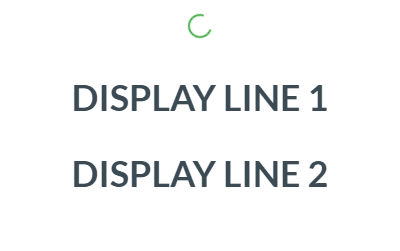
Cancel key enabled
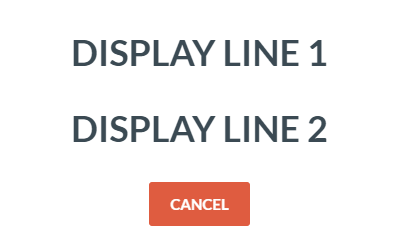
OK key enabled
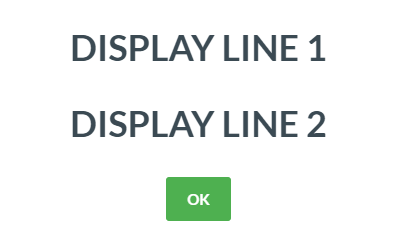
Accept/decline keys enabled
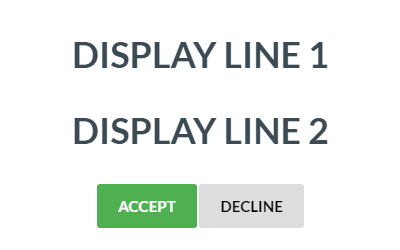
Auth input enabled
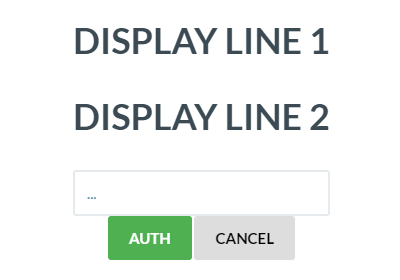
Linkly Basket
The Linkly Basket is a API used for providing merchants value adds that contain informatation related to the items that made up the total value of the transaction. Many of the new payment types require some level of basket information to process their payments so Linkly has created a API to ensure that these can be met without bespoke effort for each payment type.
Overview
The EFT-Client handles basket commands like a database, exposing a CRUD interface to the POS.
Each basket has a unique identifier "id", that the POS can use to:
- Create a new basket containing items
- Add items one at a time to the basket
- Update an existing item in the basket
- Remove an item from the basket.
When the POS calls transaction it needs to include the basket id for that transaction in the PAD tag named "SKU". The EFT-Client will then include the basket data as part of the transaction request, which is then passed to any appropriate third-party processors. It is anticipated that the POS will use the basket commands in one of two ways:
- Call Linkly as each item is scanned (adding / updating / removing items as necessary)
- Call the basket command once, with the full basket, before calling transaction
Message Format
Basket data uses the "Generic POS Command" message type.
Request:
| # | Field | Length | Format | Description |
|---|---|---|---|---|
| 1 | Start flag | 1 | Alphanumeric | Content header. Set to '#' |
| 2 | Length | 4 | Numeric. Right aligned, zero padded. | Set to the length of the message, including this header |
| 3 | Command code | 1 | Alphanumeric | Generic POS command type. Set to 'X' |
| 4 | Sub code | 1 | Alphanumeric | Basket data command type. Set to '%' |
| 5 | Basket length | 6 | Numeric. Right aligned, zero padded. | The length of the basket data command to follow. |
| 6 | Content | * | Alphanumeric | Basket data command |
Response:
| # | Field | Length | Format | Description |
|---|---|---|---|---|
| 1 | Start flag | 1 | Alphanumeric | Content header. Set to '#' |
| 2 | Length | 4 | Numeric. Right aligned, zero padded. | Set to the length of the message, including this header |
| 3 | Command code | 1 | Alphanumeric | Generic POS command type. Set to 'X' |
| 4 | Sub code | 1 | Alphanumeric | Basket data command type. Set to '%' |
| 5 | Response Code | 2 | Alphanumeric | "00" indicates successful, all other response codes indicate a failure. |
| 6 | Response Text | 20 | Alphanumeric | Response text for the call |
Basket Command Header Fields
{
"id": "t39kq18134553",
"amt": 17890,
"tax": 1790,
"dis": 1000,
"sur": 358,
"items": [...]
}
The basket header contains meta information about the basket,
along with the id for the basket which is needed when sending a transaction with basket data, or when changing the basket.
| Name | Required | Description | Format |
|---|---|---|---|
| id | Y | A unique ID for the basket | String, max 32 |
| amt | Y | Total price for the basket, in cents, including tax and discount, but excluding surcharge | Integer |
| tax | Total tax for the basket, in cents | Integer | |
| dis | Total discount for the basket, in cents | Integer | |
| sur | Surcharge (e.g. for Credit Card), in cents | Integer | |
| items | Y | Array of basket items | JSON array |
Basket Command Item Fields
//Example Basket Item Data
{
"id": "t39kq002",
"sku": "k24086723",
"qty": 2,
"amt": 2145,
"tax": 200,
"dis": 50,
"gtin": "831664397578",
"name": "XData USB Drive",
"desc": "24GB XData USB Drive, Red/Black",
"srl": "xd546467",
"img": "http://www.xdata.com/products/images/usb24_rb_1.jpg",
"link": "http://www.xdata.com/products.php&pid=usb24_rb",
"tag": "usb drive,storage"
}
The basket items are required to have at least an id, sku, quantity, and price of the item included in the item data.
Other fields can be used as desired by vendors.
| Name | Required | Description | Format |
|---|---|---|---|
| id | Y | A unique ID for the item | String, max 32 |
| sku | Y | Merchant assigned SKU for the item | String |
| qty | Y | Quantity (number of units) | Integer |
| amt | Y | Individual unit price for the item, in cents, including tax and discount | Integer |
| tax | Individual unit tax for the item, in cents | Integer | |
| dis | Individual unit discount for the item, in cents | Integer | |
| ean | The EAN (European Article Number) for the item | String | |
| upc | The UPC (Universal Product Code) for the item | String | |
| gtin | The GTIN (Global Trade Item Number) for the item | String | |
| name | A short name for the item | String, max 24 | |
| desc | A longer description for the item | String, max 255 | |
| srl | Serial code, or other identifying code, for the item | String | |
| img | URL to an image for the item | String | |
| link | URL to a product page for the item | String | |
| tag | Comma separated category or type information for the item (e.g. "food, confectionery") | String, max 64 |
Basket Command Extended Item Fields
{
"id": "t39kq001",
"sku": "s63787452",
"qty": 1,
"amt": 1995,
"weight": "2kg"
}
In additional to the required and optional fields, an item may also include one or more extended fields for use by specific third parties. Extended fields are simply included along with the standard fields for the item.
The example opposite includes "weight", with a value of "2kg", as an extended field.
See the appropriate Linkly Third Party Processor (TPP) specification for a list of supported extended fields.
Basket Command Full Example
// Full Basket Example
{
"id": "t39kq18134553",
"amt": 18700,
"tax": 1760,
"dis": 650,
"sur": 374,
"items": [{
"id": "t39kq002",
"sku": "k24086723",
"qty": 2,
"amt": 2145,
"tax": 200,
"dis": 50,
"name": "XData USB Drive"
}, {
"id": "t39kq003",
"sku": "s23475697",
"qty": 1,
"amt": 8910,
"tax": 810,
"name": "MSoft OSuite",
"srl": "ms7843k346j23"
}, {
"id": "t39kq004",
"sku": "m47060855",
"qty": 5,
"amt": 1100,
"tax": 110,
"dis": 110,
"name": "A4 Notepad"
}]
}
The example opposite basket contains 3 items:
2 XData USB Drives, at $21.45 each, which includes tax of $2.00 and a discount of $0.50
1 MSoft OSuite, with a serial number, at $89.10, which includes tax of $8.10 and no discount
5 A4 Notepads, at $11.00 each, which includes tax of $1.10 and a discount of $1.10
The total value of the basket is $187.00, with a total tax of $17.60 and total discount of $6.50. Paying by credit card also incurred a surcharge of $3.74 (2%).
Building a Basket Incrementally
// Adding an Item Example
{
"id": "t39kq18134553",
"amt": 22165,
"tax": 2075,
"dis": 650,
"items": [{
"id": t39kq005,
"sku": "t54043584",
"qty": 1,
"amt": 3465,
"tax": 315,
"name": "Ltech headset"
}]
}
// Updating an Item Example
{
"id": "t39kq18134553",
"amt": 24310,
"tax": 2275,
"dis": 700,
"items": [{
"id": "t39kq002",
"sku": "k24086723",
"qty": 3,
"amt": 2145,
"tax": 200,
"dis": 50,
"name": "XData USB Drive"
}]
}
// Deleting an Item Example
{
"id": "t39kq18134553",
"amt": 18810,
"tax": 1725,
"dis": 150,
"items": [{
"id": "t39kq004"
}]
}
To create or build a basket incrementally (for example, as each item is scanned in),
multiple requests can be sent using the same header "id" value, with updated total "amt", "tax", and "dis" values, and the "items" array,
which contains the item to add, update or remove.
Adding an Item
To add an item to an existing basket, simply give the additional item a unique item "id" value, see: Basket Command Item Fields
This will cause the item to be treated as unique, even if it has the same "sku", "ean", "gtin", etc. as another item.
Updating an Item
To update an existing item, pass the full item record, with updated values, using the same item "id" value as the existing item. This will cause all existing data for that item to be overwritten.
Note: Only one item can be updated per request
Note: The updated record needs to include all relevant fields and values for the item, even those that haven't changed.
Deleting an Item
To delete an item, simply pass an item record with only the "id" field and value for the item that you want to delete.
Note: Only one item can be deleted per request
Surcharging
The Linkly surcharging solution is driven by the Linkly components and the payment terminal, this removes any need for the POS application to perform any complex card inspection or store and managed surcharging rates. Merchants can us the Linkly EFT-Client GUI to set their desired surcharging rates.
If a surcharge is applied:
- the SUR PAD tag will be present in the transaction response, and will contain the value of the surcharge applied in cents.
- the AMT PAD tag will be present in the transaction response, and will contain the total value of the sale (e.g. purchase amount + surcharge + tip)
Merchants can enable and configure the surcharge rates from the "Surcharge" tab in the Linkly EFT-Client GUI.
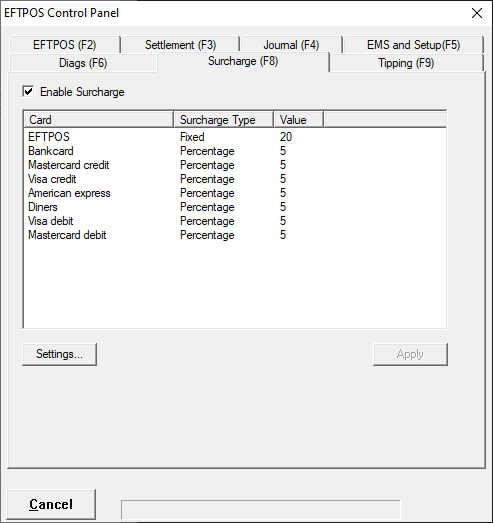
Food & Beverage
Linkly has created a number of payment features that help merchants make the most of their payment solution, these help POS providers quickly add important features to their food and beverage solution.
Pay at Table
The Linkly Pay at Table solution groups a number of payment features together to deliver the capability to process payment transactions at a table, the capabilities include:
- Initiate the transaction from the payment terminal
- Split billing across multiple parties
- Collect tips as part of the transaction
- Print receipts at the table
As the Pay at Table flow creates an alternate transaction flow (commenced from the terminal), there are dedicated Linkly features to enable.
Overview
The Pay at Table API provides a common interface for the terminal to utilise the EFT-Client to retrieve available tables and orders so payment functions (e.g. tender, customer receipt etc.) can be performed by an operator on the terminal without using the POS.
The Pay at Table client requires the POS to act a data source so that it can retrieve information about available tables, orders, payment options etc.
The Pay at Table client supports two data source options for the POS; a REST server or directly through the existing Linkly interface.
POS Data Source - REST Server
When in REST server mode the Pay at Table extension will connect directly to a REST server hosted by the POS which implements the Linkly Pay at Table REST API.
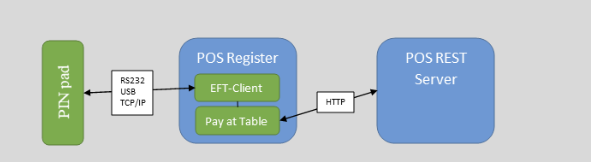
Example Transaction Flow
- The user initiates a Pay at Table transaction from the terminal
- The Linkly Pay at Table client requests the settings from the server
- The Linkly Pay at Table client requests a list of tables from the server
- Tables are presented to the user, either as a list using the DisplayName property of a Table or by allowing the user to manually key a DisplayNumber.
- Once the user selects a table, the Pay at Table client requests orders available on that table.
- If no orders are available, the Pay at Table client presents a display to the user and allows them to select another table.
- If orders are available the Pay at Table client presents available options for that order (e.g. print receipt, tender). If multiple orders are available, the Pay at Table client displays all available orders and asks the user to select which order to process.
- If the user selects the "Print Receipt" option, the Pay at Table client will request the customer receipt from the server, print it and display the order options again. If multiple print options are available from the settings, the user is asked to select which mode to print before the request is sent to the server.
- If the user selects the "Tender" option, the Pay at Table client starts a payment on the terminal. If multiple tender options are available from the settings, the Pay at Table client displays these options and asks the user to select the tender type before proceeding with the payment.
- The transaction request, display events and transaction event are sent to the server as EFTPOS commands
- Once the payment is complete, the Pay at Table client updates the tender with a completed state. It is assumed at this point the POS server would also update the order state.
- The Pay at Table client request the selected order again. If the order is complete a message is displayed on the terminal, otherwise the user is presented with the order options again.
POS Data Source - Linkly Interface
Linkly recommend the POS implements REST server mode. If the REST server mode doesn't suit your integration needs, please contact Linkly to discuss alternatives.
The POS must manage the order/tender states in case of disconnection from the Pay at Table client or the terminal. If the POS loses connection from the service at any time while a tender/order is being processed, it's recommended to inquire of the last transaction's status using the GetLastTransaction call to the EFT-Client.
Start Developing
Install required software
- Download the latest release candidate Linkly Software and install the "Offline Development" components
- DevTools will be installed to C:\PC_EFT\DevTools
- The VirtualPinpad.exe can be launched from the start menu
- Download and install the latest release candidate Linkly Pay at Table Software
- Set up a Pay at Table demo using either the REST or local Linkly API demo application
- Start a Pay at Table sale from the PINpad
REST Demo Application
To configure the REST Demo Application
- Download the REST demo source from GitHub
- Run Visual Studio 2019 as Administrator
- Open and build the project "PayAtTable.ServerCore" in Visual Studio
- Open the Project Properties, and under Debug, take note of the App URL
- When you run the Linkly Pay at Table installer, enable the REST API option and enter the App URL as the server address
- Run the project using IIS Express. The browser should open showing the Settings launch page. When you click on Swagger, it will show the available APIs.
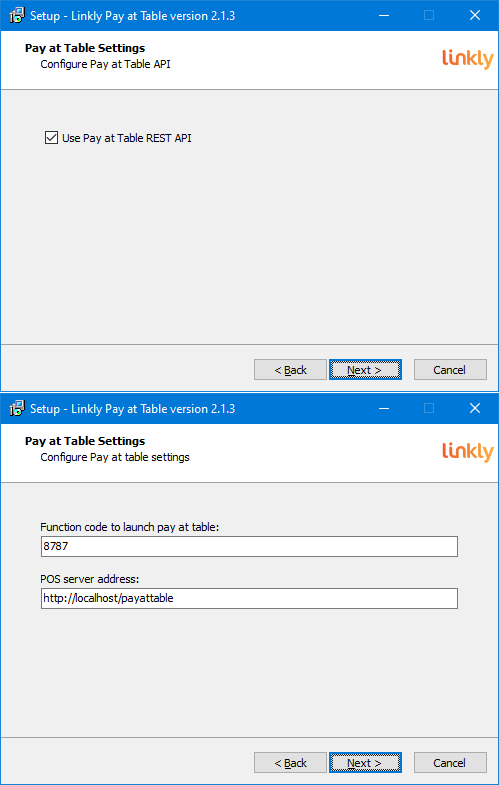
Local Linkly API Demo Application
To configure the Local Linkly API Demo Application
- When you run the Linkly Pay at Table installer. Disable the REST API option. The server address can be left blank.
- Run C:\PC_EFT\DevTools\PayAtTable.TestPos\PayAtTable.TestPos.exe
- Source for the test POS is available on GitHub
- Tender Options (TenderTypes) can be configured for the demo POS in %localappdata%\Linkly\PAT-settings.json. Please refer to the POS specs for description of each field.
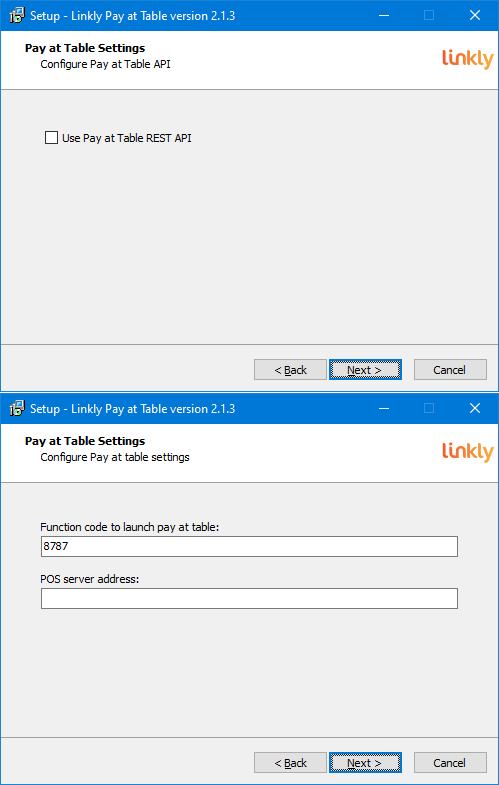
Start a Pay at Table Sale
- Configure REST or ActiveX demo application
- On the Virtual PINpad, press FUNC + 8787 + OK
- Follow PINpad prompts
Pay at Table REST API
Linkly has created a lightweight solution for driving Pay at Table transactions which the POS needs to implement so the transactions can be commenced from the terminal.
HTTP Response codes
| HTTP Response code | Description |
|---|---|
| 200 OK | The request was successful |
| 201 Created | The request was successful, and a resource has been created |
| 204 No Content | The request was successful, there is no content in the response |
| 400 Bad Request | The client request is invalid |
| 401 Unauthorised | The client needs to authenticate before it can continue |
| 403 Forbidden | The client doesn't have access to the resource |
| 404 Not found | The requested resource wasn't found |
| 500 Server Error | The server encountered an internal error processing the request |
Methods
| Name | HTTP Method | Description |
|---|---|---|
| Get Settings | GET /api/settings | Get settings for the Pay at Table client |
| Get Tables | GET /api/tables | Get a lookup list of tables used to find an order |
| Get Orders By Table | GET /api/tables/{table-id}/orders | Get a list of orders associated with a table |
| Get Order | GET /api/orders/{order-id} | Get an order based on an order id. |
| Get Customer Receipt From Order | GET /api/orders/{order-id}/receipt?receiptOptionId=[string] | Get a customer receipt for a given order. Can accept an optional receipt option id. |
| Update Order | PUT /api/orders/{order-id} | Update an order |
| Create Tender | POST /api/tenders | Create a tender |
| Update Tender | PUT /api/tenders/{tender-id} | Update a tender |
| Create EFTPOS Command | POST /api/eftpos/commands | Create an EFTPOS command |
Get Settings
GET /api/settings
HTTP/1.1 200 OK
Content-type: application/json
{
"Settings": {
"TenderOptions": [{
"Id": "0",
"TenderType": 0,
"Merchant": "0",
"DisplayName": "EFTPOS",
"EnableSplitTender": false,
"EnableTipping": true,
"CsdReservedString2": "EFTPOS",
"TxnType": "P",
"PurchaseAnalysisData": ""
}],
"ReceiptOptions": [{
"Id": "0",
"ReceiptType": 0,
"DisplayName": "Customer"
}],
"PrinterOption": {
"PrintMode": 0,
"Location": -1,
"StaticReceipt": ["line1", "line2", "line3", "line4"]
}
}
}
Description
Get the settings for the pay at table client
Request
Do not supply a request body for this method.
Response
If successful, the body contains a PATResponse object with the Settings property populated a Settings object.
Supported response codes: 200, 400, 401, 403 and 500.
Properties
| Name | Type | Description |
|---|---|---|
| TenderOptions | TenderOption[] | Lists the tender options available to the Pay at Table client. If left null or empty the option to tender will not be available on Pay at Table client when the user selects an order. If only one option is available, the Pay at Table client will automatically select that option when the user chooses to tender. |
| ReceiptOptions | ReceiptOption[] | Lists the tender options available to the Pay at Table client. If left null or empty the option to print will not be available on Pay at Table client when the user selects an order. If only one option is available, the Pay at Table client will automatically select that option when the user chooses an order. |
| PrinterOption | PrinterOption | Allows for custom receipt information, appended to the header/footer of the eftpos receipt, if left null no custom receipt will be printed. You can allow Linkly to print a custom header/footer with some information about the current Transaction |
TenderOption Properties
| Name | Type | Description |
|---|---|---|
| Id | String | Unique identifier. |
| TenderType | int | The type of this tender option |
| Merchant | int | The merchant code to use (see Appendix A - Merchant Codes). Default is 0. |
| DisplayName | String | The text displayed in the terminal. |
| EnableSplitTender | Boolean | If true, the split-billing workflow is enabled. |
| EnableTipping | Boolean | If true, the tipping workflow is enabled. |
| CsdReservedString2 | String | A Reserved String for additional functionality (see CsdReservedString2). Default is EFTPOS. |
| TxnType | String | The type of transaction this tender applies to. Only Purchase and Refund types are allowed. |
| PurchaseAnalysisData | String | any additional PAD value |
ReceiptOption Properties
| Name | Type | Description |
|---|---|---|
| Id | String | Unique identifier. |
| ReceiptType | int | The type of receipt for this tender option. Only 0 is supported for now. |
| DisplayName | String | The text displayed in the terminal. |
PrinterOption Properties
| Name | Type | Description |
|---|---|---|
| PrintMode | int | Determines who will handle the header/footer receipt printing, default PCEFTPOS: PCEFTPOS = 0, POS = 1, STATIC = 2. |
| Location | int | Determines where the custom receipt will print as a header prior to eftpos receipt or after as a footer, default is None: Header = 0, Footer = 1, None = -1. |
| StaticReceipt | String[] | The receipt to display if you set PrintMode to STATIC. |
Get Tables
GET /api/tables
HTTP/1.1 200 OK
Content-type: application/json
{
"Tables": [{
"Id": "50",
"DisplayName": "TABLE 1",
"DisplayNumber": 1,
"ServerName": "Steve"
},
{
"Id": "51",
"DisplayName": "TABLE 2",
"DisplayNumber": 2,
"ServerName": "Steve"
},
{
"Id": "52",
"DisplayName": "TABLE 3",
"DisplayNumber": 3,
"ServerName": "Jake"
}
]
}
Description
Get a lookup list of tables used to find an order. The Pay at Table client will either present a list of selectable items to the user using the "DisplayName" property, or request the user enter a number which will be used to find a table based on the "DisplayNumber" property. The Id property is a unique identifier for the table used in subsequent requests and is not presented to the user.
Request
Do not supply a request body for this method.
Response
If successful, the body contains a PATResponse object with the Tables property populated by an array of Table.
Supported response codes: 200, 400, 401, 403 and 500.
Properties
| Name | Type | Description |
|---|---|---|
| Id | String | Unique identifier. |
| DisplayName | String | Max 14 characters. A name which represents this table that could be displayed to a user. |
| DisplayNumber | Integer | A number which represents this table that could be displayed to a user. |
| ServerName | String | Max 8 characters. A string that represents either the servers name or employee ID. |
Get Orders by Table
GET /api/tables/{table-id}/orders
HTTP/1.1 200 OK
Content-type: application/json
{
"Orders": [{
"Id": "101",
"DisplayName": "Elsa",
"OrderState": 0,
"AmountOwing": 100.00,
"TableId": "50"
}]
}
Description
Get a list of orders associated with a table.
The Pay at Table client will send this request after a user has selected one of the tables returned from a previous call to Get Tables.
Request
GET /api/tables/{table-id}/orders
Do not supply a request body for this method
| Parameter | Type | Description |
|---|---|---|
| table-id | String | Required. The id of an table orders are being requested from. |
Response
If successful, the body contains a PATResponse object with the Orders property populated by an array of Order.
Supported response codes: 200, 400, 401, 403 and 500.
Properties
| Name | Type | Description |
|---|---|---|
| Id | String | Unique identifier. Read only. |
| DisplayName | String | Max 14 characters. A name which represents this table that could be displayed to a user. |
| OrderState | Integer | The state of the order. This is used by the Pay at Table client to determine if an order is available for tender. Possible values: (0) Pending – The order exists, but isn't yet available for tender. (10) Active – The order exists and is available for tender. (20) Tendering – A tender is currently in progress. The result is not known. The order is not available for tender. (30) Complete – The order is complete and is not available for tender. |
| AmountOwing | Decimal | The outstanding amount on this order. This is used by the Pay at Table client to determine the maximum tender amount. |
| TableId | String | The id of the Table attached to this order. |
Get Order
GET /api/orders/{order-id}
HTTP/1.1 200 OK
Content-type: application/json
{
"Order": {
"Id": "101",
"DisplayName": "Elsa",
"OrderState": 0,
"AmountOwing": 100.00,
"TableId": "50"
}
}
Description
Get an order based on an order id.
The Pay at Table client will send this request after a user has selected one of the orders returned from a previous call to Get Orders by Table.
Request
Do not supply a request body for this method.
| Parameter | Type | Description |
|---|---|---|
| order-id | String | Required. The id of the order being requested. |
Response
If successful, the body contains a PATResponse object with the Order property populated by an Order.
Supported response codes: 200, 400, 401, 403, 404 and 500.
Properties
| Name | Type | Description |
|---|---|---|
| Id | String | Unique identifier. Read only. |
| DisplayName | String | Max 14 characters. A name which represents this table that could be displayed to a user. |
| OrderState | Integer | The state of the order. This is used by the Pay at Table client to determine if an order is available for tender. Possible values: (0) Pending – The order exists, but isn't yet available for tender. (10) Active – The order exists and is available for tender. (20) Tendering – A tender is currently in progress. The result is not known. The order is not available for tender. (30) Complete – The order is complete and is not available for tender. |
| AmountOwing | Decimal | The outstanding amount on this order. This is used by the Pay at Table client to determine the maximum tender amount. |
| TableId | String | The id of the Table attached to this order. |
Get Customer Receipt from Order
GET /api/orders/{order-id}/receipt?receiptOptionId=[string]
HTTP/1.1 200 OK
{
"Receipt": {
"Lines": ["Line 1","Line 2","Line 3"]
}
}
Description
Get a customer receipt based on an order id.
Request
Do not supply a request body for this method
| Parameter | Type | Description |
|---|---|---|
| order-id | String | Required. The id of the order the receipt is being requested from. |
| receiptOptionId | String | Optional. The id of the ReceiptOption used to generate this receipt request. Note: id '99' is reserved for custom header/footer receipt from POS |
Response
If successful, the body contains a PATResponse object with the Receipt property populated by a Receipt.
Supported response codes: 200, 400, 401, 403, 404 and 500.
Update Order
PUT /api/orders/{order-id}
Content-type: application/json
{
"Order": {
"Id": "200",
"DisplayName": "Order 99",
"OrderState": 30,
"AmountOwing": 0.00,
"TableId": "50"
}
}
HTTP/1.1 200 OK
Content-type: application/json
{
"Order": {
"Id": "200",
"DisplayName": "Order 99",
"OrderState": 30,
"AmountOwing": 0.00,
"TableId": "50"
}
}
Description
Updates an order. This is called before the Create Tender to mark the order as Tendering. If the update is successful, the Create Tender is called next. It is called again after a payment has been processed to mark the status of the order. The AmountOwing and OrderState will be updated according to the result of the payment. For example, if the payment was fully paid, the order will be updated as Completed and the AmountOwing is set as zero. If the payment is partial, it will be set again to Active and the AmountOwing will reflect the remaining balance. If the payment was canceled, the status will be set to Active and the AmountOwing will remain the same.
The Id property must point to a valid order and match the {order-id} in the request URL.
Request
The request body contains a PATRequest with the Tender property populated by a Tender.
| Parameter | Type | Description |
|---|---|---|
| order-id | String | Required. The id of the order being updated. |
Response
If successful, this method returns a PATResponse object with the Order property populated by a Order. In most cases the Order in the response will mirror the request.
Properties
| Name | Type | Description |
|---|---|---|
| Id | String | Unique identifier. Read only. |
| DisplayName | String | Max 14 characters. A name which represents this order that could be displayed to a user. |
| OrderState | Integer | The state of the order. This is used by the Pay at Table client to determine if an order is available for tender. Possible values: (0) Pending – The order exists, but isn't yet available for tender. (10) Active – The order exists and is available for tender. (20) Tendering – A tender is currently in progress. The result is not known. The order is not available for tender. (30) Complete – The order is complete and is not available for tender. |
| AmountOwing | Decimal | The outstanding amount on this order. This is used by the Pay at Table client to determine the maximum tender amount. |
| TableId | String | The id of the Table attached to this order. |
Create Tender
POST /api/tenders
{
"Tender": {
"Id" : null,
"OrderId": "101",
"TenderOptionId": "0",
"TenderState": 0,
"AmountPurchase": 100.00,
"OriginalAmountPurchase ": 100.00
}
}
HTTP/1.1 201 OK
Content-type: application/json
{
"Tender": {
"Id": "1042",
"OrderId": "101",
"TenderOptionId": "0",
"TenderState": 0,
"AmountPurchase": 100.00,
"OriginalAmountPurchase": 100.00
}
}
Description
Creates a tender. A tender is an object which contains information about a payment.
Request
The request body contains a PATRequest with the Tender property populated by a Tender.
The OrderId property must reference a valid order.
The TenderOptionId property references the tender option selected by the user.
Response
If successful, the body will contain a PATResponse object with the Tender property populated by a Tender. The Tender in the response will have the Id property populated by a unique Id.
Supported response codes: 201, 400, 401, 403, 404 and 500.
Properties
| Name | Type | Description |
|---|---|---|
| Id | String | Unique identifier. Read only. |
| TenderOptionId | String | The id of the tender option the operator selected to create this tender |
| TenderState | Integer | The state of a tender is defined by the TenderState property. The initial state is set to Pending (0). When the payment is complete the Tender object will be updated and the TenderState changed to CompletedSuccessful (1) or CompletedUnsuccessful (2). |
| AmountPurchase | Decimal | The amount of this tender (see notes) |
| Original AmountPurchase | Decimal | If the tender amount is changed (e.g. A $100 purchase on a gift card is completed for the remaining amount on the card - $80.50) this value will reflect the original tender amount before it was changed. |
| OrderId | String | The id of the order this tender is attached to. |
Update Tender
PUT /api/tenders/{tender-id}
Content-type: application/json
{
"Tender": {
"Id": "1042",
"TenderOptionId": "0",
"OrderId": "101",
"TenderState": 2,
"AmountPurchase": 80.50,
"OriginalAmountPurchase": 100.00
}
}
HTTP/1.1 200 OK
Content-type: application/json
{
"Tender": {
"Id": "1042",
"TenderOptionId": "0",
"OrderId": "101",
"TenderState": 2,
"AmountPurchase": 80.50,
"OriginalAmountPurchase": 100.00
}
}
Description
Updates a tender. It is possible that the AmountPurchase in an updated tender will not be the same as the AmountPurchase in the original tender. E.g. A $100 purchase on a giftcard is completed for the remaining amount on the card ($80.50).
The Id property must point to a valid tender and match the {tender-id} in the request URL. The OrderID property must point to a valid order.
Request
The request body contains a PATRequest with the Tender property populated by a Tender.
| Parameter | Type | Description |
|---|---|---|
| tender-id | String | Required. The id of the tender being updated. |
Response
If successful, this method returns a PATResponse object with the Tender property populated by a Tender. In most cases the Tender in the response will mirror the request.
Properties
| Name | Type | Description |
|---|---|---|
| Id | String | Unique identifier. Read only. |
| TenderOptionId | String | The id of the tender option the operator selected to create this tender |
| TenderState | Integer | The state of a tender is defined by the TenderState property. The initial state is set to Pending (0). When the payment is complete the Tender object will be updated and the TenderState changed to CompletedSuccessful (1) or CompletedUnsuccessful (2). |
| AmountPurchase | Decimal | The amount of this tender (see notes) |
| Original AmountPurchase | Decimal | If the tender amount is changed (e.g. A $100 purchase on a gift card is completed for the remaining amount on the card - $80.50) this value will reflect the original tender amount before it was changed. |
| OrderId | String | The id of the order this tender is attached to. |
Create EFTPOS Command
POST /api/eftpos/commands
{
"EFTPOSCommand": {
"TenderId": "0",
"OriginalEFTPOSCommandId": "0",
"EFTPOSCommandType": 0,
"EFTPOSCommandState": 20
"AccountType": "",
"AmtCash": 0.0,
"AmtPurchase": 100.0,
"AmtTip": 0.0,
"AmtTotal": 0.0,
"Application": "",
"AuthCode": "",
"Caid": "",
"Catid": "",
"CardName": "",
"CardType": "",
"CsdReservedString1": "",
"CsdReservedString2": "",
"CsdReservedString3": "",
"CsdReservedString4": "",
"CsdReservedString5": "",
"CsdReservedBool1": false,
"CutReceipt": false,
"CurrencyCode": "",
"DataField": "",
"Date": "",
"DateExpiry": "",
"DateSettlement": "",
"DialogPosition": "",
"DialogTitle": "",
"DialogType": "",
"DialogX": 0,
"DialogY": 0,
"EnableTip": false,
"EnableTopmost": false,
"Merchant": "",
"MessageType": "",
"PanSource": " ",
"Pan": "",
"PosProductId": "",
"PurchaseAnalysisData": "",
"ReceiptAutoPrint": false,
"ResponseCode": "",
"ResponseText": "",
"Rrn": "",
"Success": false,
"Stan": "",
"Time": "",
"TxnRef": "",
"TxnType": "",
"Track1": "",
"Track2": ""
}
}
POST /api/eftpos/commands
{
"EFTPOSCommand":{
"CsdReservedString1":"000000002",
"CsdReservedString5":"0",
"DataField":"PROCESSING PLEASE WAIT ",
"EFTPOSCommandType":400,
"TenderId":"5"
}
}
POST /api/eftpos/commands
{
"EFTPOSCommand":{
"CsdReservedString5":"C",
"EFTPOSCommandType":401,
"Receipt":"------------------------\r\n *** TRAINING MODE *** \r\n TEST MERCHANT TITLE \r\n TEST MERCHANT NAME \r\n LINE2 \r\n \r\n15:18:09 04/11/20 \r\n \r\nCREDIT ACCOUNT \r\n \r\nPURCHASE AUD $1.00\r\nSURCHARGE AUD $0.22\r\n --------\r\nTOTAL AUD $1.22\r\n \r\nAPPROVED - 00 \r\n \r\nPLEASE RETAIN AS RECORD \r\n OF PURCHASE \r\n------------------------\r\n",
"TenderId":"5"
}
}
HTTP/1.1 200 OK
Content-type: application/json
{
"EFTPOSCommand": {
"TenderId": "0",
"OriginalEFTPOSCommandId": "0",
"EFTPOSCommandType": 0,
"EFTPOSCommandState": 20
"AccountType": "",
"AmtCash": 0.0,
"AmtPurchase": 100.0,
"AmtTip": 0.0,
"AmtTotal": 0.0,
"Application": "",
"AuthCode": "",
"Caid": "",
"Catid": "",
"CardName": "",
"CardType": "",
"CsdReservedString1": "",
"CsdReservedString2": "",
"CsdReservedString3": "",
"CsdReservedString4": "",
"CsdReservedString5": "",
"CsdReservedBool1": false,
"CutReceipt": false,
"CurrencyCode": "",
"DataField": "",
"Date": "",
"DateExpiry": "",
"DateSettlement": "",
"DialogPosition": "",
"DialogTitle": "",
"DialogType": "",
"DialogX": 0,
"DialogY": 0,
"EnableTip": false,
"EnableTopmost": false,
"Merchant": "",
"MessageType": "",
"PanSource": " ",
"Pan": "",
"PosProductId": "",
"PurchaseAnalysisData": "",
"ReceiptAutoPrint": false,
"ResponseCode": "",
"ResponseText": "",
"Rrn": "",
"Success": false,
"Stan": "",
"Time": "",
"TxnRef": "",
"TxnType": "",
"Track1": "",
"Track2": ""
}
}
Description
Create an EFTPOS command. The fields defined will vary based on the EFTPOSCommandType as described in the Properties section below. EFTPOSCommandType are 200 for TransactionEvent, 400 for DisplayEvent, and 401 for PrintEvent.
Request
The request body contains a PATRequest with the EFTPOSCommand property populated by an EFTPOSCommand
Response
If successful, this method returns a PATResponse object with the EFTPOSCommand property populated by an EFTPOSCommand. In most cases the EFTPOSCommand in the response will mirror the request.
Properties
Note: All message handling should be case-insensitive.
TransactionEvent
| Name | Type | Description |
|---|---|---|
| Id | String | Unique identifier. Read only. |
| TenderId | String | Id of the tender that this EFTPOS command is associated with |
| OriginalEFTPOS CommandId | String | The id of the original EFTPOS request if this is an event. |
| EFTPOSCommand Type | Integer | 200 |
| EFTPOSCommand State | Integer | AwaitingDeviceAck = 0, AwaitingDeviceResponse = 10, CompletedSuccessful = 20, CompletedUnsuccessful = 30 |
| AccountType | String | The account type used |
| AmtCash | Decimal | The cash amount |
| AmtPurchase | Decimal | The purchase amount |
| AmtTip | Decimal | The tip amount |
| AmtTotal | Decimal | The total amount |
| Application | String | The card application used |
| AuthCode | String | The transaction authorisation code |
| Caid | String | The CAID of the terminal used |
| Catid | String | The CATID of the terminal used |
| CardName | String | N/A |
| CardType | String | N/A |
| CsdReservedString1 | String | N/A |
| CsdReservedString2 | String | N/A |
| CsdReservedString3 | String | N/A |
| CsdReservedString4 | String | N/A |
| CsdReservedString5 | String | N/A |
| CsdReservedBool1 | Boolean | N/A |
| CutReceipt | Boolean | N/A |
| CurrencyCode | String | The transactions currency code |
| DataField | String | |
| Date | String | The date |
| DateExpiry | String | N/A |
| DateSettlement | String | The settlement date of the transaction |
| DialogPosition | String | |
| DialogTitle | String | |
| DialogType | String | |
| DialogX | Integer | |
| DialogY | Integer | |
| EnableTip | Boolean | N/A |
| EnableTopmost | Boolean | |
| Merchant | String | |
| MessageType | String | |
| PanSource | String | N/A |
| Pan | String | N/A |
| PosProductId | String | |
| PurchaseAnalysisData | String | Purchase Analysis Data, contains any transaction specific tag data |
| ReceiptAutoPrint | Boolean | |
| ResponseCode | String | The response code from the acquiring bank |
| ResponseText | String | The response text associated with the response code |
| Rrn | String | Retrieval reference number |
| Success | Boolean | Status of the transaction |
| Stan | String | System Trace Audit Number |
| Time | String | The time |
| TxnRef | String | Transaction reference number |
| TxnType | String | Transaction type, eg. Purchase |
| Track1 | String | N/A |
| Track2 | String | N/A |
DisplayEvent
| Name | Type | Description |
|---|---|---|
| EFTPOSCommand Type | Integer | 400 |
| TenderId | String | Id of the tender that this EFTPOS command is associated with |
| DataField | String | The text displayed in the terminal. |
| CsdReservedString1 | String | N/A |
| CsdReservedString5 | String | N/A |
PrintEvent
| Name | Type | Description |
|---|---|---|
| EFTPOSCommand Type | Integer | 401 |
| TenderId | String | Id of the tender that this EFTPOS command is associated with |
| Receipt | String | The id of the original EFTPOS request if this is an event. |
| CsdReservedString5 | String | N/A |
Custom Deployment
Linkly recommends using the Linkly Pay at Table installer to install and configure the Linkly Pay at Table extension.
However, if a custom deployment is required follow these steps:
- Ensure the latest production Linkly software is installed
- Copy TPP2_PayAtTable.bcx from the latest production installer to the Linkly install directory (by default %PROGRAMFILES(x86)%\PC_EFT)
- Configure registry settings as required
- Restart the Linkly EFT-Client service
REST Server Authorization
The following options are available to secure the communication between the POS and the Pay-at-table component:
Authorisation Header
The POS server developer needs to provide the authorization header type (Basic or Bearer) and token for the Pay-at-table component to use when sending the API requests.
For testing, this value can be set in the AUTH_HEADER_VALUE as described in Registry Settings.
For production deployment, this value must be configured per lane or for cloud setup be given to Linkly Cloud Portal admin.
Server-side validation
The Pay-at-table component can also be configured to validate the server certificates by setting VERIFY_SERVER_CERT to 1 and the CA_CERT_FILE to the server CA certificate file path in the registry (see Registry Settings).
For production deployment, this value and the actual server CA certificate file must be configured per lane or for cloud setup be given to Linkly Cloud Portal admin.
Client-side validation
The Pay-at-table component can also be configured to send client certificates for each API request to the POS server. The POS server can then validate the certificate it receives based on whichever criteria agreed with Linkly.
For testing, SEND_CLIENT_CERT must be set to 1. The CLIENT_CERT_FILE and CLIENT_PRIVKEY_FILE must also be set as described in Registry Settings.
For production deployment, this value and the actual certificate files must be configured per lane or for cloud setup must be requested to Linkly Cloud Portal admin.
Error Codes
The following error codes will be displayed in the terminal if any of the described scenarios occur:
| Code | Description |
|---|---|
| ZA | Failed to retrieve table |
| ZB | Failed to create tender |
| ZC | Failed to update tender |
| ZD | Failed to retrieve order |
| ZE | Failed to retrieve settings |
| ZF | Failed to update order before tendering |
| ZG | Failed to update order after tendering |
Registry Settings
The following values are all STRING types, and set in the registry under HKEY_LOCAL_MACHINE\SOFTWARE\CullenSoftwareDesign\EFTCLIENT\DLLS\TPP-PAT for x86 and HKEY_LOCAL_MACHINE\SOFTWARE\WOW6432Node\CullenSoftwareDesign\EFTCLIENT\DLLS\TPP-PAT for 64-bit
| Field | Description | Default | Example |
|---|---|---|---|
PAT_FUNC |
Defines the function code to initiate Pay-at-table workflow. FUNC+X. | 8787 | 8787 |
USE_LOCAL_POS |
1 for local POS, 0 for REST server. Determines which POS type to connect to. | 0 | |
PRE_TXN_DELAY |
The amount of time to wait (in milliseconds) after exiting slave mode and before sending the transaction request to the EFTClient. Some pinpads take some time to switch slave mode. Max is 5 seconds. Format is X0000 where X is the acquirer and 0000 is the delay in milliseconds. | C2000 (CBA terminal requires 2s) | C2000X0010 |
POST_TXN_DELAY |
The amount of time to wait (in milliseconds) after receiving the TransactionEvent from the pinpad, before entering back to slave mode. Some pinpads take some time to switch slave mode. Max is 5 seconds. Format is X0000 where X is the acquirer and 0000 is the delay in milliseconds. |
C0060 | C0060X0010 |
INPUT_TIMEOUT |
The amount of time (in seconds) to wait for user input. | 60 | 60 |
EXIT_ON_CANCEL |
If 1, exits Pay-at-table when user presses cancel on the pinpad. Otherwise, it will the show previous page. | 0 | 0 |
SERVER_BASE_URI |
POS REST server url. Required if USE_LOCAL_POS is 0. If port is not given, defaults to 443 for https, 80 for http. |
empty | https://localhost:44301/payattable |
AUTH_HEADER_VALUE |
The Authorisation header value used for validating itself to the server. | empty | Basic abY5D3YyYUtTQkN4YVU5QW53XVd7dCt4YTk2RUtyM4JDWkt1RkRkUGZYTT06NTAyOQ== |
REQUEST_PARAMS |
Any additional tags to append to every HTTP request to the server. | empty | |
VERIFY_SERVER_CERT |
If 1, enables server certificates verification against the Windows Trusted Root store and the given CA_CERT_FILE. |
0 | |
CA_CERT_FILE |
The path to the CA certificate file to verify the server certificate against. You must specify this if you're using self-signed certificate (for testing or development) either using your CA file or your certificate file. | empty | pat-ca.crt |
SEND_CLIENT_CERT |
If 1, sends the given client certificates (CLIENT_CERT_FILE,CLIENT_PRIVKEY_FILE) to the server. |
0 | |
CLIENT_CERT_FILE |
Certificate used to verify itself to the server. CLIENT_PRIVKEY_FILE must also be set. |
empty | pat.crt |
CLIENT_PRIVKEY_FILE |
The CLIENT_CERT_FILE private key file; used to verify itself to the server. CLIENT_CERT_FILE must also be set. |
empty | pat.key |
RESTORE_LAST_TXN |
If 1, it will attempt to process the last transaction which was not sent to the POS. This is triggered from the start of the workflow via PAT_FUNC or payment menu. | 0 | |
PAT_MODE |
Determines the PAT mode tag value. 0 - disabled, 1 - customer input is enabled on the pinpad with dialogs, 2 - customer input is enabled on the pinpad without displays. | 1 | 1 |
Tipping
The Linkly tipping feature supports the ability for customers to collect a tip on the terminal as part of the payment transaction.
Linkly's components will manage the configuration and the terminal is used to interact with the cardholder to streamline the process of tipping.
To enable tipping, configure the tipping values in the Linkly EFT-Client UI and set EnableTip to '1' in the transaction request.
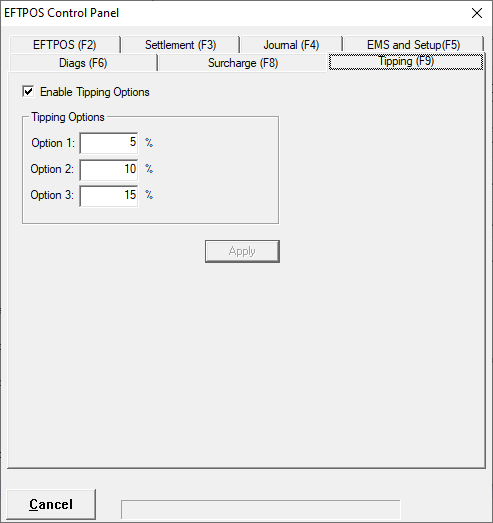
If a tip is applied:
- the AmtTip field will be populated in the TransactionEvent, and will contain the value of the tip applied in cents
- the AMT PAD tag will be present in the TransactionEvent, and will contain the total value of the sale (e.g. purchase amount + surcharge + tip)
This feature supports the following tip entry methods:
- Manual amount entry where the cardholder selects the amount to tip
- Configurable percentages for automatic tip addition, eg. 5%, 10%, 15%
To provide POS partners with the flexibility to use their own tipping solutions Linkly supports the following requests as part of the DoTransaction method.
The TIP tag can be used by the POS to send the TIP value to the terminal for inclusion on the customer copy of the eftpos receipt, this is only required if the POS wants to implement it's own tipping solution, for all other instances nothing is needed from the POS to enable tipping for a merchant.
API Specification
Methods
Display Control Panel
This command will instruct the EFTCLIENT to display the EFTPOS control Panel which will allow the
user to initiate EFTPOS operations and perform EFTPOS configurations (a password is required).
While the control panel is active all further calls will fail.
The operator can dismiss the control panel that will cause the EFTCLIENT to fire a response back to the POS.
Request:
| Byte Position | Tag Name | Length | Description |
|---|---|---|---|
| 0 | Start Flag | 1 | Start Flag always '#' |
| 1 | Length | 4 | Length of message including start and length fields |
| 5 | Command Code | 1 | '5' = displaycontrolpanel |
| 6 | Sub Code | 1 | 0' = Display Full Control Panel '1' = Display Settlement Control Panel only '2' = Display Journal Viewer Control Panel only '3' = Display Pinpad Setup Control Panel only '4' = Display Status Control Panel only |
| 7 | ReceiptAutoPrint | 1 | '0' = POS printing '1' = Windows Printer '9' = Internal EFTPOS Terminal Printer |
| 8 | CutReceipt | 1 | Flag to allow the EFT-Client to cut the receipt. |
| 9 | ReturnType | 1 | '0' = return response immediately (default) '1' = return response when control panel is closed. '2' = return response immediately and when the control panel is closed. V3 and CE client onward only |
Response:
| Byte Position | Tag Name | Length | Description |
|---|---|---|---|
| 0 | Start Flag | 1 | Always = '#' |
| 1 | Length | 4 | Length of message including start and length fields |
| 5 | CommandCode | 1 | '5' = displaycontrolpanel |
| 6 | SubCode | 1 | ' ' (space) |
| 7 | Success | 1 | '0' = Fail '1' = Success |
| 8 | Response Code | 2 | Response Code For the Call |
| 10 | Response Text | 20 | Response text associated with the response code |
Set Dialog
This command will instruct the EFTCLIENT to use the parameters sent as the dialog positions for all screen displays. This will be remembered until the TCP/IP Interface restarts.
The Response will return immediately.
Request:
| Byte Position | Tag Name | Length | Description |
|---|---|---|---|
| 0 | Start Flag | 1 | Always = '#' |
| 1 | Length | 4 | Length of message including start and length fields |
| 5 | CommandCode | 1 | Always '2' |
| 6 | SubCode | 1 | ' ' (space) '5' - See Note 1 |
| 7 | Type | 1 | '0' = standard, '1' = Touch, '2' = Hidden |
| 8 | DialogX | 4 | X position of the Linkly Dialog Window |
| 12 | DialogY | 4 | Y Position of the Linkly Dialog Window |
| 16 | DialogPosition | 12 | 'Center' 'TopLeft' 'TopRight' BottomLeft BottomRight |
| 28 | TopMost | 1 | '1' = True '0' = False |
| 29 | Title | 32 | Title of the dialog window |
Response
| Byte Position | Tag Name | Length | Description |
|---|---|---|---|
| 0 | StartFlag | 1 | Always = '#' |
| 1 | Length | 4 | Length of message including start and length fields |
| 5 | CommandCode | 1 | Always '2' |
| 6 | SubCode | 1 | ' ' (Space) |
| 7 | SuccessFlag | 1 | '0' = Failed '1' = Success |
Note 1:
If the subcode is set to '5', the POS will not receive any display events from the client. This can be re enabled by re-sending the SetDialog with subcode as a space.
The registry setting:
CLIENT\IP_INTERFACE_NO_POS_DISPLAY_MSG (DWORD default to 0)
- 0 = Let POS decide whether to get displayevents via SetDialog.
- 100 = Never send dialogs to POS.
Settlement
Forces a settlement with the acquirer (bank) and retrieves the totals since the last acquirer settlement. With certain settlement types (shift Totals) the ResetTotals property should also be set to indicate if the stored totals should be cleared (reset to zeros).
Note: Not all acquirers support all TxnTypes for this function.
Request
| Byte Position | Tag Name | Length | Description |
|---|---|---|---|
| 0 | Start Flag | 1 | Always = '#' |
| 1 | Length | 4 | Length of message including start and length fields |
| 5 | CommandCode | 1 | 'P' = Settlement |
| 6 | SubCode | 1 | 'S' = Settlement 'P' = Pre-settlement 'L' = Last Settlement 'U' = Summary Totals 'H' = Sub Totals or Shift Totals 'I' = Transaction Listing |
| 7 | Merchant | 2 | "00" Merchant Acquirer Code (00 for EFTPOS) See Appendix A - Merchant codes |
| 9 | ReceiptAutoPrint | 1 | '0' = POS printing '1' = Windows Printer '9' = Internal EFTPOS Terminal Printer |
| 10 | CutReceipt | 1 | '1' = Cut '0' = Don't Cut |
| 11 | ResetTotals | 1 | '1' = Reset '0' = Don't Reset |
| 12 | App | 2 | '00' = EFTPOS See Appendix D for other options |
| 14 | PurchaseAnalysisData | 3 | Length of the following Purchase Analysis Data field. If the field is blank set this to "0000" |
| 17 | PurchaseAnalysisData | XXXX | Purchase Analysis Data Property. Leave this blank by default. Please see Appendix B for the format of this field. |
Response
| Byte Position | Tag Name | Length | Description |
|---|---|---|---|
| 0 | StartFlag | 1 | Always = '#' |
| 1 | Length | 4 | Length of message including start and length fields |
| 5 | CommandCode | 1 | 'P' = Settlement |
| 6 | SubCode | 1 | ' ' (Space) |
| 7 | Success lag | 1 | '0' = Failed '1' = Success |
| 9 | Response Code | 2 | Response Code from the bank for the settlement |
| 11 | Response Text | 20 | Response text associated with the response code |
| 31 | SettleCardCount | 9 | The number of card settlement records contained within the property Settlement Card Data. |
| 34 | SettleCardData Length | 3 | Length of the following Card Data Field |
| 37 | SettleCardData | * | Breakdown of totals by cards showing purchase, cashout and refund |
| * | TotalsData Length | 3 | Length of the following Totals Data Field |
| * | TotalsData | * | A totals record containing the locally stored terminal totals. |
| * | PurchaseAnalysisData | 3 | Length of the following Purchase Analysis Data field. This field is optional and may not be present. If the field is blank set this to "0000" |
| * | PurchaseAnalysisData | XXXX | Purchase Analysis Data property. Leave this blank by default. Please see Appendix B for the format of this field. |
Logon
This command will instruct the EFTCLIENT to logon the EFT device that is attached.
Request
| Byte Position | Tag Name | Length | Description |
|---|---|---|---|
| 0 | Start Flag | 1 | Always = '#' |
| 1 | Length | 4 | Length of message including start and length fields |
| 5 | CommandCode | 1 | 'G' = Logon |
| 6 | SubCode | 1 | ' ' (Space) = standard logon '4' = "RSA_LOGON" '5' = "TMS_FULL" '6' = "TMS_PARAMS" '7' = "TMS_SW" '8' = Logoff |
| 7 | Merchant | 2 | "00" = EFTPOS See Appendix A - Merchant codes |
| 9 | ReceiptAutoPrint | 1 | '0' = POS printing, '1' = Windows Printer, '9' = Internal EFTPOS Terminal Printer |
| 10 | CutReceipt | 1 | '1' = Cut '0' = Don't Cut |
| 11 | App | 2 | '00' = EFTPOS See Appendix D for other options |
| 13 | PurchaseAnalysisData | 3 | Length of the following Purchase Analysis Data field. If the field is blank set this to "000" |
| 16 | PurchaseAnalysisData | XXXX | Purchase Analysis Data property. Leave this blank by default. Please see Appendix B for the format of this field. |
Response
| Byte Position | Tag Name | Length | Description |
|---|---|---|---|
| 0 | StartFlag | 1 | Always = '#' |
| 1 | Length | 4 | Length of message including start and length fields |
| 5 | CommandCode | 1 | 'G' = Logon |
| 6 | SubCode | 1 | ' ' (Space) |
| 7 | SuccessFlag | 1 | '0' = Fail '1' = Success |
| 8 | Response Code | 2 | Response Code from the bank regarding the logon |
| 10 | Response Text | 20 | Response text associated with the response code |
| 30 | Caid | 8 | ID of the eftpos terminal |
| 38 | Caid | 15 | ID of the Merchant performing the sale |
| 53 | BankDate | 6 | DDMMYY |
| 59 | BankTime | 6 | HHMMSS |
| 65 | Stan | 6 | The Systems Trace Audit Number of the last transaction performed. (0-999999). |
| 71 | PinpadVersion | 16 | Software Version running on the eftpos terminal. |
| 87 | PurchaseAnalysisData | 3 | Length of the following Purchase Analysis Data field. If the field is blank set this to "000" |
| 90 | PurchaseAnalysisData | XXXX | Purchase Analysis Data property. Leave this blank by default. Please see Appendix B for the format of this field. |
Transaction
This command will instruct the EFTCLIENT to perform an EFTPOS transaction.
Request
| Byte Position | Tag Name | Length | Description |
|---|---|---|---|
| 0 | Start Flag | 1 | Always = '#' |
| 1 | Length | 4 | Length of message including start and length fields |
| 5 | CommandCode | 1 | 'M' |
| 6 | SubCode | 1 | '0' |
| 7 | Merchant | 2 | Default to '00' See Appendix A - Merchant codes |
| 9 | TxnType | 1 | Always uppercase. See Appendix F - Txn Type |
| 10 | TrainingMode | 1 | '1' = Training Mode on '0' = Training Mode off |
| 11 | EnableTip | 1 | '0' = no tipping '1' = tipping default 0 |
| 12 | AmtCash | 9 | Left zero filled. Eg $1.00 = 000000100 |
| 21 | AmtPurchase | 9 | Left zero filled. Eg $1.00 = 000000100 |
| 30 | AuthCode | 6 | default to 6 spaces (not used for most cases) |
| 36 | TxnRef | 16 | Unique Reference Number for this transaction |
| 52 | ReceiptAutoPrint | 1 | '0' = POS printing, '1' = Windows Printer, '9' = Internal EFTPOS Terminal Printer |
| 53 | CutReceipt | 1 | '1' = Cut '0' = Don't Cut |
| 54 | PanSource | 1 | See PanSource property in ActiveX specification ' ' (Space) PINpad will read card using internal card reader, 'K' Manual Entry of card details using DateExpiry and Pan properties, 'S' Track2 property contains application supplied card details read directly form a magnetic stripe reader (MSR) |
| 55 | Pan | 20 | Pan if manually entered |
| 75 | DateExpiry | 4 | MMYY of Manually entered Card Expiry Date |
| 79 | Track2 | 40 | Track 2 details if card was swiped by POS |
| 119 | AccountType | 1 | Leave as ' ' by default |
| 120 | App | 2 | '00' = EFTPOS See Appendix D for other options |
| 122 | RRN | 12 | Retrieval Reference Number for the transaction |
| 134 | CurrencyCode | 3 | Option code to indicate requested currency. Leave as spaces unless required. |
| 137 | OriginalTxnType | 1 | Type of original transaction. Only used in a voucher transaction |
| 138 | Date | 6 | DDMMYY for voucher or completion only |
| 144 | Time | 6 | HHMMSS for voucher or completion only |
| 150 | Reserved | 8 | Reserved for the future. |
| 158 | PurchaseAnalysisData | 3 | Length of the following Purchase Analysis Data field. If the field is blank set this to "000" |
| 161 | PurchaseAnalysisData | XXXX | Purchase Analysis Data property. Leave this blank by default. Please see Appendix B for the format of this field. |
Response
| Byte Position | Tag Name | Length | Description |
|---|---|---|---|
| 0 | Start Flag | 1 | Always = '#' |
| 1 | Length | 4 | Length of message including start and length fields |
| 5 | CommandCode | 1 | 'M' |
| 6 | Sub Code | 1 | '0' |
| 7 | Success | 1 | '0' = Failed '1' = Success |
| 8 | Response Code | 2 | Response code from the bank |
| 10 | Response Text | 20 | Response text associated with the response code |
| 30 | Merchant | 2 | See Appendix A - Merchant codes |
| 32 | TxnType | 1 | See Appendix F - Txn Type |
| 33 | AccountType | 7 | |
| 40 | AmtCash | 9 | Left zero filled. Eg $1.00 = 000000100 |
| 49 | AmtPurchase | 9 | Left zero filled. Eg $1.00 = 000000100 |
| 58 | AmtTip | 9 | Left zero filled. Eg $1.00 = 000000100 |
| 67 | AuthCode | 6 | Authorisation code. |
| 73 | TxnRef | 16 | Application supplied reference number 16 characters in length. |
| 89 | Stan | 6 | The Systems Trace Audit Number of the last transaction performed. (000000-999999). |
| 95 | Caid | 15 | Card Acceptor ID, also known as the "Merchant" ID. |
| 110 | Caid | 8 | Card Acceptor Terminal ID. |
| 118 | DateExpiry | 4 | Set before calling Transaction if a customer's card details are manually entered by the operator. |
| 122 | DateSettlement | 4 | Contains the settlement date for the transaction in 'DDMMYYYY' format |
| 126 | Date | 6 | Date of transaction |
| 132 | Time | 6 | Transaction time returned by the acquirer. 'HHMMSS' format. |
| 138 | CardType | 20 | Indicates the card type used for the transaction as described by the bank. |
| 158 | Pan | 20 | Primary Account Number. Loaded with the customer card number for manually entered transactions |
| 178 | Track2 | 40 | Contents of magnetic card track 2. |
| 218 | RRN | 12 | |
| 230 | CardName | 2 | This property actually returns the Card Bin number. |
| 232 | TxnFlags | 8 | See Note 1 |
| 240 | Balance Received from Host | 1 | '0' = FALSE '1' = TRUE |
| 241 | AvailableBalance | 9 | |
| 250 | ClearedFundsBalance | 9 | |
| 259 | PurchaseAnalysisData | 3 | Length of the following Purchase Analysis Data field. If the field is blank set this to "000" |
| 262 | PurchaseAnalysisData | XXXX | Purchase Analysis Data property. Leave this blank by default. Please see Appendix B for the format of this field. |
Note 1: Txn Flags
| Index | Contents |
|---|---|
| 0 | Offline Transaction. '1' = true '2' = false |
| 1 | Receipt Printer '1' = true '2' = False |
| 2 | Manual Card Entry. '0'=unknown, 'S'=swiped, 'K'=Keyed, 'E' for contact chip card 'C' for contactless chip card |
| 3 | Communication method. '0' = unknown, '1'=P66, '2'=Argent, '3'=X25 |
| 4 | Currency: '0' = AUD '1' = Currency Converted |
| 5 | Paypass. '0' = non-paypass '1' = PayPass |
| 6 | Undefined |
| 7 | Undefined |
Query Card
This command will allow the POS to use the EFT device to read track 1 and 2 of a magnetic card.
Request
| Byte Position | Tag Name | Length | Description |
|---|---|---|---|
| 0 | Start Flag | 1 | Always '#' |
| 1 | Length | 4 | Length of the message including the start and length fields |
| 5 | CommandCode | 1 | 'J' = Query Card |
| 6 | SubCode | 1 | Defines if the user selects their account as part of the query card process. '0' =Don't select account '1' =Select account plus Read card Added in v1.06 '5' = Get Account only |
| 7 | App | 2 | '00' = EFTPOS See Appendix D |
| 9 | Merchant | 2 | '00' See Appendix A - Merchant codes |
| 11 | PurchaseAnalysisData | 3 | Length of the following Purchase Analysis Data field. If the field is blank set this to "000" |
| 14 | PurchaseAnalysisData | XXXX | Purchase Analysis Data Property |
Response
| Byte Position | Tag Name | Length | Description |
|---|---|---|---|
| 0 | Start Flag | 1 | Always = '#' |
| 1 | Length | 4 | Length of the message including start and length field |
| 5 | CommandCode | 1 | 'J' = Query Card |
| 6 | SubCode | 1 | If "Sub Code" was set to 0 in the request this will be blank, otherwise it will contain the account selected. Added in v1.06 |
| 7 | SuccessFlag | 1 | '0' = Failed '1' = Success |
| 8 | Response Code | 2 | Response Code for the call. |
| 10 | Response Text | 20 | |
| 30 | Track2 | 40 | |
| 70 | Track1 or Track3 | 80 | |
| 150 | TracksRead | 1 | '1' = track1 only '2' = Track2 only '4' = track3 only Byte Combinations to indicate others Eg '3' = tracks 1 and 2. |
| 151 | Bin Number of card | 2 | Bin number of the car that was just read ( 00 = unknown) |
| 153 | PurchaseAnalysisData | 3 | Length of the following Purchase Analysis Data field. If the field is blank set this to "000" |
| 156 | PurchaseAnalysisData | XXXX | Purchase Analysis Data property. Leave this blank by default. Please see Appendix B for the format of this field. |
Configure Merchant
This command configures the EFTPOS pinpad Merchant parameters. Only Merchant 0 is available in the current release.
Request
| Byte Position | Tag Name | Length | Description |
|---|---|---|---|
| 1 | Start Flag | 1 | Always = '#' |
| 2 | Length | 4 | Length of the message including start and length field |
| 6 | CommandCode | 1 | '1' = Configure Merchant |
| 7 | SubCode | 1 | '0' |
| 8 | Merchant | 2 | "00" See Appendix A - Merchant codes |
| 10 | AIIC | 11 | Acquiring Institution Identification Code. |
| 21 | Nii | 3 | EFTPOS Network International Identifier. |
| 24 | Caid | 15 | |
| 39 | Caid | 8 | |
| 47 | Timeout | 3 | timeout for screens (can be overridden, in seconds) |
| 50 | App | 2 | '00' = EFTPOS See Appendix D |
Response
| Byte Position | Tag Name | Length | Description |
|---|---|---|---|
| 1 | Start Flag | 1 | Always = '#' |
| 2 | Length | 4 | Length of the message including start and length field |
| 6 | CommandCode | 1 | '1' |
| 7 | SubCode | 1 | ' ' (Space) |
| 8 | Success | 1 | '0' = Failed '1' = Success |
| 9 | Response Code | 2 | Response code from the bank |
| 11 | Response Text | 20 | Response text associated with the response code |
Reprint Receipt
This command requests the EFTCLIENT to reprint the last financial receipt. The receipt will be a "duplicate copy" which will be identical to the original with the addition of text indicating that it is a duplicate.
This command will invoke a Receipt Print request from the EFTCLIENT. When this event has been answered, the response will be sent back.
When the subcode is set to '2', the receipt data will be sent back in the response.
Request
| Byte Position | Tag Name | Length | Description |
|---|---|---|---|
| 0 | Start Flag | 1 | Always = '#' |
| 1 | Length | 4 | Length of the message including start and length field |
| 5 | CommandCode | 1 | 'C' = Reprint Receipt |
| 6 | SubCode | 1 | '1' = Reprint Receipt '2' = Get Last Receipt |
| 7 | Merchant | 2 | Default to '00' See Appendix A - Merchant codes |
| 9 | CutReceipt | 1 | '1' = Cut '0' = Don't Cut |
| 10 | ReceiptAutoPrint | 1 | '0' = POS printing, '1' = Windows Printer, '9' = Internal EFTPOS Terminal Printer |
| 11 | App | 2 | '00' = EFTPOS See Appendix D for other options |
| 13 | OriginalTxnRef | 16 | Optional. If this is present and is not spaces, then the client will lookup the txn ref# from the system storage and return the data from there. Otherwise this call will get the last receipt form the pinpad. Only available in client greater than 3.1.15.311 |
Response
| Byte Position | Tag Name | Length | Description |
|---|---|---|---|
| 0 | Start Flag | 1 | Always = '#' |
| 1 | Length | 4 | Length of the message including start and length field |
| 5 | CommandCode | 1 | 'C' = Reprint Receipt |
| 6 | SubCode | 1 | ' ' (Space) |
| 7 | Success | 1 | '0' = Failed '1' = Success |
| 8 | Response Code | 2 | Response code from the bank |
| 10 | Response Text | 20 | Response text associated with the response code |
| 30 | Receipt | The Actual Receipt. Length = len(msg) - 30 |
Get Last Transaction
This command requests the details of the last transaction processed by the pinpad.
This method could be called by a POS to determine whether a transaction was successful or not following a power failure whilst an EFTPOS transaction was in progress.
Note that the Success property refers to the outcome of the call to Get Last Transaction, not to the result of the transaction retrieved by the call.
If a transaction was recovered, the Success property will be set to True and all other properties will be set to the values they had when the last transaction completed.
Note that the Receipt property is not retrieved by Get Last Transaction - use the method Reprint Receipt to retrieve receipt data for a specified Merchant.
Request
| Byte Position | Tag Name | Length | Description |
|---|---|---|---|
| 0 | Start Flag | 1 | Always = '#' |
| 1 | Length | 4 | Length of the message including start and length field |
| 5 | CommandCode | 1 | 'N' = Get Last Transaction |
| 6 | SubCode | 1 | '0' |
| 7 | App | 2 | '00' = EFTPOS See Appendix D for other options |
| 9 | Merchant | 2 | '00' = EFTPOS See Appendix A - Merchant codes |
| 11 | OriginalTxnRef | 16 | Optional. If this is present and is not spaces, then the client will lookup the txn ref# from the system storage and return the data from there. Otherwise this call will get the last transaction from the pinpad. Only available in clients greater than 3.1.15.311 |
Response
| Byte Position | Tag Name | Length | Description |
|---|---|---|---|
| 0 | Start Flag | 1 | Always = '#' |
| 1 | Length | 4 | Length of the message including start and length field |
| 5 | CommandCode | 1 | 'N' = Get Last Transaction |
| 6 | Sub Code | 1 | '0' |
| 7 | Success | 1 | '0' = Failed '1' = Success |
| 8 | LastTxnSuccess | 1 | '0' = Failed '1' = Success |
| 9 | Response Code | 2 | Response code from the bank |
| 11 | Response Text | 20 | Response text associated with the response code |
| 31 | Merchant | 2 | See Appendix A - Merchant codes |
| 33 | TxnType | 1 | See Appendix F - Txn Type |
| 34 | AccountType | 7 | Account Used in the transaction |
| 41 | AmtCash | 9 | The amount of cash out for the transaction. |
| 50 | AmtPurchase | 9 | The purchase amount for the transaction. |
| 59 | AmtTip | 9 | Amount of tip given (if any). |
| 68 | AuthCode | 6 | Authorisation Code |
| 74 | TxnRef | 16 | Contains the cheque serial number if the Get Last request is directed at Cheque Auth |
| 90 | Stan | 6 | The Systems Trace Audit Number of the last transaction performed. (000000-999999). |
| 96 | Caid | 15 | Card Acceptor ID, also known as the "Merchant" ID. |
| 111 | Caid | 8 | Card Acceptor Terminal ID. |
| 119 | DateExpiry | 4 | Set before calling Transaction if a customer's card details are manually entered by the operator. |
| 123 | DateSettlement | 4 | Contains the settlement date for the transaction in 'DDMMYYYY' format |
| 127 | Date | 6 | Contains the settlement date for the transaction in 'DDMMYYYY' format |
| 133 | Time | 6 | Transaction time returned by the acquirer. 'HHMMSS' format. |
| 139 | CardType | 20 | Indicates the card type used for the transaction as described by the bank. |
| 159 | Pan | 20 | Primary Account Number. Loaded with the customer card number for manually entered transactions |
| 179 | Track2 | 40 | Contents of magnetic card track 2. |
| 219 | RRN | 12 | |
| 231 | CardName | 2 | This property actually returns the Card Bin number. |
| 233 | TxnFlags | 8 | See Note 1. |
| 241 | Balance received from host | 1 | '0' = false '1' = true |
| 242 | Amount Balance | 9 | |
| 251 | Cleared Funds Balance | 9 | |
| 260 | PurchaseAnalysisData | 3 | Length of the following Purchase Analysis Data field. This field is optional and may not be present. |
| 263 | PurchaseAnalysisData | XXXX | Purchase Analysis Data property. Leave this blank by default. Please see Appendix B for the format of this field. |
Note 1: Txn Flags
| Index | Contents |
|---|---|
| 0 | Offline Transaction. '1' = true '2' = false |
| 1 | Receipt Printer '1' = true '2' = False |
| 2 | Manual Card Entry. '0'=unknown, 'S'=swiped, 'K'=Keyed, 'E' for contact chip card 'C' for contactless chip card |
| 3 | Communication method. '0' = unknown, '1'=P66, '2'=Argent, '3'=X25 |
| 4 | Currency: '0' = AUD '1' = Currency Converted |
| 5 | Paypass. '0' = non-paypass '1' = PayPass |
| 6 | Undefined |
| 7 | Undefined |
Status Inquiry
Queries the EFTPOS pinpad to return it's status and software version.
Request:
| Byte Position | Tag Name | Length | Description |
|---|---|---|---|
| 0 | Start Flag | 1 | '#' |
| 1 | Length | 4 | Length of message including start and length tags |
| 5 | CommandCode | 1 | 'K' |
| 6 | SubCode | 1 | Type of Status to request '0' by default. '0'= Normal Status '1'= Terminal App Info '2'= App CPAT '3'= App Name Table '4'= Undefined |
| 7 | Merchant | 2 | '00' See Appendix A - Merchant codes |
| 9 | App | 2 | '00'= EFTPOS See Appendix D for other options |
Response For Sub Code '0':
| Byte Position | Tag Name | Length | Description |
|---|---|---|---|
| 0 | Start Flag | 1 | '#' |
| 1 | Length | 4 | Length of message including start and length tags |
| 5 | CommandCode | 1 | 'K' |
| 6 | SubCode | 1 | ' ' Space Character |
| 7 | Success | 1 | '0'= Fail '1'= Success |
| 8 | Response Code | 2 | Response code for the call |
| 10 | Response Text | 20 | |
| 30 | Merchant | 2 | |
| 32 | AIIC | 11 | |
| 43 | NII | 3 | |
| 46 | Caid | 15 | |
| 61 | Caid | 8 | |
| 69 | Timeout | 3 | 000 - 255 (Seconds) |
| 72 | LoggedOn | 1 | '1' = LoggedOn '0' = Logon Required |
| 73 | PinpadSerialNumber | 16 | |
| 89 | PinPadVersion | 16 | |
| 105 | EFTPOSNetwork | 32 | Bank network currently connected to |
| 137 | DataField Length | 3 | Length of the data field to follow |
| 140 | DataField | XXX |
ReceiptEvent
This event is fired from the EFTCLIENT to the POS. The POS MUST respond to this event before the EFTCLIENT will continue.
Request:
| Byte Position | Tag Name | Length | Contents |
|---|---|---|---|
| 0 | Start Flag | 1 | '#' |
| 1 | Length | 4 | Length of message including start and length fields |
| 5 | CommandCode | 1 | '3' |
| 6 | SubCode | 1 | See Note 1 |
| 7 | Receipt | X | Length = Len(msg) -7 This field will only be present if the sub-code is of type 'R' |
Response:
| Byte Position | Tag Name | Length | Contents |
|---|---|---|---|
| 0 | Start Flag | 1 | '#' |
| 1 | Length | 4 | Length of message including start and length fields |
| 5 | CommandCode | 1 | '3' |
| 6 | SubCode | 1 | ' ' Space Character |
Note 1:
| Receipt Type | Description |
|---|---|
| R | Receipt present for POS to print |
| C | Customer receipt about to be printed |
| M | Merchant receipt about to be printed |
| S | Settlement receipt about to be printed |
| L | Logon receipt about to be printed |
| A | Audit receipt about to be printed |
| U | Duplicate receipt about to be printed |
| B,D,E,F,G,H,I,J,K,N,O,P,Q,T,V,W,X,Y,Z | Unknown receipt about to be printed |
Display Request
Enables the POS to request custom dialog displays.
Request
| Byte Position | Tag Name | Length | Contents |
|---|---|---|---|
| 0 | Start Flag | 1 | '#' |
| 1 | Length | 4 | Length of message including start and length fields |
| 5 | CommandCode | 1 | 'S' |
| 6 | SubCode | 1 | '0' |
| 7 | NumberofLines | 2 | Number of lines of text that will follow (normally 02) |
| 9 | LineLength | 2 | Length of each line of text that will follow (normally 20) |
| 11 | DisplayText | 40 | The text to display. Length is number of lines * line length |
| 51 | Cancel Key Flag | 1 | Indicates whether the CANCEL key can be pressed. '0' = Disabled '1' = Enabled |
| 52 | Accept/Yes Key Flag | 1 | Indicates whether the ACCEPT/YES key can be pressed. '0' = Disabled '1' = Enabled |
| 53 | Decline/No Key Flag | 1 | Indicates whether the DECLINE/NO key can be pressed. '0' = Disabled '1' = Enabled |
| 54 | Authorise Key Flag | 1 | Indicates whether the AUTHORISE key can be pressed. '0' = Disabled '1' = Enabled |
| 55 | InputData Field Key | 1 | Input Data Field Enabled Key. See Note 1 |
| 56 | OK Key Flag | 1 | Indicates whether the OK key can be pressed. '0' = Disabled '1' = Enabled |
| 57 | Reserved (Not Defined) | 1 | Reserved (Not Defined) |
| 58 | Reserved (Not Defined) | 1 | Reserved (Not Defined) |
| 59 | Graphic Code | 1 | See Graphics Code table below. |
| 60 | PurchaseAnalysisData Length | 3 | Length of the following PAD tag. This tag is optional and may not be present. If the tag is blank set this to '000' |
| 63 | PurchaseAnalysisData | XXX | Purchase Analysis Data property. See Appendix B for the format for this tag |
Graphics Code
| Graphic Code | Description |
|---|---|
| '0' | Processing.avi |
| '1' | Verify.avi |
| '2' | Question.avi |
| '3' | Card.avi |
| '4' | Account.avi |
| '5' | Pin.avi |
| '6' | Finished.avi |
Note 1:
This tag is set if the Authorise Key Flag is set.
the Input Field Key values can be:
'1'= Normal ASCII input
'2'= Formatted Amount entry ($0.cc)
'3'= 2 decimal place formatted entry without dollar sign
'4'= Masked Password entry
'5'= Supervisor Request from pinpad
'6'= One key input from POS. As soon as one key is pressed on the POS, the key is sent to the pinpad
'7'= Barcode + Manual entry
'8'= Barcode only entry
It is mandatory that a POS support option '1' for this key type
Send Key Request
This method sends a keystroke from the POS to the pinpad to simulate a transaction dialog button press.
This method is primarily used when aPOS receives a key press via the OnKeyDown() event that is to be used by Linkly as one of the key presses.
Request:
| Byte Position | Tag Name | Length | Contents |
|---|---|---|---|
| 0 | Start Flag | 1 | '#' |
| 1 | Length | 4 | Length of message including start and length fields |
| 5 | CommandCode | 1 | 'Y' |
| 6 | SubCode | 1 | '0' |
| 7 | KeyToPress | 1 | Indicates the key to be pressed. '0' for the CANCEL key or OK key (see Note 1) '1' for the YES key '2' for the NO key '3' for the AUTH key |
| 8 | Auth or InputData | 60 | Entry data collected by POS (see Note 2) |
Note 1:
The OK and CANCEL key are actually the same button. The pinpad can only set one or the other at a single time.
Note 2:
The Input Data that is returned if the POS is implementing a custom display with Input using the Display Request
Generic POS Command - Display Data
Used to display text on the pinpad screen. Please note this is not supported by all pinpads.
Request:
| Byte Position | Tag Name | Length | Contents |
|---|---|---|---|
| 0 | Start Flag | 1 | '#' |
| 1 | Length | 4 | Length of message including start and length fields |
| 5 | Command Code | 1 | 'X' |
| 6 | Sub Code | 1 | '0' |
| 7 | Number of lines of text to display | 2 | |
| 9 | Timeout | 3 | 000 - 255 (seconds) |
| 12 | Display Map options: Byte 0 = '1' to indicate that the pinpad will display Byte 1 = '1' to indicate that the POS will display |
2 | |
| 14 | Pinpad Keymap: Byte 0 = '1' indicates ENTER key allowed Byte 1 = '1' indicates CLEAR key allowed Byte 2-7 = not used |
8 | |
| 22 | POS Keymap: Byte 0 = '1' indicates OK button on POS display Byte 1 = '1' indicates CANCEL button on POS display Byte 2-7 = not used |
8 | |
| 30 | Pinpad Line length | 3 | How many chars can fit on one line on the pinpad? standard is 020 |
| 33 | POS Display Data (2 lines at 20 char each line) | 40 | First 20 bytes will be on the top line, second 20 bytes will be on the bottom line on the POS dialog box |
| 73 | Pinpad Line Data | Number Of Lines * Line Length | Similar to the above, if you have 8 lines at 20 chars each then each block of 20 chars will go on a line. |
Response:
| Byte Position | Tag Name | Length | Contents |
|---|---|---|---|
| 0 | Start Flag | 1 | '#' |
| 1 | Length | 4 | Length of message including start and length fields |
| 5 | Command Code | 1 | 'X' |
| 6 | Sub Code | 1 | '1' |
| 7 | Response Code | 2 | Response code for the call |
| 9 | Response Text | 20 | |
| 29 | Data | X |
Generic POS Command - Print Data
Used to print data on the pinpads internal printer. Please note this is not supported by all pinpads.
Request:
| Byte Position | Tag Name | Length | Contents |
|---|---|---|---|
| 0 | Start Flag | 1 | '#' |
| 1 | Length | 4 | Length of message |
| 5 | Command Code | 1 | 'X' |
| 6 | Sub Code | 1 | '1' |
| 7 | Number of lines to print | 2 | |
| 9 | Printer bytemap: Byte 0 = '1' to print on NPT printer Byte 1 = Not supported |
2 | |
| 11 | Line length of each print line | 3 | |
| 14 | Print data. This is number of lines * line length | number of lines * line length | Everything you wanted to print. |
Response:
| Byte Position | Tag Name | Length | Contents |
|---|---|---|---|
| 0 | Start Flag | 1 | '#' |
| 1 | Length | 4 | Length of message including start and length fields |
| 5 | Command Code | 1 | 'X' |
| 6 | Sub Code | 1 | '1' |
| 7 | Response Code | 2 | Response code for the call |
| 9 | Response Text | 20 | |
| 29 | Data | X |
Generic Slave Command
This is used to access the pinpad via the Linkly Slave application.
- The slave application is an application in the EFTPOS terminal that can be controlled by the EFT-client and POS.
This command provides a way for the POS to direct a command to the EFTPOS terminal's slave application. - Depending upon the command issued to the system, there may or may not be a response immediately.
Also, there may be more that one response to a command. Until the slave application is disabled, it is possible to receive a response at any time. - This request is not recommended to be used unless you have worked directly with Linkly and understand what you are doing.
Request:
| Byte Position | Tag Name | Length | Contents |
|---|---|---|---|
| 0 | Start Flag | 1 | '#' |
| 1 | Length | 4 | Length of message |
| 5 | Command Code | 1 | 'X' |
| 6 | Sub Code | 1 | 'Z' |
| 7 | Slave Request | n | *@S1004300 |
Response:
| Byte Position | Tag Name | Length | Contents |
|---|---|---|---|
| 0 | Start Flag | 1 | '#' |
| 1 | Length | 4 | Length of message |
| 5 | Command Code | 1 | 'X' |
| 6 | Sub Code | 1 | 'Z' |
| 7 | Response Code | 2 | 00 = valid reply 01 = FUNCTION Event The following will be FUNCTION=XXXX (where XXXX is the 1-8 digit function entered on the pinpad (see Note 1)) |
| 9 | Slave Response | n | Response from Slave application. Only present if response code was '00'. Other response codes may have the response text in this place |
Note 1:
The Function Event occurs when a user presses FUNCTION and a number and then enter on the pinpad.
e.g. FUNC 99 [ENTER] on the pinpad will cause this event to occur.
The default client setting is to not allow this event. To enable it, set the following to 1.
\EFTCLIENT\CLIENT\ALLOW_FUNCTION_EVENT_TO_POS (DWORD)
Properties
AccountType
This property is used in both events and methods, and because of this, there needs to be careful control over the setting of this property.
Response results for this property:
| Returned Property | Description |
|---|---|
| From a 'TransactionReponse' | The Customer account type that was selected in a transaction will be returned as: 'Cheque','Savings', 'Credit', "Account 1", "Account 2", "Account 3", "Account 4" or "Account 5". |
| From a 'QueryCardResponse' | It will be "0" = Savings, "2" = Cheque, "3" = Credit |
Aiic
Acquiring Institution Identification Code.
Returned by Status Inquiry.
Applies to Configure Merchant.
Note: Not supported by all acquirers.
AmtCash
The amount of cash out for the transaction.
The STG Agency Deposit function uses this property to hold the total cash amount to deposit.
Applies to Transaction.
AmtCreditLimit
Credit limit amount.
Not used - Reserved for future use.
AmtPurchase
The purchase amount for the transaction.
Returned by transaction.
AmtTip
The tip amount for the transaction. Contains 0 if no tip was added. Returned by transaction.
AuthCode
Authorisation code. Returned by Transaction if the EFTPOS Acquirer returned the AuthCode
field. Also required as input to transaction when a Completion is being performed.
Applies to transaction.
Caid
Card Acceptor ID, also known as the "Merchant" ID.
Returned by transaction, Logon, Status.
Applies to Configure Merchant.
CardType
Indicates the card type used for the transaction as described by the bank. Examples may include: 'AMEX', 'VISA', 'DEBIT'. The possible values of this field may change between acquirers and pinpad versions. To identify the payment type used, reference the CardName field. Returned by TransactionEvent.
CardName
This property returns the Card BIN which can be used to identify the type of card payment used.
| Card BIN | Description |
|---|---|
| 0 | Unknown |
| 1 | Debit Card |
| 2 | China Union Pay |
| 3 | MasterCard |
| 4 | Visa |
| 5 | American Express |
| 6 | Diners Club |
| 7 | JCB |
| 8 | Private Label Card |
| 9 | JCB |
| 10 | Maestro |
| 11 | JCB |
| 12 | Other |
| 13 | Cabcharge |
| 14 | Bartercard |
| 15 | Fuel Card |
| 16 | Loyalty |
| 17 | Gift Card |
| 18 | Return Card |
| 19 | Shop Card |
| 20 | GE Card |
| 21 | Non-FI Card |
| 22 | Myer Black Card |
| 23 | Fleet Card |
| 24 | Motopass |
| 25 | Motorcharge |
| 26 | Logo 1 |
| 27 | Logo 2 |
| 28 | Visa Debit |
| 29 | Mastercard Debit |
| 30 | Unionpay credit |
| 31 | Unionpay debit |
| 51 | Wishlist |
| 52 | GiveX |
| 53 | Blackhawk |
| 54 | PayPal |
| 55 | Reserved |
| 56 | Reserved |
| 57 | FDI |
| 58 | Reserved |
| 59 | WrightExpress |
| 60 | Reserved |
| 61 | Reserved |
| 63 | ePay Universal |
| 64 | Incomm |
| 65 | AfterPay |
| 66 | AliPay |
| 67 | Humm |
| 68 | First Data Gift Card |
| 69 | |
| 70 | Klarna |
| 89 | Zip Money |
| 90 | TruRating |
| 98 | Reserved |
| 99 | Reserved |
Catid
Card Acceptor Terminal ID.
Returned by transaction, logon, status inquiry.
Applies to Configure Merchant.
ChqAccount
Cheque Account Number.
NOT Used
ChqBranch
Cheque Branch Number.
NOT Used
ChqSerialNumber
Cheque Serial Number.
NOT Used
ConfigLocked
Set to True if the PINpad configuration parameters are locked.
(If the terminal has stored transactions or there is a reversal pending the terminal details cannot be altered).
NOT Used
CutReceipt
Set to True if the receipt should be cut by the printer after the receipt is printed.
Applies to transaction, ReprintReceipt, displaycontrolpanel and Settlement.
DataField
A private Data Field.
- For the DisplayEvent this field contains multiple lines of text to display (usually 2 lines of 20 characters each).
*For the QueryCardResponse *
It will contain the following if it was available in the pinpad CPAT:
| Description | Length |
|---|---|
| Card Bin number | 1 byte(non ascii) |
| Account Grouping Code | 1 byte |
| Extended Service Code | 1 byte |
| Processing Code | 1 byte |
| AIIC | 6 byte |
For the transaction, this field contains the TO/FROM data when a Funds Transfer is performed.
For the logon, this property contains a byte array of values: Currently assigned bytes are byte 0 = EFTPOS txns allowed, byte 1 = Agency txns allowed.
The array will be in the following order:
| Index | Content |
|---|---|
| 0 | Settlement |
| 1 | Pre-Settlement |
| 2 | Last-Settlement |
| 3 | Sub-Totals |
| 4 | Terminal Shift Totals |
| 5 | Reserved |
| 6 | Transaction Listing |
| 7 | SAF Totals |
| 8 | Mini-Statement |
| 9 | Detailed Cash Statement (STG Agency) |
| 10-15 | Reserved |
For the status-inquiry, this field will contain the Extra Status information which is used in PX328 Linkly systems and onward.
For a transaction Request, if the TxnType is set to "K", this property will contain data for the pinpad to use in processing the Enhanced PIN command.
This data is in the following format when the MessageType = "0" (status):
| Name | Length | Description |
|---|---|---|
| SAF Count | 4 | SAF Count (if pinpad has a SAF) |
| Network Type | 1 | '1' = Leased, '2' = Dial-up |
| Hardware Serial # | 16 | Actual Serial Number that is unique to the h/w |
| Retailer Name | 40 | AS2805 Field 43 (if supported by host) |
| Options Flags | 32 | These flags denote the support of various options within the terminal. |
| Stand in Credit card Limit | 9 | Max limit allowed for stand-in on credit cards |
| Stand in Debit card limit | 9 | Max Limit allowed for stand-in on debit cards |
| Max number of stand-in transactions | 3 | |
| Key-handling scheme | 1 | '0' = Single DES '1' = Triple DES |
| Maximum Cash Out Limit | 9 | $$$$$$$cc |
| Maximum Refund Limit | 9 | $$$$$$$cc |
| Current CPAT version | 6 | |
| Current Name table version | 6 | |
| Terminal Comms Type | 1 | '0' = Cable, '1' = Infra-red |
| Card Misread Count | 6 | |
| Total # memory pages | 4 | |
| # free memory pages | 4 | |
| EFT Terminal Type | 4 | |
| # applications in terminal | 2 | |
| # lines on terminal display | 2 | |
| Hardware inception Date | 6 | DDMMYY - Date that the hardware serial number was entered into this device. |
Supported Functionality Index:
| Byte | Description |
|---|---|
| 0 | Tipping |
| 1 | Pre-Auth |
| 2 | Completions |
| 3 | Cash-Out |
| 4 | Refund |
| 5 | Balance Enquiries |
| 6 | Deposits |
| 7 | Voucher Entry |
| 8 | MOTO Transactions |
| 9 | Auto Completions |
| 10 | Electronic Fallback |
| 11 | EMV |
| 12 | Training Mode |
| 13 | Withdrawal |
| 14 | Funds Transfer |
| 15 | Start Cash |
The Data in the following format is for MessageType = '1' (Terminal Info)
| Name | Byte | Description |
|---|---|---|
| Eprom Type | 1 | 'Y' = 1Mb, 'X' = 2Mb |
| Terminal Type | 2 | |
| OS Version | 2 | |
| OS CRC | 4 | |
| BIOS Version | 2 | |
| BIOS CRC | 4 | |
| # Free Pages | 3 | |
| # Applications | 2 |
For each application in the terminal the following will be present:
| Name | Byte |
|---|---|
| Application Number | 2 |
| Application Version | 2 |
| Active Flag | 1 |
| Corrupted Flag | 1 |
| Number of code pages | 2 |
| CRC for each code page | #pages * 2 |
| Number of data pages |
The Data in the following format is for MessageType = '2' (CPAT)
| Name | Byte |
|---|---|
| CPAT Version # | 6 |
| # Offline Transactions allowed | 3 |
| #card prefix entries | 3 |
For each CPAT entry, the following will be sent:
| Name | Byte | Description |
|---|---|---|
| Prefix | 10 | |
| Card Index | 2 | |
| Card Bin# | 2 | |
| Account Grouping Code | 1 | |
| AIIC | 11 | |
| Processing Code | 2 | |
| DB card limit | 6 | |
| CR card limit | 6 | |
| ESC flag | 1 | Indicated if the Extended Service code table is to be used for this card. |
• The data is in the following format for MessageType = '3' (card name table)
| Name | Byte |
|---|---|
| Card Table version # | 6 |
| # card prefix entries | 3 |
For each card name entry, the following will be sent:
| Name | Byte |
|---|---|
| Card Name | 20 |
| Bin # | 2 |
| Index | 2 |
• The Data is in the following format for MessageType = "4" (Offline Txns)
| Name | Byte | |
|---|---|---|
| Reversal Present | 1 | True if the reversal is present in the SAF. The first entry will be the reversal. The remainder will be the SAF transactions. |
| Number of entries | 3 |
For each entry in the SAF, the following will be present:
| Name | Byte | |
|---|---|---|
| Processing Code | 6 | |
| Transaction Amount | 12 | |
| Transmission Date/Time | 2 | MMDDhhmmss |
| POS entry mode | 3 | |
| Card Seq # | 3 | |
| Track2 Details | 40 | "card data", '=', "expiry date", "pad with end sentinels (?)" |
| RRN | 12 | |
| Auth # | 6 | |
| Cash Out Amount | 12 |
Date
Date of transaction
Returned by transaction, logon.
DateExpiry
Set before calling transaction if a customer's card details are manually entered by the operator.
Used in conjunction with the Pan property.
Returned by transaction.
Applies to transaction.
DateSettlement
Contains the settlement date for the transaction in 'DDMMYYYY' format.
Used as input to settlement with certain EFTPOS acquirers to specify the date for which
the settlement details are to be retrieved.
In this case DateSettlement should be blank if the current days totals are to be retrieved.
Returned by transaction
Applies to settlement.
DialogPosition
Positions the EFTPOS operator panel. For DialogPosition to be recognised, ensure that DialogX
and DialogY properties are both set to zero. The operator panel is positioned with a 20 pixel gap
between dialog frame and the screen edge. To position the dialog panel at an arbitrary X-Y screen
co-ordinate, use the DialogX and DialogY properties instead. The following relative screen
positions are valid for DialogPosition:
'TopLeft' 'TopCenter' 'TopRight'
'MidLeft' 'Center' 'MidRight'
'BottomLeft' 'BottomCenter' 'BottomRight'
Applies to transaction, logon, settlement
DialogTitle
The title that is to appear on the EFTPOS Dialog. (Up to 32 characters)
Applies to transaction, logon, settlement
DialogType
The type of dialog that you want to appear. Valid values are 'normal' and 'touchscreen'. Defaults to 'normal'.
DialogX
Positions the EFTPOS operator panel at a precise screen location. Used in conjunction with
DialogY property to specify the absolute screen co-ordinates for the top-left corner of the selected
operator dialog panel. Set DialogX to a non-zero value less than the screen width minus the width
of the selected dialog.
DialogX value of 1 represents the leftmost edge of the screen.
This property can be used to place the Dialog partially offscreen.
Use this property with care.
Applies to transaction, logon, settlement
DialogY
Positions the EFTPOS operator panel at a precise screen location. Used in conjunction with
DialogX property to specify the absolute screen co-ordinates for the top-left corner of the selected
operator dialog panel. Set DialogX to a non-zero value less than the screen width minus the width
of the selected dialog.
This property can be used to place the Dialog partially offscreen.
Use this property with care.
DialogY value of 1 represents the topmost edge of the screen.
Applies to transaction, logon, settlement
EftPosNetwork
Indicates the network to which the PINpad is connected.
Returned by status-inquiry.
EnableErrorDialog
If enabled, the errors "PINpad busy", "PINpad Offline" and other EFTPOS system errors result in
an operator dialog being displayed before the active method returns with the error status. If
disabled, no dialog is displayed and the active method is failed. The default is for error reporting to be enabled.
When the POS is performing power-fail recovery it is recommended that EnableErrorDialog be set to False during this phase.
Applies to all methods.
EnableTip
Set before calling transaction. If EnableTip is True before calling transaction, the customer
receipt will have an area for a TIP to be entered. The POS should store all details related to Tip
Adjustments, so that the POS can send the tip adjustment to the Linkly system with the transaction method (with TxnType = "T").
Applies to transaction.
Note: Not supported by all acquirers.
EnableManualPan
If set to True, the operator can manually enter a card number and expiry date through the EFTPOS Dialog.
Applies to transaction.
Not Used
EnableTopmost
If set to True, the EFTPOS Dialog will always be at the top of the window order. The Default is True, and will revert to the default after each method if not reset by caller.
Applies totransaction, logon, settlement
Note: It is not advisable to use this property, as the POS may require bank certification.
FileName
The name of the file to download.
Not used - Reserved for future use.
Installed
Indicates if the EFTPOS subsystem has been successfully installed. The Installed property will be
set to True if the Linkly client product has been successfully installed on the workstation.
Installed does not indicate the status of the EFTPOS subsystem and may be used to determine if
EFTPOS functionality should be offered to the user.
Property is updated at initialization by the ActiveX control.
KVC
This property is used to hold the CVV (card verification value ) of the magnetic card stripe. This field is not mandatory.
LastTxnSuccess
Set to True if the last transaction was successful.
Returned by GetLasttransaction.
LicenseId
The unique license identification string for the PINpad.
Returned by status-inquiry.
Not Used
LoggedOn
Set to True if the PINpad is in a logged on state, False if a logon is required. It is never necessary
for an application to use logon to explicitly logon a PINpad as auto-logons are performed.
Returned by status-inquiry.
Merchant
Indicates the active Merchant. (Reserved for future use) - Currently only Merchant 0 is supported and setting this property to any other value will result in an error.
Applies to transaction, logon, settlement, and status-inquiry.
Note: Not used - Reserved for future use.
MessageType
A property to represent:
- The Message type returned by transaction.
- The Subcode to select in a status-inquiry request.
- The resulting subcode in a status-inquiry
Nii
EFTPOS Network International Identifier.
Returned by status-inquiry.
Applies to configMerchant.
Note: Not supported by all acquirers.
Pan
Primary Account Number. Loaded with the customer card number for manually entered transactions.
Only credit card details may be entered manually. Refer also to the properties DateExpiry, and PanSource.
Returned by transaction (return format is acquirer dependent any may be in short 6...3 format).
Applies to transaction.
PanSource
Indicates the source of the customer card details. The following values are valid for PanSource:
| Value | Description |
|---|---|
| ' ' (Space) | PINpad will read card using internal card reader |
| 'K' | Manual Entry of card details using DateExpiry and Pan properties |
| 'S' | Track2 property contains application supplied card details read directly form a magnetic stripe reader (MSR) |
The following additional options are only used in MOTO (mail order/telephone order systems) where the Pan source is a manually entered card. Use the above 'K' option for all other manual card options.
| Value | Description |
|---|---|
| '0' | Internet originated transaction |
| '1' | Telephone originated transaction |
| '2' | Mail order originated transaction |
| '3' | Customer present |
| '4' | Recurring transaction |
| '5' | Installment |
Applies to transaction
PinPadPort
The port to which the PINpad is attached. On input, this property may be used to set the specific
PINpad port to use. On output, it indicates the PINpad port actually used for the transaction.
Applies to transaction, logon, settlement
Note: Not supported by all acquirers.
PinPadSerialNumber
The hardware ID or Serial Number of the attached PINpad.
Returned by status-inquiry.
PinPadVersion
The PINpad software name and version (Up to 16 characters).
Returned by status-inquiry, logon.
PosProductId
The name of the POS application that is using the ActiveX control. This property should be initialised by the application before using any methods. It is only necessary to set this property once throughout the life of the application (Up to 10 characters).
PosVendor
The name of the vendor of the POS application that is using the ActiveX control. This property should be initialised by the application before using any methods. It is only necessary to set this property once throughout the life of the application (Up to 32 characters).
PosVersion
The version of the POS application that is using the ActiveX control. (eg v1.23 -> "0123") This property should be initialised by the application before using any methods. It is only necessary to set this property once throughout the life of the application. (4 characters). Suggested format is xxyy where xx is major and yy is minor version numbers.
Receipt
Formatted EFTPOS receipt information (Up to 2048 characters).
ReceiptAutoPrint
| ReceiptAutoPrint | Description |
|---|---|
| "0" | Return all receipts to the POS in a receipt event. Only supported when async=true |
| "1" | Print receipts using EFT-Client Windows printer |
| "7" | Print all merchant/signature receipts from the PINpad printer, return all other receipts to the POS in the transaction/logon/settlement response |
| "9" | Print all receipts from the PINpad printer |
Applies to transaction, logon, settlement displaycontrolpanel
Note: Setting the ReceiptAutoPrint flag to '0' is strongly encouraged.
ResetTotals
This property should be set to True if the current totals should be reset when calling settlement
with TxnType of shift Totals.
Applies to settlement.
ResponseCode
A 2 character code returned by the bank indicating the result of the transaction.
Returned by all events.
ResponseText
A textual description of the bank response code (up to 20 characters).
Returned by all events.
ResponseType
The message type of the last transaction.
Returned by GetLasttransaction.
SettleCardCount
The number of card settlement records contained within the property SettleCardData.
SettleCardData
Not Supported
SettleCardTotals
Ascii records containing settlement data for each card type settled. The ascii card records are defined as follows:
| Length | Description |
|---|---|
| 20 | Card Name |
| 9 | Purchase Amount |
| 3 | Purchase Count |
| 9 | Cash-Out Amount |
| 3 | Cash-Out Count |
| 9 | Refund Amount |
| 3 | Refund Count |
| 1 | Totals sign (+ or -) |
| 9 | Totals Amount |
| 3 | Totals Count |
Stan
The Systems Trace Audit Number of the last transaction performed. (0-999999).
Returned by transaction, GetLasttransaction, logon.
Success
Indicates success or failure of relevant event/method call.
Returned by all events.
Time
Transaction time returned by the acquirer. 'HHMMSS' format.
Returned by transaction, logon.
Timeout
EFTPOS transaction timeout. Determines the maximum amount of time that the PINpad will wait
for a reply from the EFTPOS network. Value is from 10-255 seconds.
Returned by status-inquiry.
Applies to configMerchant.
Note: Not all acquirers support modification of this value.
TotalsData
A totals record containing the locally stored terminal totals.
| Length | Description |
|---|---|
| 20 | Totals Description |
| 9 | Purchase Amount |
| 3 | Purchase Count |
| 9 | Cash-out amount |
| 3 | Cash-out count |
| 9 | Refund Amount |
| 3 | Refund Count |
| 1 | Total Sign |
| 9 | Total Amount |
| 3 | Total Count |
For a Mini Statement or a Store and Forward totals message, this field will contain the data sent back in those responses as defined by the bank.
For a settlement with a txntype of "A" (Daily Cash Statement), this field will contain data to be sent to the terminal.
The format of this data is up to the terminal application that needs the data.
For each charge card:
| Length | Description |
|---|---|
| 11 | Card Name |
| 02 | Totals bin |
| 03 | Credit count |
| 09 | Credit amount |
| 03 | Debit count |
| 09 | Debit amount |
| 09 | Net amount |
Note: there is only one base record, but the number of charge cards is variable.
Track1
Contents of magnetic card track 1 or 3, if either is read by the PINpad.
TotalPurchaseCount
The total number of cheques that are to be processed by a STG Agency terminal Deposit function.
Applies to: transaction.
Track2
Contents of magnetic card track 2. This property should be loaded by the application prior to calling
transaction if the customer card is read by an application Magnetic Stripe Reader.
Query Card returns the contents of track 2 for any card. The format of this field is acquirer dependent any may be in shorted format.
Returned by transaction
Applies to transaction.
TxnRef
Application supplied reference number up to 16 characters in length. TxnRef can contain any ascii characters between 32 and 127 (decimal).
Important! TxnRef is associated with the EFTPOS transaction and must be unique for each call to transaction.
Returned by transaction, GetLasttransaction.
Applies to transaction.
TxnType
Description:
This property should be set to indicate the type of transaction to be performed when calling Transaction or Settlement.
See Appendix F - TxnType.
Settlement Types
- 'S' Settlement
- 'P' Pre-Settlement
- 'L' Last Settlement
- 'U' Sub Totals or Summary Totals for ANZ
- 'H' Shift Totals or Subtotals for ANZ
- 'I' Txn Listing
- 'M' Start Cash
- 'F' Store and Forward (SAF) Totals report
- 'D' Daily Cash Statement (STG Agency)
Returned by transaction
Applies to transaction and settlement.
Note: Not all TxnTypes are supported by all acquirers.
Value Added Applications
One Button
Overview
The Linkly One button offers a simple entry point for POS developers to send transactions to Linkly supported third party payment applications.
Customers will still need to support each payment type, and have it enabled within the Linkly environment for One button to work.
Instead of needing to implement different transaction types for different applications, the POS need only implement this one. This API requires knowledge of the Linkly Basket.
When a purchase is sent to Merchant 99, the PIN pad will display a menu asking the customer to select which payment type they would like to use for the transaction.
For example, if the merchant has Afterpay, Alipay, and Humm enabled will have the following menu options:
Payment Type
- Afterpay
- Alipay
- Humm
The customer is then able to select which payment option to use.
Payment supported by the One Button API:
- Afterpay
- Alipay
- ePay Wallet (Alipay, WeChat Pay)
- Humm
- Zip
- Klarna
Prerequisites
The One Button API is based on the Core Payments API and requires the POS to implement the same minimum requirements.
Onboarding
Each AppHub product requires a set of credentials to identify and authorise the merchant on the third party's platform. These credentials range from username/password to one-time activation keys and are normally entered manually into the local registry or via a Linkly provided installer. The process for onboarding via Connect is as follows:
- Merchant gets credentials from the third party
- Linkly register merchant in Cloud Portal as instore or cloud customer
- Merchant enters ActivationCode into their lane
- Linkly perform activation process on customer's AppHub products
- Linkly deploy and configure selected AppHub products to customer's lane
- Merchant can now perform AppHub sales.
Transaction Types
Supported Transaction Types
The One Button API provides the following transactional types across AppHub products:
Transaction Types
- Purchase (P)
- Refund (R)
Management of merchant/bank functions
- Reprint Receipt
- Get Last Transaction
Transactional Scenarios
- Partial/Split Payments
Error Handling
- PowerFail Scenarios
- Timeout Scenarios
Purchase
Purchase Request
To call the One Button purchase request, make a Core Payments purchase request with:
- Merchant "99"
- Application "02"
Purchase Response
The CardName and Merchant properties in the response will indicate the payment type selected.
Refund
Refund Request
To call the One Button refund request, make a Core Payments refund request with:
- Merchant "99"
- Application "02".
Refund Response
The refund response is in the format of the transaction response object, see the Transaction section for a detailed breakdown.
The CardName and Merchant properties in the response will indicate the payment type used for the refund.
Management Functions
The POS should implement Linkly Core Payments management functions with:
- Merchant "99"
- Application "02"
Error Handling
The POS should implement error handling as outlined by the Error recovery section.
Third Party payment barcode/QR code timeout
The table below lists how long the bar code or QR code from the payment provider is valid for once it's generated by the customer.
| Third Party | Payment Method | Timeout |
|---|---|---|
| ZipMoney | Barcode | 5 minutes |
| AfterPay | Barcode | 10 minutes |
| Alipay | QR Code | Unknown |
| QR Code | Unknown | |
| Humm | Barcode | 5 minutes |
Optional Functionality
Custom Displays
The POS can implement custom display handling using the Core Payments Optional Functionality.
Query Card Functionality
This function can be used by the POS display the app selection screen on the PIN pad to obtain a two digit "merchant id" which can be used in subsequent purchase or refund requests.
The primary use of this function is to allow the POS to perform actions based on the payment type selected by the customer before the payment continues, such as validating if any items exist in the basket which are prohibited for the selected payment type.
If the POS is using this function it must follow the payment flow detailed below:
- POS sends QueryCard to Linkly
- Linkly prompts customer to select payment type
- Customer selects payment
- Linkly return selected payment to POS
- POS processes based on returned value
- POS blocks transaction and ends sale OR POS initiates transaction using Merchant Code in QueryCard response
- Transaction initiates automatically without additional customer input
Query Card Request
Perform a standard QueryCard with the following property set:
| Field Name | Length (characters) | Description | Example |
|---|---|---|---|
| Merchant | 2 | Must be '99' Identifies this sale as One Button | '99' |
| App | 2 | Must be '02' to indicate a |
Query Card Response
| Field Name | Length (characters) | Description | Example |
|---|---|---|---|
| Merchant | 2 | Must be '99' Identifies this sale as One Button | '99' |
| Success | 1 | Indicates if the transaction was successful | '1' = Success '0' = Failed |
| Response Code | 2 | Response code indicating sale status | '00' = Approved 'X0' = No response |
| Response Text | 20 | Response message associated with the response code | 'TRANSACTION APPROVED' |
| [Bin Number] | 2 | 2-digit Merchant identifier of payment method selected | '89' = Zip '66' = Alipay '65' = Afterpay |
POS Barcode Scanning
This function allows the POS to scan a barcode instead of the PIN pad. The POS will receive a DisplayEvent and must answer with a SendKey; populating the DataEntry field this will be the Barcode for the sale. POS must set the PCM PAD tag's first byte to '1' to indicate it can support this functionality and wants to use it for the transactions.
Transaction Request
Perform a sale with the following Purchase Analysis Data Tag:
| Tag Name | Tag Value | Description | Example |
|---|---|---|---|
| PCM | Flag array of functionality supported by POS | POS Capabilities Matrix. First byte = POS can scan Barcode | PCM0011 |
This will cause the EFT-Client to send a DisplayEvent to the POS with the following properties:
Display Event
| Field Name | Length (characters) | Description | Example |
|---|---|---|---|
| NumberOfLines | 2 | Number of lines of text | '02' – two lines |
| LineLength | 2 | Length of each line of text | '20' line is 20 char long |
| DisplayText | 40 | Text to display | 'SCAN BARCODE' |
| Cancel Key Flag | 1 | Indicates whether the CANCEL key can be pressed | '0' = Disabled '1' = Enabled |
| InputData Field Key | 1 | See 'Custom Displays' Section | '7' |
| OK Key Flag | 1 | Indicates whether the OK key can be pressed | '0' = Disabled '1' = Enabled |
The POS must reply to the above display event with a SendKey Request as detailed below:
Send Key Request
The POS must reply to the above display event with a Send Key Request as detailed below:
| Field Name | Length (characters) | Description | Example |
|---|---|---|---|
| KeyPressed | 1 | Indicated which key is to be pressed '0' for the CANCEL key '1' for the YES key '2' for the NO key '3' for the AUTH key | '0' = CANCEL |
| InputData | 60 | Entry data collected by POS (the barcode) | 209849083 |
Purchase online, refund in-store
When completing a refund in-store for an online purchase: * The REF pad tag indicates the unique identifier returned from the online purchase * The RFN pad tag does not need to be set * The Merchant field indicates the payment provider to perform the refund
Refund
To call the One Button refund request, make a Core Payments refund request with Application "02", Merchant, and REF pad tag set.
Example refund request object
| Field | Description |
|---|---|
| Command | 'M' |
| App | Set to '02' |
| Merchant | Indicates the payment provider to perform the refund |
| TxnType | Set to 'R' to indicate a Refund request |
| AmtPurchase | Amount to refund via selected provider |
| CurrencyCode | ISO Currency code (e.g. AUD, NZD). Default AUD |
| TxnRef | Unique POS reference number |
| CutReceipt | Indicates to cut or not cut the receipt |
| ReceiptAutoPrint | Indicates where to print the receipt |
| PurchaseAnalysisData | Extended fields. See PurchaseAnalysisData requirements below. |
PurchaseAnalysisData(PAD)
| Tag | Name | Type | Notes | Example |
|---|---|---|---|---|
| [REF] | Reference Number | string(128) | Indicates the unique identifier returned from the online purchase | REF0360b072c9f-7e96-4de3-a367-d7da6231a919 |
| OPR | OperatorReference | string(128) | POS operator name and id. Format: ID|Name | OPR00766|test |
| UID | Globally unique value | UUID v4 | UUID v4 used to uniquely identify this sale across all registers | UID0367f619126-5fa7-4351-8585-1d4f813019d2 |
| NME | POS Name | string(64) | Name of POS. This should match accreditation POS name | NME007TestPOS |
| VER | POS Version | string(64) | Version of the POS. This should match accreditation | VER0041.00 |
| VND | POS Vendor ID | UUID v4 | A unique UUID v4 which identifies the POS POS product. This value can be hard coded into the build of the POS. e.g. All merchants using the same POS product should supply the same posVendorId value | VND036907b3267-c37d-49c1-a8a2-429f937748c6 |
| PCM | POSCapabilitiesMatrix | string(32) | POS Capabilities Matrix. First byte = POS can scan Barcode | PCM00400000 |
| Third Party | Merchant | REF |
|---|---|---|
| Klarna | 70 | Set to Order Id returned from Klarna API |
Refund Response
The refund response is in the format of the transaction response object, see the Transaction section for a detailed breakdown.
The CardName and Merchant properties in the response will indicate the payment type used for the refund.
AppHub Payment specific details:
For response codes related to One button transactions please see the response code section.
ZipMoney:
Receipts:
Below is a Zipmoney Purchase Receipt
Below is a ZipMoney Refund Receipt
Field Mapping
References:
Zip Transaction Receipt
This Reference is generated by ZipMoney and sent to Linkly after a transaction request. Linkly will send this field in the 'REF' PAD Tag. This field is also printed on the receipt under the heading 'ZipMoney Reference:'
Merchant Transaction Reference
This reference is the POS transaction Reference passed to ZipMoney via Linkly. The POS generates this field and passes it in a Transaction Request in the 'TxnRef' field. This field is returned to the POS in a TransactionResponse in the 'TxnRef' field.
AfterPay:
Receipts:
Below is an Afterpay purchase Receipt
Below is an AfterPay Refund Receipt
Field Mapping:
References:
merchantReference
This reference is the POS transaction Reference passed to Afterpay via Linkly. The POS generates this field and passes it in a Transaction Request in the 'TxnRef' field. This field is returned to the POS in a TransactionResponse in the 'TxnRef' field.
orderId
This reference is the AfterPay reference for the sale, this is returned to the POS in the 'REF' PAD Tag. This reference is printed on the receipt under the heading 'AfterPay Order ID:'. This reference is required to perform a refund.
refundId
This reference is only sent for Refunds; it is the AfterPay reference for the refund, this is returned to the POS in the 'REF' PAD Tag. This reference is printed on the receipt under the heading 'AfterPay Refund ID:'
AfterPay
This extension adds to the core EFTPOS payment API that is provided to the POS by the Linkly EFT Client and allows the POS to perform the proprietary AfterPay transactions outlined in this document. This document assumes an existing understanding of the Linkly solution and core API's as covered by the ActiveX interface documentation. This document also assumes an existing understanding and implementation of the Linkly Basket API as cover by the Basket API section
Installation
The AfterPay extension file (TPP_AfterPay.bcx) must be installed to the same folder as the EFT-Client executable (EftClnt.exe) on the POS (by default this is the "C:\PC_EFT" folder). In addition to the basic TPP lane configuration, the AfterPay extension requires various identifiers provided by AfterPay to be configured. This is covered by the installation executable provided by Linkly.
Methods
Note: Optional Fields will ONLY return if the POS is responsible for Token management. Some methods and fields also are only used if the POS is responsible for Token management.
Activation
This logon call is a onetime Activation used to get the AfterPay Device Id and Key for the lane.
Note: Activation via this API call is optional and only needs to be implemented if the POS is to assume responsiblity for Token Management.
Request:
- Set Merchant to '65' for afterpay logon
- Set TxnType to 'A' to indicate an Activation.
- Set App to '02'
- Set PurchaseAnalysisData tags:
- DID - Device name as assigned by AfterPay.
- KEY - Onetime secret as generated by AfterPay
- DID - Device name as assigned by AfterPay.
Set Command Code to 'G' to indicate Logon
Response:
| Field | Description |
|---|---|
| Success | '1' if successful |
| Response Code | '00' if it was approved |
| Response Text | response message associated with the response code |
| PurchaseAnalysisData | |
| HRC | response code from AfterPay |
| DID | Device Id from AfterPay |
| KEY | Token creation key from afterpay |
Create Token
This logon call can be used to create a token independently of a transaction.
Note: This API Call is optional and only needs to be implemented if the POS wishes to create tokens independently of doing transactions.
Request:
- Set Merchant to '65' for afterpay logon
- Set TxnType to 'X' to indicate Create Token.
- Set App to '02'
- Set PurchaseAnalysisData ONLY if the POS is responsible for token management:
- DID - Device Id as returned in Activation
- KEY - Token creation key as returned in Activation
- Set Command Code to 'G' to indicate Logon
Response:
| Field | Description |
|---|---|
| Success | '1' if successful |
| Response Code | '00' if it was approved |
| Response Text | response message associated with the response code |
| PurchaseAnalysisData | |
| HRC | response code from AfterPay |
| TKN - Optional | Token From AfterPay |
| TEX - Optional | Token expiry time (in seconds) from AfterPay |
Pre-Approval Enquiry(Balance)
This transaction can be used to perform a Pre-Approval Enquiry (Balance Check) using AfterPay.
Request:
| Field | Description |
|---|---|
| Command Code | Set to 'M' |
| Merchant | Set to '65' to indicate a AfterPay transaction |
| TxnType | Set to 'B' to indicate a Balance |
| Pan | AfterPay barcode, or blank if provided in PAD |
| PanSource | Barcode capture method |
| App | Set to '02' |
| PurchaseAnalysisData | |
| Pan - Optional | AfterPay barcode if Card Number is blank, otherwise don't send this |
| TKN - Optional | Current Valid Token |
| DID - Optional | Device Id from Activation |
| KEY - Optional | Key from Activation |
| OPR | Current POS operator id or name |
Response:
| Field | Description |
|---|---|
| Success | '1' if successful |
| Response Code | '00' if it was approved |
| Response Text | response message associated with the response code |
| PurchaseAnalysisData | |
| HRC | response code from AfterPay |
| AMT | Pre-approved amount from AfterPay |
| MIN | Minimum allowable purchase amount |
| EXP | Expiry DateTime of pre-approved barcode Format: YYYYMMDDHHMMSS |
| TKN - Optional | Token from afterpay |
| TEX - Optional | Token expiry time (in seconds) from AfterPay |
Order(Purchase)
This transaction can be used to perform an Order (Purchase) using AfterPay. Please Note: AfterPay does not support automatic reversals, and as such the POS must implement and initiate idempotent retires in the case that a response is not received for Order (Puchase) transactions; the Response Code to indicate this is 'X0'.
Request:
| Field | Description |
|---|---|
| Merchant | Set to '65' to indicate a AfterPay transaction |
| TxnType | Set to 'P' to indicate a Purchase |
| AmtPurchase | Set to the amount to pay with AfterPay |
| Pan | AfterPay barcode, or blank if provided in PAD |
| PanSource | Barcode capture method |
| CurrencyCode | (Optional) ISO Currency code (e.g. AUD) |
| TxnRef | Unique transaction reference number |
| Command Code | Set to 'M' |
| App | Set to '02' |
| PurchaseAnalysisData | |
| Pan - Optional | AfterPay barcode if Card Number is blank, otherwise don't send this |
| TKN - Optional | Current Valid Token |
| DID - Optional | Device Id from Activation |
| KEY - Optional | Key from Activation |
| UID | Globally unique request id used for idempotent retries |
| OPR | Current POS operator id or name |
Response:
| Field | Description |
|---|---|
| Success | '1' if successful |
| Response Code | '00' if it was approved |
| Response Text | response message associated with the response code |
| PurchaseAnalysisData | |
| HRC | response code from AfterPay |
| REF | Order Id from AfterPay |
| AMT | Approved purchase amount from AfterPay |
| TKN - Optional | Token from afterpay |
| TEX - Optional | Token expiry time (in seconds) from AfterPay |
Refund
This transaction can be used to perform a Refund using AfterPay. Please Note: AfterPay does not support automatic reversals, and as such the POS must implement and initiate idempotent retires in the case that a valid response is not received for Refund transactions; the Response Code to indicate this is 'X0'.
Request
| Field | Description |
|---|---|
| Merchant | Set to '65' to indicate a AfterPay transaction |
| TxnType | Set to 'R' to indicate a Purchase |
| AmtPurchase | Set to the amount to refund with AfterPay |
| CurrencyCode | (Optional) ISO Currency code (e.g. AUD) |
| TxnRef | Unique transaction reference number |
| App | Set to '02' |
| CommandCode | Set to 'M' |
| PurchaseAnalysisData | |
| REF | Order id of the order to refund against |
| TKN - Optional | Current Valid Token |
| DID - Optional | Device Id from Activation |
| KEY - Optional | Key from Activation |
| UID | Globally unique request id used for idempotent retries |
| OPR | Current POS operator id or name |
Response:
| Field | Description |
|---|---|
| Success | '1' if successful |
| Response Code | '00' if it was approved |
| Response Text | response message associated with the response code |
| PurchaseAnalysisData | |
| HRC | response code from AfterPay |
| REF | Order Id from AfterPay |
| AMT | Approved purchase amount from AfterPay |
| TKN - Optional | Token from afterpay |
| TEX - Optional | Token expiry time (in seconds) from AfterPay |
Invite
This transaction can be used to invite a customer to use AfterPay
Request:
| Field | Description |
|---|---|
| Merchant | Set to '65' to indicate a AfterPay transaction |
| TxnType | Set to 'K' to indicate a Invite |
| AmtPurchase | Set to the amount to invite for |
| CurrencyCode | (Optional) ISO Currency code (e.g. AUD) |
| App | Set to '02' |
| CommandCode | Set to 'M' |
| PurchaseAnalysisData | |
| PHN | The customer's phone number |
| TKN - Optional | Current Valid Token |
| DID - Optional | Device Id from Activation |
| KEY - Optional | Key from Activation |
| OPR | Current POS operator id or name |
Response:
| Field | Description |
|---|---|
| Success | '1' if successful |
| Response Code | '00' if was approved |
| Response Text | response message associated with the response code |
| PurchaseAnalysisData | |
| HRC | response code from AfterPay |
| TKN - Optional | Token from afterpay |
| TEX - Optional | Token expiry time (in seconds) from AfterPay |
Registry Settings
The TPP AfterPay extension can be configured by pushing values directly to the registry. The installer exe should be used unless specific configuration is required. The following table summarises the registry values that should be set for the TPP AfterPay extension.
| Registry Key Or Value | Type | Description |
|---|---|---|
| ..\CullenSoftwareDesign\EFTCLIENT\DLLS\AFTERPAY | Key | AfterPay Registry Key |
| ACTIVATION_KEY | String | Onetime activation secret generated by AfterPay |
| DEVICE_NAME | String | Device Name assigned by AfterPay |
| MERCHANT_ID | String | Merchant Number assigned by AfterPay |
In addition to these settings, every lane that is using any TPP extension must also configure the following registry locations. These are shared by all TPP extensions.
| Registry Key Or Value | Type | Description |
|---|---|---|
| ..\PC-EFTPOS\LaneInfo | Key | Lane Information Registry Key |
| MerchantId | String | A unique 5-7 character label that is unique per Merchant/Brand (contact Linkly for this) |
| StoreId | String | A five-digit store identify of your choosing. It is recommended this be padded to 5 digits. Eg. 01234 |
| LaneId | string | A thre digit lane number (pad to three digits) Eg."005" |
| StoreAddress | string | Optional store address information. |
Alipay
This extension adds to the core EFTPOS payment API that is provided to the POS by the Linkly
EFT Client and allows the POS to perform the proprietary Alipay transactions outlined in this section.
Use of this extension assumes an existing understanding and implementation of the Linkly Basket API.
The Alipay extension file (TPP2_Alipay.bcx) must be installed to the same folder as the EFT-Client
executable (EftClnt.exe) on the POS (by default this is the "C:\PC_EFT" folder).
The Alipay extension is also dependant on the TPP_MasterGUI.bcx for basket and certain standalone functionality.
In addition to the basic TPP2 lane configuration, the Alipay extension requires various identifiers
provided by Alipay to be configured in the Registry. Please refer to Registry for further details.
Methods
Status Query
This transaction can be used to perform a Status Query for a specific Alipay Purchase Transaction.
Note: The result of the status query does not always fully reflect the status of the transaction. For example, partial refunds are not reflected in the returned Purchase Amount / AMT.
Request:
| Field | Description |
|---|---|
| Command Code | Set to 'M' for a transaction request |
| App | Set to '02' to indicate an extension request |
| Merchant | Set to '66' to indicate an Alipay request |
| Txn Type | Set to 'B' to indicate a Status Query |
| PurchaseAnalysisData | |
| RFN | Retrieval Reference of Purchase |
Response:
| Field | Description |
|---|---|
| Success | '1' if transaction was successful |
| Response Code | '00' if the transaction was approved |
| Response Text | Response message |
| AmtPurchase | (cond. success) Original transaction amount |
| PurchaseAnalysisData | |
| HRC | Response code from Alipay |
| REF | Reference (Trade No) from Alipay |
| RFN | Retrieval Reference |
| STS | Transaction Status from Alipay |
Purchase
This transaction can be used to perform a Purchase (QR code / Barcode) using Alipay.
Note: QR code only works on compatible terminals. Depending on registry settings and PAD fields a direct Barcode purchase can be done instead of a QR code purchase.
Note: Pressing the function key (on the pinpad) at the QR code display will cancel the QR code transaction and fall back to a manually entered barcode transaction.
Note: This transaction can be cancelled while the QR Code is displayed (using the Cancel button on
the POS dialog), but only before the customer completes the purchase.
Request:
| Field | Description |
|---|---|
| Command Code | Set to 'M' for a transaction request |
| App | Set to '02' to indicate an extension request |
| Merchant | Set to '66' to indicate an Alipay request |
| Txn Type | Set to 'P' to indicate a Purchase |
| AmtPurchase | Amount to pay with Alipay |
| Pan | (optional) Alipay barcode value |
| PanSource | (optional) Barcode capture method |
| Currency Code | (optional) ISO Currency Code (e.g. AUD) |
| Txn Ref Number | POS transaction reference number |
| PurchaseAnalysisData | |
| TNM | (optional) Transaction Name (displayed to customer) |
| PMD | (optional) Set to BARCODE to force a direct barcode purchase |
| SKU | Basket Id |
Response:
| Field | Description |
|---|---|
| Success | '1' if transaction was successful |
| Response Code | '00' if the transaction was approved |
| Response Text | Response message |
| AmtPurchase | (cond. success) Approved purchase amount |
| Txn Ref Number | POS transaction reference number |
| PurchaseAnalysisData | |
| HRC | Response code from Alipay |
| REF | Reference (Trade No) from Alipay |
| RFN | Retrieval Reference (used for Refund, Query, Cancel) |
Refund
This transaction can be used to perform a full or partial Refund using Alipay.
Please Note: Alipay does not support the cancellation (or reversal) of refunds.
Request:
| Field | Description |
|---|---|
| Command Code | Set to 'M' for a transaction request |
| App | Set to '02' to indicate an extension request |
| Merchant | Set to '66' to indicate an Alipay request |
| Txn Type | Set to 'R' to indicate a Refund |
| AmtPurchase | Amount to refund with Alipay |
| Currency Code | (optional) ISO Currency Code (e.g. AUD) |
| Txn Ref Number | POS transaction reference number |
| PurchaseAnalysisData | |
| RFN | Retrieval Reference of Purchase |
Response:
| Field | Description |
|---|---|
| Success | '1' if transaction was successful |
| Response Code | '00' if the transaction was approved |
| Response Text | Response message |
| AmtPurchase | (cond. success) Approved refund amount |
| Txn Ref Number | POS transaction reference number |
| PurchaseAnalysisData | |
| HRC | Response code from Alipay |
| REF | Reference (Trade No) from Alipay |
Cancel
This transaction can be used to cancel a Purchase.
Request:
| Field | Description |
|---|---|
| Command Code | Set to 'M' for a transaction request |
| App | Set to '02' to indicate an extension request |
| Merchant | Set to '66' to indicate an Alipay request |
| Txn Type | Set to 'I' to indicate a Cancel |
| PurchaseAnalysisData | |
| RFN | Retrieval Reference of Purchase |
Response:
| Field | Description |
|---|---|
| Success | '1' if transaction was successful |
| Response Code | '00' if the transaction was approved |
| Response Text | Response message |
| PurchaseAnalysisData | |
| HRC | Response code from Alipay |
| REF | Reference (Trade No) from Alipay |
Basket Data
For reference, please see Basket API
Alipay uses the standard basket header fields.
Alipay uses the following extended basket header fields:
name
Alipay uses the following standard basket item fields:
id, qty, amt, name, link, desc
Alipay does not use any extended basket item fields.
Registry
The Alipay extension can be configured by pushing values directly to the registry.
The following table summarises the registry values that should be set for the TPP2 Alipay extension.
| Name | Default | Description |
|---|---|---|
| ## \CullenSoftwareDesign\EFTCLIENT\DLLS\Alipay | ||
| ALIPAY_PARTNER_ID | ID of Alipay partner (acquirer) | |
| ALIPAY_Merchant_ID | Merchant Id as registered with Alipay partner | |
| ALIPAY_Merchant_NAME | Merchant Name as registered with Alipay partner | |
| ALIPAY_Merchant_INDUSTRY | Merchant Industry as registered with Alipay partner | |
| ALIPAY_STORE_ID | Store ID as registered with Alipay partner | |
| ALIPAY_STORE_NAME | Store Name as registered with Alipay partner | |
| ALIPAY_TERMINAL_ID | (optional) Terminal ID as registered with Alipay partner | |
| ALIPAY_SELLER_ID | (optional) Seller ID as registered with Alipay | |
| ALIPAY_SELLER_EMAIL | (optional) Seller Email as registered with Alipay |
In addition to these settings, every lane that is using any TPP2 extension must also configure the following registry locations. These are shared by all TPP2 extensions.
| Registry Key Or Value | Type | Description |
|---|---|---|
| ..\CullenSoftwareDesign\EFTCLIENT\LANEINFO | ||
| MerchantId | String | A unique 5-7 character label that is unique per Merchant/Brand (contact Linkly for this) |
| StoreId | String | A five-digit store identify of your choosing. It is recommended this be padded to 5 digits. Eg. 01234 |
| LaneId | string | A thre digit lane number (pad to three digits) Eg."005" |
| StoreAddress | string | Optional store address information. |
Note: ## refers to the "SOFTWARE" registry key. On pre-Win7 or 32-bit Windows this location is "HKEY_LOCAL_MACHINE\SOFTWARE". On Win7 64-bit and later it is usually mapped to the location "HKEY_LOCAL_MACHINE\SOFTWARE\Wow6432Node". Please ensure values are stored at the appropriate location for your POS.
Blackhawk
This extension adds to the core EFTPOS payment API that is provided to the POS by the Linkly EFT Client and allows the POS to perform Blackhawk gift card transactions to the Blackhawk host via the Linkly Data Centre. This document is primarily intended for POS software developers who are integrating the Blackhawk features into the POS. It assumes readers are familiar with the standard Linkly client API which is covered by the Linkly EFTClient TCP Specification.
The Blackhawk extension file (TPP_BLACKHAWK.BCX) must be installed to the same folder as the EFT-Client executable (EftClnt.exe) on the POS (by default this is the "C:\PC_EFT" folder). The POS must also have the TPPS_GENERIC.BCX extension installed (or an alternative TPPS extension provided by Linkly). The Generic extension provides the TPP Control Panel that can be used for viewing and setting the lane configuration for the TPP extensions. In addition to the basic TPP lane configuration, the Blakhawk extension requires the AID values that are provided by Blackhawk to be configured via the TPP Control Panel. Refer to the Linkly TPP Setup Guide for further information about installation and setup of TPP extensions. Use the PCEFTPOS-Blackhawk-TPP-Installer. Depending on the choice for deployment, all TPP settings may also be pushed directly to the registry.
Activation
This transaction can be used to perform a card activation for a Blackhawk gift card. The POS may send the card number and UPC in the request if this information is known to the POS. If the card number is not sent by the POS the Blackhawk extension will prompt for the card to be swiped on the EFTPOS terminal prior to sending the request to the Blackhawk host for processing.
Request:
| Field | Description |
|---|---|
| Command Code | Set to 'M' to indicate transaction request |
| Merchant | Set to '53' to indicate a Blackhawk transaction |
| TxnType | Set to 'D' to indicate a Purchase |
| AmtPurchase | Set to the transaction amount |
| Pan | Card Number if provided by the POS otherwise blank |
| PanSource | Card capture method if captured by the POS |
| Track2 | Card Track 2 Data if captured by the POS, otherwise blank |
| TxnRef | Unique transaction reference number |
| App | Set to '02' |
| PurchaseAnalysisData | |
| UPC | Card UPC. Required if card information is being sent by the POS. |
| PAN | Card Number (Optional) |
| CNB | Card Bin (Optional) |
Response:
| Field | Description |
|---|---|
| Success | '1' if successful |
| Response Code | '00' if it was approved |
| Response Text | response message associated with the response code |
| PurchaseAnalysisData | |
| BAL | Card Balance (Optional) |
| HRC | Blackhawk Host Response Code (Optional) |
Void
This transaction can be used to void, or cancelation of an activation for a Blackhawk gift card. The POS may send the card number and UPC in the request if this information is known to the POS. If the card number is not sent by the POS the Blackhawk extension will prompt for the card to be swiped on the EFTPOS terminal prior to sending the void request to the Blackhawk host for processing.
Request:
| Field | Description |
|---|---|
| Command Code | Set to 'M' to indicate transaction request |
| Merchant | Set to '53' to indicate a Blackhawk transaction |
| TxnType | Set to 'I' to indicate a Purchase |
| AmtPurchase | Set to the transaction amount |
| Pan | Card Number if provided by the POS otherwise blank |
| PanSource | Card capture method if captured by the POS |
| Track2 | Card Track 2 Data if captured by the POS, otherwise blank |
| TxnRef | Unique transaction reference number |
| App | Set to '02' |
| PurchaseAnalysisData | |
| UPC | Card UPC. Required if card information is being sent by the POS. |
Response:
| Field | Description |
|---|---|
| Success | '1' if successful |
| Response Code | '00' if it was approved |
| Response Text | response message associated with the response code |
| PurchaseAnalysisData | |
| HRC | Blackhawk Host Response Code (Optional) |
Registry
The TPP Blackhawk extension can also be configured by pushing values directly to the registry. The following table summarises the registry values that should be set for the TPP Blackhawk extension.
| Registry Key Or Value | Type | Description |
|---|---|---|
| ..\CullenSoftwareDesign\PCEFFTPOS_BRIDGE\TPP-BLACKHAWK | Key | Blackhawk Registry Key |
| AIIC | String | Blackhawk AID Value provided by blackhawk |
In addition to these settings, every lane that is using any TPP extension must also configure the following registry locations. These are shared by all TPP extensions.
| Registry Key Or Value | Type | Description |
|---|---|---|
| ..\PC-EFTPOS\LaneInfo | Key | Lane Information Registry Key |
| MerchantId | String | A unique 5-7 character label that is unique per Merchant/Brand (contact Linkly for this) |
| StoreId | String | A five-digit store identify of your choosing. It is recommended this be padded to 5 digits. Eg. 01234 |
| LaneId | string | A thre digit lane number (pad to three digits) Eg."005" |
| StoreAddress | string | Optional store address information. |
EPay Prepaid
Installation
This extension adds to the core EFTPOS payment API that is provided to the POS by the Linkly EFT Client and allows the POS to perform the proprietary epay transactions outlined in the following sections This document assumes an existing understanding of the Linkly solution and core API's as covered by the ActiveX interface documentation.
The epay extension file (TPP_EPAY.bcx) must be installed to the same folder as the EFT-Client executable (EftClnt.exe) on the POS (by default this is the "C:\PC_EFT" folder). Depending on the choice for deployment, all TPP settings may also be pushed directly to the registry. Aditionally the TPP installer can be used for automatic installation.
Methods
The POS can use the following methods to perform various epay transactions for the sale of e vouchers, e top-up, and POSA products as well as the sale and redemption of gift cards.
The POS must pass the epay Product Id to the TPP. In the case of certain card based products the UPC (aka EAN) can be given instead of the Product Id.
Card Status
This transaction can be used to perform a status inquiry on an epay card.
Request:
| Field | Description |
|---|---|
| Command Code | Set to 'M' |
| Merchant | Set to '63' to indicate a Epay transaction |
| TxnType | Set to 'B' to indicate a Status |
| Pan | Card number if provided by the POS otherwise blank |
| PanSource | Card capture method if captured by the POS |
| Track2 | Card track 2 data if captured by the POS otherwise blank |
| TxnRef | Unique transaction reference number |
| App | Set to '02' |
| PurchaseAnalysisData | |
| PPD | Set to 'EPY' for epay processing |
| PID | Epay Product Id |
| UPC | Card UPC (aka EAN) (Optional) |
| PHN | Phone Number (optional) |
Response:
| Field | Description |
|---|---|
| Success | 1 if successful |
| Response Code | '00' if it was approved |
| Response Text | response message associated with the response code |
| PurchaseAnalysisData | |
| HRC | Response code from epay |
| REF | Epay Transaction reference |
| BAL | Card Balance (optional) |
| RSV | Reserved Value on the card (optional) |
| STS | Card Status (optional) |
Card Load/Sale
This transaction can be used to load value on to, or sell, an epay card.
Request:
| Field | Description |
|---|---|
| Command Code | Set to 'M' |
| Merchant | Set to '63' to indicate a Epay transaction |
| TxnType | Set to 'D' to indicate a Load/Sale |
| AmtPurchase | Set to the transaction amount |
| Pan | Card number if provided by the POS otherwise blank |
| PanSource | Card capture method if captured by the POS |
| Track2 | Card track 2 data if captured by the POS otherwise blank |
| TxnRef | Unique transaction reference number |
| App | Set to '02' |
| PurchaseAnalysisData | |
| PPD | Set to 'EPY' for epay processing |
| PID | Epay Product Id |
| UPC | Card UPC (aka EAN) (Optional) |
Response:
| Field | Description |
|---|---|
| Success | 1 if successful |
| Response Code | '00' if it was approved |
| Response Text | response message associated with the response code |
| PurchaseAnalysisData | |
| HRC | Response code from epay |
| REF | Epay Transaction reference |
| BAL | Card Balance (optional) |
| EXP | Expiry Date As DDMMYY (optional) |
| RSV | Reserved Value on card (optional) |
Refund to Card
This transaction can be used to load value to an epay gift card in the case of a refund.
Request:
| Field | Description |
|---|---|
| Command Code | Set to 'M' |
| Merchant | Set to '63' to indicate a Epay transaction |
| TxnType | Set to 'R' to indicate a Refund |
| AmtPurchase | Set to the transaction amount |
| Pan | Card number if provided by the POS otherwise blank |
| PanSource | Card capture method if captured by the POS |
| Track2 | Card track 2 data if captured by the POS otherwise blank |
| TxnRef | Unique transaction reference number |
| App | Set to '02' |
| PurchaseAnalysisData | |
| PPD | Set to 'EPY' for epay processing |
| PID | Epay Product Id |
| UPC | Card UPC (aka EAN) (Optional) |
Response:
| Field | Description |
|---|---|
| Success | 1 if successful |
| Response Code | '00' if it was approved |
| Response Text | response message associated with the response code |
| PurchaseAnalysisData | |
| HRC | Response code from epay |
| REF | Epay Transaction reference |
| BAL | Card Balance (optional) |
| RSV | Reserved Value on card (optional) |
Redeem Card
This transaction can be used to perform a redemption / purchase with an epay gift card.
Request:
| Field | Description |
|---|---|
| Command Code | Set to 'M' |
| Merchant | Set to '63' to indicate a Epay gift card transaction |
| TxnType | Set to 'P' to indicate a Redeem / Purchase |
| AmtPurchase | Set to the transaction amount |
| Pan | Card number if provided by the POS otherwise blank |
| PanSource | Card capture method if captured by the POS |
| Track2 | Card track 2 data if captured by the POS otherwise blank |
| TxnRef | Unique transaction reference number |
| App | Set to '02' |
| PurchaseAnalysisData | |
| PPD | Set to 'EPY' for epay processing |
| PID | Epay Product Id |
| UPC | Card UPC (aka EAN) (Optional) |
Response:
| Field | Description |
|---|---|
| Success | 1 if successful |
| Response Code | '00' if it was approved |
| Response Text | response message associated with the response code |
| PurchaseAnalysisData | |
| HRC | Response code from epay |
| REF | Epay Transaction reference |
| BAL | Card Balance (optional) |
| RSV | Reserved Value on card (optional) |
Voucher Sale
This transaction can be used for the sale of an e-voucher
Request:
| Field | Description |
|---|---|
| Command Code | Set to 'M' |
| Merchant | Set to '63' to indicate a Epay gift card transaction |
| TxnType | Set to 'V' to indicate a Voucher Sale |
| AmtPurchase | Set to the transaction amount |
| TxnRef | Unique transaction reference number |
| App | Set to '02' |
| PurchaseAnalysisData | |
| PPD | Set to 'EPY' for epay processing |
| PID | Epay Product Id |
| PHN | Phone Number |
Response:
| Field | Description |
|---|---|
| Success | 1 if successful |
| Response Code | '00' if it was approved |
| Response Text | response message associated with the response code |
| PurchaseAnalysisData | |
| HRC | Response code from epay |
| REF | Epay Transaction reference |
| EXP | Expiry Date as DDMMYY ( Optional) |
| SRN | Product Serial Number (optional) |
| SEC | Product Security Code (optional) |
| VFD | Valid from the date as DDMMYY (optional) |
Reprint Voucher
This transaction can be used to request the reprint of a voucher using either the epay transaction reference (REF), or the Txn Ref Number (RRN) of the original transaction.
Note: RRN should only be used if the original transaction was done recently and on the same lane, otherwise REF is the preferred option.
Request:
| Field | Description |
|---|---|
| Command Code | Set to 'M' |
| Merchant | Set to '63' to indicate a Epay gift card transaction |
| TxnType | Set to 'X' to indicate a Reprint |
| TxnRef | Unique transaction reference number |
| App | Set to '02' |
| PurchaseAnalysisData | |
| PPD | Set to 'EPY' for epay processing |
| REF | Epay transaction reference (optional) |
| RRN | Original transaction Txn Ref Number (optional) |
Response:
| Field | Description |
|---|---|
| Success | 1 if successful |
| Response Code | '00' if it was approved |
| Response Text | response message associated with the response code |
| PurchaseAnalysisData | |
| HRC | Response code from epay |
| REF | Epay Transaction reference |
Void
This transaction can be used to void a previous epay transaction using either the epay transaction reference (REF), or the Txn Ref Number (RRN) of the original transaction. Note: RRN should only be used if the original transaction was done recently and on the same lane, otherwise REF is the preferred option. For card based products the card number (Pan) must be swiped or scanned again, it cannot be manually entered. For non-card based products (i.e. those that do not require a Pan) the card number source '0' (zero) can be used to indicate that no Pan is required.
Request:
| Field | Description |
|---|---|
| Command Code | Set to 'M' |
| Merchant | Set to '63' to indicate a Epay gift card transaction |
| TxnType | Set to 'I' to indicate a Void |
| AmtPurchase | Set to the transaction amount |
| Pan | Card number if provided by the POS otherwise blank |
| PanSource | Card capture method if captured by the POS |
| Track2 | Card track 2 data if captured by the POS otherwise blank |
| TxnRef | Unique transaction reference number |
| App | Set to '02' |
| PurchaseAnalysisData | |
| PPD | Set to 'EPY' for epay processing |
| REF | Epay transaction reference (optional) |
| RRN | Original transaction Txn Ref Number (optional) |
Response:
| Field | Description |
|---|---|
| Success | 1 if successful |
| Response Code | '00' if it was approved |
| Response Text | response message associated with the response code |
| PurchaseAnalysisData | |
| HRC | Response code from epay |
| REF | Epay Transaction reference |
| BAL | Card Balance (optional) |
| RSV | Reserved value on card (optional) |
Registry
The TPP Epay extension can also be configured by pushing values directly to the registry. The following table summarises the registry values that should be set for the TPP Epay extension.
| Registry Key Or Value | Type | Description |
|---|---|---|
| ..\CullenSoftwareDesign\PCEFFTPOS_BRIDGE\TPP-EPAY | Key | Epay Registry Key |
| TID | String | Epay Terminal Id |
| SHOPID | string | A 7-digit store identifier. It is recommended this be padded to 7 digits. Eg. 0001234 |
| RETAILERID | String | Epay retailer id (optional) |
| TILLID | String | Epay till id (optional) |
| RECEIPT_WIDTH | dword | Receipt Width (optional) (default 32, min 24) |
In addition to these settings, every lane that is using any TPP extension must also configure the following registry locations. These are shared by all TPP extensions.
| Registry Key Or Value | Type | Description |
|---|---|---|
| ..\PC-EFTPOS\LaneInfo | Key | Lane Information Registry Key |
| MerchantId | String | A unique 5-7 character label that is unique per Merchant/Brand (contact Linkly for this) |
| StoreId | String | A five-digit store identify of your choosing. It is recommended this be padded to 5 digits. Eg. 01234 |
| LaneId | string | A thre digit lane number (pad to three digits) Eg."005" |
| StoreAddress | string | Optional store address information. |
EpayWallet
This extension adds to the core EFTPOS payment API that is provided to the POS by the Linkly
EFT Client and allows the POS to perform Third-party payment options via the Epay acquirer outlined in this section.
This document assumes an existing understanding of the Linkly solution and core API's.
The EpayWallet extension file (TPP2_EpayWallet.bcx) must be installed to the same folder as the EFT-Client
executable (EftClnt.exe) on the POS (by default this is the "C:\PC_EFT" folder).
The EpayWallet extension is also dependant on the TPP_MasterGUI.bcx for standalone functionality.
In addition to the basic TPP2 lane configuration, the EpayWallet extension requires various identifiers
provided by EpayWallet to be configured in the Registry. Please refer to the Registry section for further details.
Purchase
This transaction can be used to purchase using a EpayWallet payment. Depending on the processing host please see the purchase section of:
In addition to the required fields listed in the processing host spec the following are required for processing via Epay:
| Field | Description |
|---|---|
| PurchaseAnalysisData | |
| OPR | Operator ID who performed the sale |
In addition to the standard response fields covered by the processing host, Epay returns the following:
| Field | Description |
|---|---|
| PurchaseAnalysisData | |
| HRC | EpayWallet response Code |
| REF | EpayWallet Purchase Reference Number |
| RFN | EpayWallet Refund Code |
| ORD | EpayWallet OrderId |
| HRF | Host processing reference number (Alipay or WeChat) |
Refund
This transaction can be used to refund using a EpayWallet payment. Depending on the processing host please see the refund section of:
In addition to the required fields listed in the processing host spec the following are required for processing via Epay:
| Field | Description |
|---|---|
| PurchaseAnalysisData | |
| OPR | Current POS operator id or name |
In addition to the standard response fields covered by the processing host, Epay returns the following:
| Field | Description |
|---|---|
| PurchaseAnalysisData | |
| HRC | EpayWallet response Code |
| REF | EpayWallet Purchase Reference Number |
| RFN | EpayWallet Refund Code |
| ORD | EpayWallet OrderId |
| HRF | Host processing reference number (Alipay or WeChat) |
Registry
The EpayWallet extension can be configured by pushing values directly to the registry.
The following table summarises the registry values that should be set for the TPP2 EpayWallet extension.
| Registry Key Or Value | Type | Description |
|---|---|---|
| ## \CullenSoftwareDesign\EFTCLIENT\DLLS\TppEpayWallet | Key | EpayWallet Registry Key |
| USERNAME | Epay Username | |
| PASSWORD | Epay Password | |
| TERMINALID | Epay TerminalId |
In addition to these settings, every lane that is using any TPP2 extension must also configure the following registry locations. These are shared by all TPP2 extensions.
| Registry Key Or Value | Type | Description |
|---|---|---|
| ..\CullenSoftwareDesign\EFTCLIENT\LANEINFO | Key | Lane Information Registry Key |
| MerchantId | String | A unique 5-7 character label that is unique per Merchant/Brand (contact Linkly for this) |
| StoreId | String | A five-digit store identify of your choosing. It is recommended this be padded to 5 digits. Eg. 01234 |
| LaneId | string | A three digit lane number (pad to three digits) Eg."005" |
| StoreAddress | string | Optional store address information. |
Note: ## refers to the "SOFTWARE" registry key. On pre-Win7 or 32-bit Windows this location is "HKEY_LOCAL_MACHINE\SOFTWARE". On Win7 64-bit and later it is usually mapped to the location "HKEY_LOCAL_MACHINE\SOFTWARE\Wow6432Node". Please ensure values are stored at the appropriate location for your POS.
FDI-GiftCard
This extension adds to the core EFTPOS payment API that is provided to the POS by the Linkly
EFT Client and allows the POS to perform the proprietary FDI GiftCard transactions outlined in this section.
This document assumes an existing understanding of the Linkly solution and core API's.
The FDI-GiftCard extension file (TPP2_FirstDataGiftCard.bcx) must be installed to the same folder as the EFT-Client
executable (EftClnt.exe) on the POS (by default this is the "C:\PC_EFT" folder).
The FDI-GiftCard extension is also dependant on the TPP_MasterGUI.bcx for standalone functionality.
In addition to the basic TPP2 lane configuration, the FDI-GiftCard extension requires various identifiers
provided by FDI-GiftCard to be configured in the Registry. Please refer to the Registry section for further details.
Balance
This transaction can be used to perform a Balance Check on a card.
| Field | Description |
|---|---|
| Command Code | Set to 'M' to start transaction |
| Merchant | Set to '68' to indicate a FDI-GiftCard transaction |
| TxnType | Set to 'B' to indicate Balance |
| TxnRef | Unique Transaction reference number |
| App | Set to '02' to indicate an extension request |
| PurchaseAnalysisData | |
| CPC | (Optional) Customer Post Code |
| OPR | Operator ID who performed the sale |
| Field | Description |
|---|---|
| Success | '1' if successful |
| Response Code | '00' if it was approved |
| Response Text | response message associated with the response code |
| PurchaseAnalysisData | |
| HRC | FDI-GiftCard response Code |
| BAL | Card Balance from FDI |
| PRV | Previous Card Balance from FDI |
| EXP | Card Expiry Date (DDMMYYYY) from FDI |
Activation
This transaction can be used to activate a card using First Data.
| Field | Description |
|---|---|
| Command Code | Set to 'M' to start transaction |
| Merchant | Set to '68' to indicate a FDI-GiftCard transaction |
| TxnType | Set to 'D' to indicate Activation |
| AmtPurchase | Set to the amount to activate the card with |
| Pan | FDI-GiftCard card number |
| PanSource | Card capture method |
| Track2 | Card track2 data (only provide if pan is blank) |
| CurrencyCode | ISO Currency Code |
| TxnRef | Unique Transaction reference number |
| App | Set to '02' to indicate an extension request |
| PurchaseAnalysisData | |
| OPR | Operator ID who performed the sale |
| CPC | (Optional) Customer Post Code |
| PMC | (Optional) Promotion Code |
| GRP | (Optional Transaction Group Id |
| MFD | (Optional) Mark transaction as Merchant funded |
| Field | Description |
|---|---|
| Success | '1' if successful |
| Response Code | '00' if it was approved |
| Response Text | response message associated with the response code |
| (On Success) AmtPurchase Approved Activation Amount | |
| (On Success) AuthCode | Auth Code from FDI |
| PurchaseAnalysisData | |
| HRC | FDI-GiftCard response Code |
| BAL | Card Balance from FDI |
| PRV | Previous Card Balance from FDI |
| EXP | Card Expiry Date (DDMMYYYY) from FDI |
| REF | Reference from First Data |
| RFN | Retrieval Reference values (used for Void) |
Reload
This transaction ca be used to Reload a FDI-GiftCard
| Field | Description |
|---|---|
| Command Code | Set to 'M' to start transaction |
| Merchant | Set to '68' to indicate a FDI-GiftCard transaction |
| TxnType | Set to 'T' to indicate Reload |
| AmtPurchase | Set to the amount to reload the card with |
| Pan | FDI-GiftCard card number |
| PanSource | Card capture method |
| Track2 | Card track2 data (only provide if pan is blank) |
| CurrencyCode | ISO Currency Code |
| TxnRef | Unique Transaction reference number |
| App | Set to '02' to indicate an extension request |
| PurchaseAnalysisData | |
| OPR | Operator ID who performed the sale |
| CPC | (Optional) Customer Post Code |
| GRP | (Optional Transaction Group Id |
| Field | Description |
|---|---|
| Success | '1' if successful |
| Response Code | '00' if it was approved |
| Response Text | response message associated with the response code |
| (On Success) AuthCode | Auth Code from FDI |
| PurchaseAnalysisData | |
| HRC | FDI-GiftCard response Code |
| BAL | Card Balance from FDI |
| PRV | Previous Card Balance from FDI |
| EXP | Card Expiry Date (DDMMYYYY) from FDI |
| REF | Reference from First Data |
| RFN | Retrieval Reference values (used for Void) |
Redeem
This transaction can be used to purchase using a FDI-GiftCard
| Field | Description |
|---|---|
| Command Code | Set to 'M' to start transaction |
| Merchant | Set to '68' to indicate a FDI-GiftCard transaction |
| TxnType | Set to 'P' to indicate Purchase |
| AmtPurchase | Set the sale amount |
| Pan | FDI-GiftCard card number |
| PanSource | Card capture method |
| Track2 | Card track2 data (only provide if pan is blank) |
| CurrencyCode | ISO Currency Code |
| TxnRef | Unique Transaction reference number |
| App | Set to '02' to indicate an extension request |
| PurchaseAnalysisData | |
| OPR | Operator ID who performed the sale |
| CPC | (Optional) Customer Post Code |
| Field | Description |
|---|---|
| Success | '1' if successful |
| Response Code | '00' if it was approved |
| Response Text | response message associated with the response code |
| (On Success) AuthCode | Auth Code from FDI |
| PurchaseAnalysisData | |
| HRC | FDI-GiftCard response Code |
| BAL | Card Balance from FDI |
| PRV | Previous Card Balance from FDI |
| EXP | Card Expiry Date (DDMMYYYY) from FDI |
| REF | Reference from First Data |
| RFN | Retrieval Reference values (used for Void) |
| RCP | (Optional) ReceiptCode |
Void
| Field | Description |
|---|---|
| Command Code | Set to 'M' to start transaction |
| Merchant | Set to '68' to indicate a FDI-GiftCard transaction |
| TxnType | Set to 'I' to indicate Void |
| TxnRef | Unique Transaction reference number |
| App | Set to '02' to indicate an extension request |
| PurchaseAnalysisData | |
| OPR | Operator ID who performed the sale |
| CPC | (Optional) Customer Post Code |
| RFN | Retrieval Reference of the sale to Void |
| Field | Description |
|---|---|
| Success | '1' if successful |
| Response Code | '00' if it was approved |
| Response Text | response message associated with the response code |
| (On Success) AuthCode | Auth Code from FDI |
| PurchaseAnalysisData | |
| HRC | FDI-GiftCard response Code |
| BAL | Card Balance from FDI |
| PRV | Previous Card Balance from FDI |
| EXP | Card Expiry Date (DDMMYYYY) from FDI |
| REF | Reference from First Data |
Registry
The FDI-GiftCard extension can be configured by pushing values directly to the registry.
The following table summarises the registry values that should be set for the TPP2 FDI-GiftCard extension.
| Registry Key Or Value | Type | Description |
|---|---|---|
| ## \CullenSoftwareDesign\EFTCLIENT\DLLS\FDGiftCard | Key | FDI-GiftCard Registry Key |
| MERCHANT_ID | String | FDI Defined Merchant ID |
| TERMINAL_ID | String | FDI Defined Terminal ID |
| ALT_MERCHANT_ID | String | FDI Defined Alternative Merchant ID |
| (Optional) COUNTRY_CODE | String | FDI CountryCode |
| (Optional) MERCHANT_FUND_ID | String | FDI Merchant-Funded ID |
| (Optional) ALT_MERCHANT_FUND_ID | String | Alternative FDI Merchant-Funded ID |
| (Optional) RECEIPT_CODE | String | FDI Receipt Code |
| (Optional) ALT_TERMINAL_ID | String | Alternative Terminal ID |
In addition to these settings, every lane that is using any TPP2 extension must also configure the following registry locations. These are shared by all TPP2 extensions.
| Registry Key Or Value | Type | Description |
|---|---|---|
| ..\CullenSoftwareDesign\EFTCLIENT\LANEINFO | Key | Lane Information Registry Key |
| MerchantId | String | A unique 5-7 character label that is unique per Merchant/Brand (contact Linkly for this) |
| StoreId | String | A five-digit store identify of your choosing. It is recommended this be padded to 5 digits. Eg. 01234 |
| LaneId | string | A three digit lane number (pad to three digits) Eg."005" |
| StoreAddress | string | Optional store address information. |
Note: ## refers to the "SOFTWARE" registry key. On pre-Win7 or 32-bit Windows this location is "HKEY_LOCAL_MACHINE\SOFTWARE". On Win7 64-bit and later it is usually mapped to the location "HKEY_LOCAL_MACHINE\SOFTWARE\Wow6432Node". Please ensure values are stored at the appropriate location for your POS.
GiveX
This extension adds to the core EFTPOS payment API that is provided to the POS by the Linkly EFT Client and allows the POS to perform GiveX gift card transactions to the GiveX host via the PC EFTPOS Data Centre. This document is primarily intended for POS software developers who are integrating the GiveX features into the POS. It assumes readers are familiar with the standard Linkly client API which is covered by the "PC-EFTPOS EFTClient TCP Specification".
The GiveX extension file (TPP_GIVEX.BCX) must be installed to the same folder as the EFT-Client executable (EftClnt.exe) on the POS (by default this is the "C:\PC_EFT" folder). The POS must also have the TPPS_GENERIC.BCX extension installed (or an alternative TPPS extension provided by Linkly). The Generic extension provides the TPP Control Panel that can be used for viewing and setting the lane configuration for the TPP extensions. In addition to the basic TPP lane configuration, the GiveX extension requires the Username and Password values that are provided by GiveX to be configured via the TPP Control Panel. Depending on the choice for deployment, all TPP settings may also be pushed directly to the registry.
Redeem
This transaction can be used to perform a redemption from a gift card.
The POS may send the card number in the request if this information is known to the POS. If the card
number is not sent by the POS the GiveX extension will prompt for the card to be swiped on the
EFTPOS terminal prior to sending the request to the GiveX host for processing.
Request:
| Field | Description |
|---|---|
| Command Code | Set to 'M' to indicate transaction request |
| Merchant | Set to '52' to indicate a GiveX transaction |
| TxnType | Set to 'P' to indicate a Redeem/Purchase |
| AmtPurchase | Set to the transaction amount |
| Pan | Card Number if provided by the POS otherwise blank |
| PanSource | Card capture method if captured by the POS |
| Track2 | Card Track 2 Data if captured by the POS, otherwise blank |
| TxnRef | Unique transaction reference number |
| App | Set to '02' |
| PurchaseAnalysisData | |
| Pan | Alternative location for Card Pan (allows Pan length > 20) |
| PIN | Card PIN can be sent by the POS here (optional) |
Response:
| Field | Description |
|---|---|
| Success | '1' if successful |
| Response Code | '00' if it was approved |
| Response Text | response message associated with the response code |
| PurchaseAnalysisData | |
| BAL | Card Balance (optional) |
| EXP | Card Expiry Date (optional) |
| Pan | Card Pan (allows Pan length > 20) |
| HRC | GiveX Host response Code (optional) |
Balance
This transaction can be used to perform a balance enquiry on a gift card. The POS may send the card number in the request if this information is known to the POS. If the card number is not sent by the POS the GiveX extension will prompt for the card to be swiped on the EFTPOS terminal prior to sending the request to the GiveX host for processing.
Request:
| Field | Description |
|---|---|
| Command Code | Set to 'M' to indicate transaction request |
| Merchant | Set to '52' to indicate a GiveX transaction |
| TxnType | Set to 'B' to indicate a Balance Enquiry |
| Pan | Card Number if provided by the POS otherwise blank |
| PanSource | Card capture method if captured by the POS |
| Track2 | Card Track 2 Data if captured by the POS, otherwise blank |
| TxnRef | Unique transaction reference number |
| App | Set to '02' |
| PurchaseAnalysisData | |
| Pan | Alternative location for Card Pan (allows Pan length > 20) |
Response:
| Field | Description |
|---|---|
| Success | '1' if successful |
| Response Code | '00' if it was approved |
| Response Text | response message associated with the response code |
| PurchaseAnalysisData | |
| BAL | Card Balance (optional) |
| EXP | Card Expiry Date (optional) |
| Pan | Card Pan (allows Pan length > 20) |
| HRC | GiveX Host response Code (optional) |
Load
This transaction can be used to load value onto a gift card.
The POS may send the card number in the request if this information is known to the POS. If the card
number is not sent by the POS the GiveX extension will prompt for the card to be swiped on the
EFTPOS terminal prior to sending the request to the GiveX host for processing.
Request:
| Field | Description |
|---|---|
| Command Code | Set to 'M' to indicate transaction request |
| Merchant | Set to '52' to indicate a GiveX transaction |
| TxnType | Set to 'D' to indicate a Load Transaction |
| AmtPurchase | Set to the transaction amount |
| Pan | Card Number if provided by the POS otherwise blank |
| PanSource | Card capture method if captured by the POS |
| Track2 | Card Track 2 Data if captured by the POS, otherwise blank |
| TxnRef | Unique transaction reference number |
| App | Set to '02' |
| PurchaseAnalysisData | |
| Pan | Alternative location for Card Pan (allows Pan length > 20) |
Response:
| Field | Description |
|---|---|
| Success | '1' if successful |
| Response Code | '00' if it was approved |
| Response Text | response message associated with the response code |
| PurchaseAnalysisData | |
| BAL | Card Balance (optional) |
| EXP | Card Expiry Date (optional) |
| Pan | Card Pan (allows Pan length > 20) |
| HRC | GiveX Host response Code (optional) |
Cancel
This transaction can be used to cancel (or void) a gift card transaction.
The POS may send the card number in the request if this information is known to the POS. If the card
number is not sent by the POS the GiveX extension will prompt for the card to be swiped on the
EFTPOS terminal prior to sending the request to the GiveX host for processing.
Request:
| Field | Description |
|---|---|
| Command Code | Set to 'M' to indicate transaction request |
| Merchant | Set to '52' to indicate a GiveX transaction |
| TxnType | Set to 'I' to indicate a Cancel/Void Transaction |
| AmtPurchase | Set to the transaction amount |
| Pan | Card Number if provided by the POS otherwise blank |
| PanSource | Card capture method if captured by the POS |
| Track2 | Card Track 2 Data if captured by the POS, otherwise blank |
| TxnRef | Unique transaction reference number |
| App | Set to '02' |
| PurchaseAnalysisData | |
| Pan | Alternative location for Card Pan (allows Pan length > 20) |
Response:
| Field | Description |
|---|---|
| Success | '1' if successful |
| Response Code | '00' if it was approved |
| Response Text | response message associated with the response code |
| PurchaseAnalysisData | |
| BAL | Card Balance (optional) |
| EXP | Card Expiry Date (optional) |
| Pan | Card Pan (allows Pan length > 20) |
| HRC | GiveX Host response Code (optional) |
Refund
This transaction can be used to perform a gift card refund.
The POS may send the card number in the request if this information is known to the POS. If the card
number is not sent by the POS the GiveX extension will prompt for the card to be swiped on the
EFTPOS terminal prior to sending the request to the GiveX host for processing.
Request:
| Field | Description |
|---|---|
| Command Code | Set to 'M' to indicate transaction request |
| Merchant | Set to '52' to indicate a GiveX transaction |
| TxnType | Set to 'R' to indicate a Refund Transaction |
| AmtPurchase | Set to the transaction amount |
| Pan | Card Number if provided by the POS otherwise blank |
| PanSource | Card capture method if captured by the POS |
| Track2 | Card Track 2 Data if captured by the POS, otherwise blank |
| TxnRef | Unique transaction reference number |
| App | Set to '02' |
| PurchaseAnalysisData | |
| Pan | Alternative location for Card Pan (allows Pan length > 20) |
Response:
| Field | Description |
|---|---|
| Success | '1' if successful |
| Response Code | '00' if it was approved |
| Response Text | response message associated with the response code |
| PurchaseAnalysisData | |
| BAL | Card Balance (optional) |
| EXP | Card Expiry Date (optional) |
| Pan | Card Pan (allows Pan length > 20) |
| HRC | GiveX Host response Code (optional) |
Top-Up
This transaction can be used to perform a gift card top-up.
The POS may send the card number in the request if this information is known to the POS. If the card
number is not sent by the POS the GiveX extension will prompt for the card to be swiped on the
EFTPOS terminal prior to sending the request to the GiveX host for processing.
Request:
| Field | Description |
|---|---|
| Command Code | Set to 'M' to indicate transaction request |
| Merchant | Set to '52' to indicate a GiveX transaction |
| TxnType | Set to 'T' to indicate a Top-Up Transaction |
| AmtPurchase | Set to the transaction amount |
| Pan | Card Number if provided by the POS otherwise blank |
| PanSource | Card capture method if captured by the POS |
| Track2 | Card Track 2 Data if captured by the POS, otherwise blank |
| TxnRef | Unique transaction reference number |
| App | Set to '02' |
| PurchaseAnalysisData | |
| Pan | Alternative location for Card Pan (allows Pan length > 20) |
Response:
| Field | Description |
|---|---|
| Success | '1' if successful |
| Response Code | '00' if it was approved |
| Response Text | response message associated with the response code |
| PurchaseAnalysisData | |
| BAL | Card Balance (optional) |
| EXP | Card Expiry Date (optional) |
| Pan | Card Pan (allows Pan length > 20) |
| HRC | GiveX Host response Code (optional) |
Registry
The TPP GiveX extension can also be configured by pushing values directly to the registry.
The following table summarises the registry values that should be set for the TPP GiveX extension.
| Registry Key Or Value | Type | Description |
|---|---|---|
| ..\CullenSoftwareDesign\PCEFFTPOS_BRIDGE\TPP-GIVEX | Key | GiveX Registry Key |
| USERNAME | String | GiveX Username value provided by GiveX |
| PASSWORD | String | GiveX Password value provided by GiveX |
In addition to these settings, every lane that is using any TPP extension must also configure the following registry locations. These are shared by all TPP extensions.
| Registry Key Or Value | Type | Description |
|---|---|---|
| ..\PC-EFTPOS\LaneInfo | Key | Lane Information Registry Key |
| MerchantId | String | A unique 5-7 character label that is unique per Merchant/Brand (contact Linkly for this) |
| StoreId | String | A five-digit store identify of your choosing. It is recommended this be padded to 5 digits. Eg. 01234 |
| LaneId | string | A thre digit lane number (pad to three digits) Eg."005" |
| StoreAddress | string | Optional store address information. |
Humm
This extension adds to the core EFTPOS payment API that is provided to the POS by the Linkly
EFT Client and allows the POS to perform the proprietary Humm transactions outlined in this section.
This document assumes an existing understanding of the Linkly solution and core API's as
covered by the "PC-EFTPOS EFTClient TCP Specification" and "PC-EFTPOS ActiveX Control for EFTClient" documents.
The Humm extension file (TPP2_Humm.bcx) must be installed to the same folder as the EFT-Client
executable (EftClnt.exe) on the POS (by default this is the "C:\PC_EFT" folder).
The Humm extension is also dependant on the TPP_MasterGUI.bcx for standalone functionality.
In addition to the basic TPP2 lane configuration, the Humm extension requires various identifiers
provided by Humm to be configured in the Registry. Please refer to the Registry section for further details.
Activation of TPP2_Humm is done in the background as long as the proper registry keys are set when installing the TPP Failure to properly activate the extension will result in 'Config required'/'Activation required' errors. See Registry section for more details.
Methods
Purchase
This method can be used to initiate an Humm transaction. The POS must pass in the total purchase amount for the sale in the 'AMT' Tag The POS will receive an Humm purchase number on the conclusion of the sale.
Request:
| Field | Description |
|---|---|
| Command Code | Set to 'M' to start transaction |
| Merchant | Set to '67' to indicate a Humm transaction |
| TxnType | Set to 'P' to indicate a Purchase |
| AmtPurchase | Set to the amount to pay with Humm |
| TxnRef | Unique Transaction reference number |
| App | Set to '02' to indicate an extension request |
| Pan | Humm barcode value |
| PanSource | Barcode capture method |
| PurchaseAnalysisData | |
| OPR | (optional) Operator ID who performed the sale |
| AMT | Total Purchase Amount (in cents) |
Response:
| Field | Description |
|---|---|
| Success | '1' if successful |
| Response Code | '00' if it was approved |
| Response Text | response message associated with the response code |
| PurchaseAnalysisData | |
| HRC | Humm response Code |
| REF | Humm Purchase Number |
Refund
This transaction can be used to perform a Refund using Humm.
The POS must pass in the Humm Purchase Number in the 'REF' Tag
Request:
| Field | Description |
|---|---|
| Command Code | Set to 'M' to start transaction |
| Merchant | Set to '67' to indicate a Humm transaction |
| TxnType | Set to 'R' to indicate a Refund |
| AmtPurchase | Set to the amount to refund with Humm |
| TxnRef | Unique Transaction reference number |
| App | Set to '02' to indicate an extension request |
| PurchaseAnalysisData | |
| REF | Reference (Purchase Id) of the purchase to refund |
| OPR | (Optional) Operator ID who performed the refund |
Response:
| Field | Description |
|---|---|
| Success | '1' if successful |
| Response Code | '00' if it was approved |
| Response Text | response message associated with the response code |
| PurchaseAnalysisData | |
| HRC | Humm response Code |
Invite
This Method can be used to perform an Humm Invite The POS must pass in the customer phone number in the 'PHN' Tag
Request:
| Field | Description |
|---|---|
| Command Code | Set to 'M' to start transaction |
| Merchant | Set to '67' to indicate a Humm transaction |
| TxnType | Set to 'K' to indicate an Invite |
| AmtPurchase | Set to the amount to invite for with Humm |
| TxnRef | Unique Transaction reference number |
| App | Set to '02' to indicate an extension request |
| PurchaseAnalysisData | |
| PHN | The customer's phone number |
| OPR | (Optional) Operator ID who performed the invite |
Response:
| Field | Description |
|---|---|
| Success | '1' if successful |
| Response Code | '00' if it was approved |
| Response Text | response message associated with the response code |
| PurchaseAnalysisData | |
| HRC | Humm response Code |
Registry
The Humm extension can be configured by pushing values directly to the registry.
The following table summarises the registry values that should be set for the TPP2 Humm extension.
| Registry Key Or Value | Type | Description |
|---|---|---|
| ## \CullenSoftwareDesign\EFTCLIENT\DLLS\Humm | Key | Humm Registry Key |
| ACTIVATION_KEY | String | Merchant POS Device Token, used for background activation |
| Merchant_ID | String | Humm defined MerchantId |
| NZ_MODE | String | Defines if txns go to New Zealand endpoint(1) or Australian endpoint(0) (Default: 0) |
In addition to these settings, every lane that is using any TPP2 extension must also configure the following registry locations. These are shared by all TPP2 extensions.
| Registry Key Or Value | Type | Description |
|---|---|---|
| ..\CullenSoftwareDesign\EFTCLIENT\LANEINFO | Key | Lane Information Registry Key |
| MerchantId | String | A unique 5-7 character label that is unique per Merchant/Brand (contact Linkly for this) |
| StoreId | String | A five-digit store identify of your choosing. It is recommended this be padded to 5 digits. Eg. 01234 |
| LaneId | string | A three digit lane number (pad to three digits) Eg."005" |
| StoreAddress | string | Optional store address information. |
Note: ## refers to the "SOFTWARE" registry key. On pre-Win7 or 32-bit Windows this location is "HKEY_LOCAL_MACHINE\SOFTWARE". On Win7 64-bit and later it is usually mapped to the location "HKEY_LOCAL_MACHINE\SOFTWARE\Wow6432Node". Please ensure values are stored at the appropriate location for your POS.
InComm
This extension adds to the core EFTPOS payment API that is provided to the POS by the Linkly EFT Client and allows the POS to perform the proprietary Incomm transactions outlined in this document. This document assumes an existing understanding of the Linkly solution and core API's as covered by the Linkly EFTClient TCP Specification.
The Incomm extension file (TPP_INCOMM.bcx) must be installed to the same folder as the EFT-Client executable (EftClnt.exe) on the POS (by default this is the "C:\PC_EFT" folder). The POS must also have the TPPS_GENERIC.BCX extension installed (or an alternative TPPS extension provided by Linkly). The Generic extension provides the TPP Control Panel that can be used for viewing and setting the lane configuration for the TPP extensions. In addition to the basic TPP lane configuration, the Incomm extension requires various identifiers provided by Incomm to be configured via the TPP Control Panel. Depending on the choice for deployment, all TPP settings may also be pushed directly to the registry.
Card Load/Sale
Request:
| Field | Description |
|---|---|
| Command Code | Set to 'M' to indicate transaction request |
| Merchant | Set to '64' to indicate a InComm transaction |
| TxnType | Set to 'D' to indicate a Load/Sale |
| AmtPurchase | Set to the transaction amount |
| Pan | Card Number if provided by the POS otherwise blank |
| PanSource | Card capture method if captured by the POS |
| Track2 | Card Track 2 Data if captured by the POS, otherwise blank |
| TxnRef | Unique transaction reference number |
| App | Set to '02' |
| PurchaseAnalysisData | |
| UPC | Card UPC. (Optional) |
Response:
| Field | Description |
|---|---|
| Success | '1' if successful |
| Response Code | '00' if it was approved |
| Response Text | response message associated with the response code |
| PurchaseAnalysisData | |
| BAL | Card Balance (Optional) |
| HRC | InComm Host Response Code (Optional) |
| REF | InComm transaction reference |
Void Card Load/Sale
Request:
| Field | Description |
|---|---|
| Command Code | Set to 'M' to indicate transaction request |
| Merchant | Set to '64' to indicate a InComm transaction |
| TxnType | Set to 'I' to indicate a Load/Sale Void |
| AmtPurchase | Set to the transaction amount |
| Pan | Card Number if provided by the POS otherwise blank |
| PanSource | Card capture method if captured by the POS |
| Track2 | Card Track 2 Data if captured by the POS, otherwise blank |
| TxnRef | Unique transaction reference number |
| App | Set to '02' |
| PurchaseAnalysisData | |
| UPC | Card UPC. (Optional) |
Response:
| Field | Description |
|---|---|
| Success | '1' if successful |
| Response Code | '00' if it was approved |
| Response Text | response message associated with the response code |
| PurchaseAnalysisData | |
| BAL | Card Balance (Optional) |
| HRC | InComm Host Response Code (Optional) |
| REF | InComm transaction reference |
Voucher Sale
Request:
| Field | Description |
|---|---|
| Command Code | Set to 'M' to indicate transaction request |
| Merchant | Set to '64' to indicate a InComm transaction |
| TxnType | Set to 'V' to indicate a Voucher sale |
| AmtPurchase | Set to the transaction amount |
| TxnRef | Unique transaction reference number |
| App | Set to '02' |
| PurchaseAnalysisData | |
| UPC | Product UPC (Required if PID not given) |
| PID | InComm Product ID (Required if UPC not given) |
Response:
| Field | Description |
|---|---|
| Success | '1' if successful |
| Response Code | '00' if it was approved |
| Response Text | response message associated with the response code |
| PurchaseAnalysisData | |
| HRC | Response code from InComm |
| REF | InComm transaction reference |
| SRN | Product Serial Number (optional) |
| Voucher Redeem Code (Optional) |
Void Voucher Sale
This transaction can be used to void a previous active code (voucher) product sale. Note that the POS must capture and pass the Redeem Code (VRC) of the voucher to void. This code is printed on the receipt and passed in the PurchaseAnalysisData of the original transaction.
Request:
| Field | Description |
|---|---|
| Command Code | Set to 'M' to indicate transaction request |
| Merchant | Set to '64' to indicate a InComm transaction |
| TxnType | Set to 'R' to indicate a Voucher Void |
| AmtPurchase | Set to the transaction amount |
| TxnRef | Unique transaction reference number |
| App | Set to '02' |
| PurchaseAnalysisData | |
| VRC | The Redeem Code of the voucher to void |
| PID | InComm Product ID (requird if UPC not given) |
| UPC | Product UPC (required if PID not given) |
Response:
| Field | Description |
|---|---|
| Success | '1' if successful |
| Response Code | '00' if it was approved |
| Response Text | response message associated with the response code |
| PurchaseAnalysisData | |
| HRC | Response code from InComm |
| REF | InComm transaction reference |
Registry
The TPP Incomm extension can be configured by pushing values directly to the registry. The following table summarises the registry values that should be set for the TPP Incomm extension.
| Registry Key Or Value | Type | Description |
|---|---|---|
| ..\CullenSoftwareDesign\PCEFFTPOS_BRIDGE\TPP-INCOMM | Key | InComm Registry Key |
| CAIC | String | Incomm Store ID |
| CATI | String | Incomm Terminal ID |
| AIIC | String | Incomm Merchant Retailer Id (optional) |
| RECEIPT_WIDTH | dword | Receipt width (optional, Default 24, minimum 24) |
In addition to these settings, every lane that is using any TPP extension must also configure the following registry locations. These are shared by all TPP extensions.
| Registry Key Or Value | Type | Description |
|---|---|---|
| ..\PC-EFTPOS\LaneInfo | Key | Lane Information Registry Key |
| MerchantId | String | A unique 5-7 character label that is unique per Merchant/Brand (contact Linkly for this) |
| StoreId | String | A five-digit store identify of your choosing. It is recommended this be padded to 5 digits. Eg. 01234 |
| LaneId | string | A thre digit lane number (pad to three digits) Eg."005" |
| StoreAddress | string | Optional store address information. |
Klarna
Introduction
Klarna is a large Swedish bank that provides international financial services. They eliminate financial risks related to consumer credit by providing in-store credit checks and handling of customer payments.
The Linkly Klarna extension enables the POS to perform Klarna transactions outlined in this section.
Start Developing
Install required software
- Download the latest release candidate Linkly Software and install the "Offline Development" components
- DevTools will be installed to C:\PC_EFT\DevTools
- The VirtualPinpad.exe can be launched from the start menu
- Create a Klarna dev account and obtain test credentials.
- Contact Linkly POS Integrations Support - [email protected] - for test gateway credentials.
- Download and install the latest release candidate Linkly Klarna Installer
- Implement the Klarna API as outlined below
Methods
Once a purchase transaction request is made, the Klarna TPP2 Extension will initiate a Klarna payment session, providing a QRCode for the customer to scan. Alternatively, the customer can choose to enter their phone number by clicking the button on the pinpad to receive the Payment Session link via SMS. After the customer has confirmed the payment the approved transaction will be sent back to the POS. The RFN PAD tag will contain the order id and should be stored for any future refunds.
To integrate Klarna, it is recommended that all transactions go through the One Button API via the '99' Merchant number. Regardless, this integration must meet the minimum Core Payments requirements.
Purchase
This transaction can be used to perform a Purchase (QR code / SMS) using Klarna.
Note: QR code only works on compatible terminals. Depending on registry settings and PAD fields a direct SMS purchase can be performed instead of a QR code purchase.
Note: Selecting the SMS option (on the pinpad) at the QR code display will cancel the QR code transaction and fall back to an SMS transaction, prompting the customer to enter their phone number.
Note: This transaction can be cancelled while the QR Code is displayed (using the Cancel button on
the POS dialog), but only before the customer completes the purchase.
Request
| Field | Description |
|---|---|
| Command Code | Set to 'M' for a transaction request |
| App | Set to '02' to indicate an extension request |
| Merchant | Set to '70' to indicate a Klarna request |
| TxnType | Set to 'P' to indicate a Purchase |
| AmtPurchase | Amount to pay with Klarna in cents |
| CurrencyCode | ISO Currency code (e.g. AUD, NZD). Default AUD |
| TxnRef | Unique POS reference number |
| CutReceipt | Indicates to cut or not cut the receipt |
| ReceiptAutoPrint | Indicates where to print the receipt |
| PurchaseAnalysisData | |
| SKU | Basket Id |
| OPR | Operator Reference |
| AMT | Total Amount |
| UID | Globally Unique ID |
| NME | POS Name |
| VER | POS Version |
| VND | POS Vendor ID |
| PCM | POS Capabilities Matrix |
Response:
| Field | Description |
|---|---|
| Success | '1' if transaction was successful |
| Response Code | '00' if the transaction was approved |
| Response Text | Response message |
| AmtPurchase | (cond. success) Approved purchase amount |
| TxnRef | Echoed from request |
| CurrencyCode | Code to indicate the currency the sale was processed using. Default is AUD |
| TxnType | Echoed from request |
| CardName | This returns the Card Bin number, which identifies the payment processor |
| PurchaseAnalysisData | |
| HRC | Response code from Klarna |
| HRT | Response Text from Klarna |
| REF | Reference (Trade No) from Klarna |
| RFN | Retrieval Reference (used for Refund, Query, Cancel) |
| UID | Globally unique value echoed from request |
Refund
This transaction can be used to perform a full or partial Refund using Klarna.
Please Note: Klarna does not support the cancellation (or reversal) of refunds.
Purchase online, refund in-store: When completing a refund in-store for an online purchase with Klarna:
- The REF pad tag indicates the unique identifier returned from the online purchase
- The RFN pad tag does not need to be set
Request:
| Field | Description |
|---|---|
| Command Code | Set to 'M' for a transaction request |
| App | Set to '02' to indicate an extension request |
| Merchant | Set to '70' to indicate a Klarna request |
| TxnType | Set to 'R' to indicate a Refund request |
| AmtPurchase | Amount to refund from Klarna |
| CurrencyCode | ISO Currency code (e.g. AUD, NZD). Default AUD |
| TxnRef | Unique POS reference number |
| CutReceipt | Indicates to cut or not cut the receipt |
| ReceiptAutoPrint | Indicates where to print the receipt |
| PurchaseAnalysisData | |
| RFN | Retrieval Reference of Purchase |
| OPR | Operator Reference |
| UID | Globally Unique ID |
| NME | POS Name |
| VER | POS Version |
| VND | POS Vendor ID |
| PCM | POS Capabilities Matrix |
Response:
| Field | Description |
|---|---|
| Success | '1' if transaction was successful |
| Response Code | '00' if the transaction was approved |
| Response Text | Response message |
| AmtPurchase | (cond. success) Approved refund amount |
| TxnRef | Echoed from request |
| CurrencyCode | Code to indicate the currency the sale was processed using. Default is AUD |
| TxnType | Echoed from request |
| CardName | This returns the Card Bin number, which identifies the payment processor |
| PurchaseAnalysisData | |
| HRC | Response code from Klarna |
| HRT | Response Text from Klarna |
| REF | Reference (Trade No) from Klarna |
| UID | Globally unique value echoed from request |
Basket Data
For reference, please see Basket API
Custom Deployment
Linkly recommends using the Linkly Klarna installer to install and configure the Linkly Klarna extension.
However, if a custom deployment is required follow these steps:
- Ensure the latest production Linkly software is installed
- Copy TPP2_Klarna.bcx from the latest production installer to the Linkly install directory (by default %PROGRAMFILES(x86)%\PC_EFT)
- Configure registry settings as required
- Restart the Linkly EFT-Client service
In addition to the basic TPP2 lane configuration, the Klarna extension requires a store level username and password provided by Klarna to be configured in the Registry.
Registry Settings
The following values are all STRING types, and set in the registry under HKEY_LOCAL_MACHINE\SOFTWARE\CullenSoftwareDesign\EFTCLIENT\DLLS\Klarna for x86 and HKEY_LOCAL_MACHINE\SOFTWARE\WOW6432Node\CullenSoftwareDesign\EFTCLIENT\DLLS\Klarna for 64-bit
| Name | Default | Description |
|---|---|---|
USERNAME |
Klarna username | |
PASSWORD |
Klarna password | |
COUNTRY_CODE |
Klarna Country Code (e.g. AU, NZ) |
In addition to these settings, every lane that is using any TPP2 extension must also configure the following registry locations. These are shared by all TPP2 extensions.
The following values are all STRING types, and set in the registry under HKEY_LOCAL_MACHINE\SOFTWARE\CullenSoftwareDesign\EFTCLIENT\LANEINFO for x86 and HKEY_LOCAL_MACHINE\SOFTWARE\WOW6432Node\CullenSoftwareDesign\EFTCLIENT\LANEINFO for 64-bit
| Name | Default | Description |
|---|---|---|
MerchantId |
A unique 5-7 character label that is unique per Merchant/Brand (contact Linkly for this) | |
StoreId |
A five-digit store identify of your choosing. It is recommended this be padded to 5 digits. Eg. 01234 | |
LaneId |
A thre digit lane number (pad to three digits) Eg."005" | |
StoreAddress |
Optional store address information. |
TruRating
Installation
This document outlines the POS API for the TPP TruRating extension. This extension adds to the core EFTPOS payment API that is provided to the POS by the Linkly EFT Client and allows the lane to capture and send TruRating customer rating to the TruRating host via the Linkly Data Centre. This document is primarily intended for POS software developers who are integrating the TruRating features into the POS. It assumes readers are familiar with the standard Linkly client API which is covered by the ActiveX Documentation.
The TruRating extension file (TPP_TRURATING.BCX) must be installed to the same folder as the EFT
Client executable (EftClnt.exe) on the POS (by default this is the "C:\PC_EFT" folder).
Like all TPP extensions, the TruRating extension requires the basic TPP lane configuration to be setup
in the registry. By default, lane identification for TruRating is taken from the EFTPOS pinpad terminal
and Merchant ID's which avoids the need for any special configuration for TruRating. However, these
can be overridden if required by applying additional settings in the registry.
By default, the TruRating extension is designed to capture customer ratings on all EFTPOS purchase
and refund transactions. This behaviour does not require the POS to specifically invoke the TruRating
extension as such the POS may not need to implement any of the API calls outlined in this specification.
New Zealand TruRating uses different settings for New Zealand customers than the default, as such New Zealand customers should make sure the 'HOST_ID' registry setting is set to 'TRU115NZ'.
Methods
Rating
This transaction can be used to perform a customer rating capture via the TruRating extension. A POS would only need to implement this method for Rating capture if the automatic rating mechanism (that captures a rating during a standard EFTPOS tender) does not suffice. For example, the POS may choose to invoke a rating request during the basket scan stage, prior to the tender stage. A response will be sent to the POS at the end of the rating. Alternatively the POS may send a cancel key press event to the EFT Client at any time to terminate the rating capture. Note that the POS must ensure this transaction has ended before the POS makes another transaction request to the Linkly Client (such as an EFTPOS purchase). If the POS is invoking this transaction during basket scan it may be desirable to suppress the PC EFTPOS transaction dialog so that it does not display on the POS during this transaction. Refer to the standard Linkly Client API documentation for further information regarding this.
Request:
| Field | Description |
|---|---|
| Command Code | Set to 'M' |
| Merchant | Set to '90' to indicate a TruRating transaction |
| TxnType | Set to 'R' to indicate a Rating Request |
| AmtPurchase | Set to the transaction amount(attached to the rating) |
| TxnRef | Unique transaction reference number |
| App | Set to '02' |
| PurchaseAnalysisData | |
| OPR | Optional POS operator information |
| BSK | |
| BFT |
Response:
| Field | Description |
|---|---|
| Success | true if successful |
| Response Code | '00' if it was approved |
| Response Text | response message associated with the response code |
Top-Up
This transaction can be used to apply result, basket, and other additional information to the current rating; such as a rating taken using the above Rating transaction, or even a rating taken automatically during an EFTPOS transaction. The rating will be closed and sent once updated. For an EFTPOS transaction, even one for which a rating was taken using a Rating transaction, various fields, including the response code, amount and tip, will automatically be captured from the EFTPOS transaction result. In such cases it is not necessary to supply these values in the top-up transaction. A top-up transaction can only be used within a certain time period after a rating has been taken (see Registry for settings) and will only apply to the current rating. After the time period has elapsed, or if a new rating is invoked (either manually or automatically), the current rating will automatically be closed and sent. Note: Doing a top-up transaction will close the current rating, and as such, it can only be done once per rating. Note: Any value (including an empty value) passed in the PAD fields of a top-up transaction will overwrite the existing value for that field. It is therefore recommended that PAD fields only be included if a valid value is available.
Tender Types:
Current values for the tender type (Appendix C - Purchase Analysis Data 'TDR' field) include:
- S, Swipe
- E, Chip
- C, Contactless, Paywave, Tap
- K, Keyed, Manual
- Cash
- Mobile
- Gift, Voucher
- Other
Request:
| Field | Description |
|---|---|
| Command Code | Set to 'M' |
| Merchant | Set to '90' to indicate a TruRating transaction |
| TxnType | Set to 'T' to indicate a Top-up request |
| TxnRef | Unique transaction reference number |
| App | Set to '02' |
| PurchaseAnalysisData | |
| OPR | Optional POS operator information |
| BSK | |
| BFT | |
| TRC | Optional transaction response code to set for the rating |
| AMT | Optional transaction amount to set for the rating. |
| TIP | Optional transaction amount to set for the rating |
| TDR | Optional Tender Type. See Tender types above |
| LYL | Optional Loyalty Value, STAFF or LOYALTY |
| CUR | Optional currency value. this must be a ISO 4217 numeric value, e.g '036' for AUD, or '554' for NZD |
Response:
| Field | Description |
|---|---|
| Success | true if successful |
| Response Code | '00' if it was approved |
| Response Text | response message associated with the response code |
Activation
This transaction can be used to perform a manual activation of TruRating on the lane. The main
purpose of this transaction would be to reactivate a lane that had been deactivated by the TruRating host.
The activation pass code will be prompted for during these transaction and an online TruRating
activation will be attempted. A response will then be sent to the POS to indicate the result of the activation attempt.
Note: Activation can also be done by pushing a pass code to the registry. This however is a non
interactive background process that administrators may prefer to use for the rare occasions that a
reactivation of a lane might be required. Refer to section 5 Registry for further details.
Request:
| Field | Description |
|---|---|
| Command Code | Set to 'M' |
| Merchant | Set to '90' to indicate a TruRating transaction |
| TxnType | Set to 'A' to indicate a Activation Request |
| TxnRef | Unique transaction reference number |
| App | Set to '02' |
| PurchaseAnalysisData | |
| OPR | Optional POS operator information |
Response:
| Field | Description |
|---|---|
| Success | true if successful |
| Response Code | '00' if it was approved |
| Response Text | response message associated with the response code |
Registry
In order for the TPP TruRating extension to operate correctly the extension must be configured by setting appropriate values in the POS registry. This can be done automatically via the installer. Every POS/lane that is using any TPP extension must configure the LaneInfo registry location. These are shared by all TPP extensions. The first three values, MerchantId, StoreId and LaneId are crucial to the correct functioning of all TPP extensions and must be configured. Other values are recommended but optional. By default, the TruRating MID and TID are derived from this information (MID is MerchantID_StoreID and TID is LaneId)
| Registry Key Or Value | Type | Description |
|---|---|---|
| ..\PC-EFTPOS\LaneInfo | Key | Lane Information Registry Key |
| MerchantId | String | A unique 5-7 character label that is unique per Merchant/Brand (contact Linkly for this) |
| StoreId | String | A five-digit store identify of your choosing. It is recommended this be padded to 5 digits. Eg. 01234 |
| LaneId | string | A thre digit lane number (pad to three digits) Eg."005" |
| StoreAddress | string | Optional store address information. |
The following table summarises additional registry values that affect the behaviour of the TruRating extension. These settings are not normally required and should not be set unless there is a particular need for them.
| Registry Key Or Value | Type | Description |
|---|---|---|
| ..\CullenSoftwareDesign\PCEFFTPOS_BRIDGE\TPP-TRURATING | Key | TruRating Registry Key |
| Merchant_CODE | String | TruRating Merchant identifier override (obtained from TruRating). When present the TruRating extension will use this as the Merchant identifier instead of using a value derived from the LaneInfo values. |
| TERMINAL_CODE | String | TruRating terminal identifier override (obtained from TruRating). When present the TruRating extension will use this as the terminal identifier instead of using a value derived from the LaneInfo values. |
| PASSCODE | string | Reactivation Passcode. When present (and the lane is in a deactivated state) the lane will start silently attempting activations. Once successful or after 5 failed responses, the passcode will be deleted from the registry and the activation attempts will stop. |
| RATING_TIMEOUT | integer | Rating prompt timeout in seconds. Defaults to 35 secs. |
| CURRENT_RATING_TIMEOUT | integer | Time Limit for a Top-up transaction to be applied to the current rating. Defaults to 300seconds (5minutes). |
| AUTO_RATING | integer | Set to 0 to skip automatic rating prompts at the start of an EFTPOS transaction. Default 1. |
| HOST_ID | string | Optional non-default host id. |
Display Settings:
The following table summarises additional registry values that can be used to customise the various displays of the TruRating extension.
| Registry Key Or Value | Type | Description |
|---|---|---|
| ..\CullenSoftwareDesign\PCEFFTPOS_BRIDGE\TPP-TRURATING | Key | TruRating Registry Key |
| POS_RATING_DISPLAY | String | Optional custom text, up to 2 lines of 25 characters each, to display on POS while customer enters rating. See Note 1. |
| PRE_RATING_MSG | String | An optional message, up to 8 lines of 16 characters each, that is displayed before the rating prompt. |
| PRE_RATING_TIMEOUT | integer | Seconds to display the PRE_RATING_MSG for. Default 3 |
| DISPLAY_RATING_1 | string | Optional custom text, up to 4 lines of 16 characters each, to display after a rating has been taken. See Note 2, 3 and 4. |
| DISPLAY_RATING_2 | string | Optional custom text, up to 4 lines of 16 characters each, to display after a rating has been taken. See Note 2, 3 and 4. |
| DISPLAY_RATING_3 | string | Optional custom text, up to 4 lines of 16 characters each, to display after a rating has been taken. See Note 2, 3 and 4. |
| DISPLAY_RATING_DELAY | integer | Milliseconds to display rating text for. Default 1000 |
| DISPLAY_PRIZE | String | Optional custom text, up to 4 lines of 16 characters each, to display if the customer wins a prize See Note 3 and 4. |
| DISPLAY_PRIZE_DELAY | integer | Milliseconds to display prize text for. Default 6000 |
| DISPLAY_NO_RATING | String | Optional text, up to 4 lines of 16 characters each, to display if the customer skips the rating See Note 3 and 4. |
| DISPLAY_NO_RATING_DELAY | integer | Milliseconds to display no rating text for. Default 1000. |
Note 1: POS_RATING_DISPLAY is split at 25 characters, but padding is otherwise ignored, with the text automatically centred on each line.
Note 2: DISPLAY_RATING_1, DISPLAY_RATING_2, and DISPLAY_RATING_3 are cycled between (unless set as empty) with each successful rating.
Note 3: The text for DISPLAY_RATING_1, DISPLAY_RATING_2, DISPLAY_RATING_3, DISPLAY_PRIZE, and DISPLAY_NO_RATING is split into lines of exactly 16 characters each. To create a nice display, please ensure that each intended line is exactly 16 characters in length (padding with spaces as necessary).
Note 4: DISPLAY_RATING_1, DISPLAY_RATING_2, DISPLAY_RATING_3, DISPLAY_PRIZE, and DISPLAY_NO_RATING are automatically vertically centred if only 1 or 2 lines of text are defined. To force a message to the top of the display add up to a third empty line (i.e. spaces) after the message.
This extension adds to the core EFTPOS payment API that is provided to the POS by the Linkly
EFT Client and allows the POS to perform WeChat payments outlined in this section.
This document assumes an existing understanding of the Linkly solution and core API's.
Purchase
This transaction can be used to perform a purchase using a Wechat payment.
| Field | Description |
|---|---|
| Command Method | Set to 'M' for a transaction request |
| Merchant | Set to '69' to indicate a WeChat transaction |
| TxnType | Set to 'P' to indicate Purchase |
| AmtPurchase | Set the sale amount |
| Pan | (Optional) Wechat Barcode number |
| PanSource | (Optional) Barcode capture method |
| TxnRef | Unique Transaction reference number |
| App | Set to '02' to indicate an extension request |
| PurchaseAnalysisData | |
| OPR | Operator ID who performed the sale |
| Field | Description |
|---|---|
| Success | '1' if successful |
| Response Code | '00' if it was approved |
| Response Text | response message associated with the response code |
| PurchaseAnalysisData | |
| HRC | Wechat response Code |
| REF | WeChat Purchase Reference Number |
| RFN | Refund Code |
Refund
This transaction can be used to refund using a Wechat payment.
| Field | Description |
|---|---|
| Command Method | Set to 'M' for a transaction request |
| Merchant | Set to '69' to indicate a WeChat transaction |
| TxnType | Set to 'R' to indicate Purchase |
| AmtPurchase | Set the sale amount |
| TxnRef | Unique Transaction reference number |
| App | Set to '02' to indicate an extension request |
| PurchaseAnalysisData | |
| RFN | Refund reference Code |
| OPR | Current POS operator id or name |
| Field | Description |
|---|---|
| Success | '1' if successful |
| Response Code | '00' if it was approved |
| Response Text | response message associated with the response code |
| PurchaseAnalysisData | |
| HRC | WeChat response Code |
| REF | WeChat Purchase Reference Number |
| RFN | Refund Code |
Registry
Please refer to the EpayWallet registry section for configuration of the extension.
Wishlist
This document outlines the POS API for the TPP Wishlist extension. This extension adds to the core EFTPOS payment API that is provided to the POS by the Linkly EFT Client and allows the POS to perform Wishlist gift card transactions to the Vii/Wishlist host via the Linkly Data Centre. This document is primarily intended for POS software developers who are integrating the Wishlist features into the POS. It assumes readers are familiar with the standard Linkly client API which is covered by the ActiveX interface documentation.
Installation
The Wishlist extension file (TPP_WISHLIST.BCX) must be installed to the same folder as the EFT Client executable (EftClnt.exe) on the POS (by default this is the "C:\PC_EFT" folder). In addition to the basic TPP lane configuration, the Wishlist extension requires the AIIC, CaTI and CaIC values that are provided by Vii to be configured. TPP settings may be pushed directly to the registry. However there is an installer available that will fill these in automatically.
Redeem
This transaction can be used to perform a redemption from a Wishlist gift card. The POS may send the card number in the request if this information is known to the POS. If the card number is not sent by the POS the Wishlist extension will prompt for the card to be swiped on the EFTPOS terminal prior to sending the request to the Wishlist host for processing.
Request:
| Field | Description |
|---|---|
| CommandCode | Set to 'M' |
| Merchant | Set to '51' to indicate a Wishlist transaction |
| TxnType | Set to 'P' to indicate a Purchase/Redeem |
| AmtPurchase | Set to the transaction amount |
| Pan | Card number if provided by the POS otherwise blank |
| PanSource | Card capture method if captured by the POS |
| Track2 | Card track 2 data if captured by the POS otherwise blank |
| TxnRef | Unique transaction reference number |
| App | Set to '02' |
| PurchaseAnalysisData | |
| PIN | Card PIN can be sent by the POS here (optional) |
Response:
| Field | Description |
|---|---|
| Success | True if successful |
| Response Code | '00' if it was approved |
| Response Text | response message associated with the response code |
| PurchaseAnalysisData | |
| BAL - Optional | Card Balance |
| EXP - Optional | Card Expiry Date |
| HRC | Vii/Wishlist Host Response Code |
Balance
This transaction can be used to perform a balance enquiry on a Wishlist gift card. The POS may send the card number in the request if this information is known to the POS. If the card number is not sent by the POS the Wishlist extension will prompt for the card to be swiped on the EFTPOS terminal prior to sending the request to the Wishlist host for processing.
Request:
The request is invoked using the ActiveX transaction method. In addition to the usual fields expected for this method, the following table defines the fields that must be set for the Wishlist API.
| Field | Description |
|---|---|
| CommandCode | Set to 'M' |
| Merchant | Set to '51' to indicate a Wishlist transaction |
| TxnType | Set to 'B' to indicate a Balance Enquiry |
| Pan | Card number if provided by the POS otherwise blank |
| PanSource | Card capture method if captured by the POS |
| Track2 | Card track 2 data if captured by the POS otherwise blank |
| TxnRef | Unique transaction reference number |
| App | Set to '02' |
| PurchaseAnalysisData | |
| PIN | Card PIN can be sent by the POS here (optional) |
| PMT | Set to '1' for balance prompt (optional) |
Response:
| Field | Description |
|---|---|
| Success | True if successful |
| Response Code | '00' if it was approved |
| Response Text | response message associated with the response code |
| PurchaseAnalysisData | |
| BAL - Optional | Card Balance |
| EXP - Optional | Card Expiry Date |
| HRC - Optional | Vii/Wishlist Host Response Code |
Load
This transaction can be used to load value onto a Wishlist gift card. The POS may send the card number in the request if this information is known to the POS. If the card number is not sent by the POS the Wishlist extension will prompt for the card to be swiped on the EFTPOS terminal prior to sending the request to the Wishlist host for processing.
Request:
| Field | Description |
|---|---|
| CommandCode | Set to 'M' |
| Merchant | Set to '51' to indicate a Wishlist transaction |
| TxnType | Set to 'D' to indicate a Load Transaction |
| AmtPurchase | Set to the transaction amount |
| Pan | Card number if provided by the POS otherwise blank |
| PanSource | Card capture method if captured by the POS |
| Track2 | Card track 2 data if captured by the POS otherwise blank |
| TxnRef | Unique transaction reference number |
| App | Set to '02' |
Response:
| Field | Description |
|---|---|
| Success | True if successful |
| Response Code | '00' if it was approved |
| Response Text | response message associated with the response code |
| PurchaseAnalysisData | |
| BAL - Optional | Card Balance |
| EXP - Optional | Card Expiry Date |
| HRC - Optional | Vii/Wishlist Host Response Code |
Cancel
This transaction can be used to cancel (or void) the load of a Wishlist gift card. The POS may send the card number in the request if this information is known to the POS. If the card number is not sent by the POS the Wishlist extension will prompt for the card to be swiped on the EFTPOS terminal prior to sending the redemption request to the Wishlist host for processing.
Request:
The request is invoked using the ActiveX transaction method. In addition to the usual fields expected for this method, the following table defines the fields that must be set for the Wishlist API.
| Field | Description |
|---|---|
| Command Code | Set to 'M' |
| Merchant | Set to '51' to indicate a Wishlist transaction |
| TxnType | Set to 'I' to indicate a Cancel/Void |
| AmtPurchase | Set to the transaction amount |
| Pan | Card number if provided by the POS otherwise blank |
| PanSource | Card capture method if captured by the POS |
| Track2 | Card track 2 data if captured by the POS otherwise blank |
| TxnRef | Unique transaction reference number |
| App | Set to '02' |
Response:
The response will be received via transaction. In addition to the usual fields, the following are of particular importance for the Wishlist API.
| Field | Description |
|---|---|
| Success | True if successful |
| Response Code | '00' if it was approved |
| Response Text | response message associated with the response code |
| PurchaseAnalysisData | |
| BAL - Optional | Card Balance |
| EXP - Optional | Card Expiry Date |
| HRC - Optional | Vii/Wishlist Host Response Code |
Registry
The TPP Wishlist extension can also be configured by pushing values directly to the registry. The following table summarises the registry values that should be set for the TPP Wishlist extension.
| Registry Key Or Value | Type | Description |
|---|---|---|
| ..\CullenSoftwareDesign\PCEFFTPOS_BRIDGE\TPP-WISHLIST | Key | Wishlist Registry Key |
| AIIC | String | Wishlist AIIC value provided by Vii |
| CATI | String | Wishlist CATI value provided by Vii |
| CAIC | String | Wishlist CAIC value provided by Vii |
In addition to these settings, every lane that is using any TPP extension must also configure the following registry locations. These are shared by all TPP extensions.
| Registry Key Or Value | Type | Description |
|---|---|---|
| ..\PC-EFTPOS\LaneInfo | Key | Lane Information Registry Key |
| MerchantId | String | A unique 5-7 character label that is unique per Merchant/Brand (contact Linkly for this) |
| StoreId | String | A five-digit store identify of your choosing. It is recommended this be padded to 5 digits. Eg. 01234 |
| LaneId | string | A thre digit lane number (pad to three digits) Eg."005" |
| StoreAddress | string | Optional store address information. |
WrightExpress
This extension adds to the core EFTPOS payment API that is provided to the POS by the Linkly EFT Client and allows the POS to perform gift card transactions to the WrightExpress host via the PC EFTPOS Data Centre. This document is primarily intended for POS software developers who are integrating the WrightExpress features into the POS. It assumes readers are familiar with the standard Linkly client API which is covered by the Linkly EFTClient TCP Documentation.
The WrightExpress extension file (TPP_WRIGHTEXPRESS.BCX) must be installed to the same folder as the EFT-Client executable (EftClnt.exe) on the POS (by default this is the "C:\PC_EFT" folder). The POS must also have the TPPS_GENERIC.BCX extension installed (or an alternative TPPS extension provided by Linkly). The Generic extension provides the TPP Control Panel that can be used for viewing and setting the lane configuration for the TPP extensions.
In addition to the basic TPP lane configuration, the WrightExpress extension requires the WrightExpress Merchant Code that is provided by WrightExpress to be configured via the TPP Control Panel. Refer to the Linkly TPP Setup Guide for further information about installation and setup of TPP extensions. Depending on the choice for deployment, all TPP settings may also be pushed directly to the registry.
Redeem
This transaction can be used to perform a redemption from a WrightExpress gift card.
The POS may send the card number in the request if this information is known to the POS. If the card
number is not sent by the POS the WrightExpress extension will prompt for the card to be swiped on
the EFTPOS terminal prior to sending the request to the WrightExpress host for processing.
Request:
| Field | Description |
|---|---|
| Command Code | Set to 'M' to indicate transaction request |
| Merchant | Set to '59' to indicate a WrightExpress transaction |
| TxnType | Set to 'P' to indicate a Purchase/Redeem Transaction |
| AmtPurchase | Set to the transaction amount |
| Pan | Card Number if provided by the POS otherwise blank |
| PanSource | Card capture method if captured by the POS |
| Expiry Date | Card expiry date if provided by POS otherwise blank |
| Track2 | Card Track 2 Data if captured by the POS, otherwise blank |
| TxnRef | Unique transaction reference number |
| App | Set to '02' |
| PurchaseAnalysisData | |
| EXP | voucher expiry Date in DDMMYY format (optional) |
Response:
| Field | Description |
|---|---|
| Success | '1' if successful |
| Response Code | '00' if it was approved |
| Response Text | response message associated with the response code |
| RRN | Retrieval Reference Number |
| PurchaseAnalysisData | |
| BAL | Card Balance (optional) |
| HRC | WrightExpress Host response Code (optional) |
Balance
This transaction can be used to perform a balance enquiry on a WrightExpress gift card.
The POS may send the card number in the request if this information is known to the POS. If the card
number is not sent by the POS the WrightExpress extension will prompt for the card to be swiped on
the EFTPOS terminal prior to sending the request to the WrightExpress host for processing.
Request:
| Field | Description |
|---|---|
| Command Code | Set to 'M' to indicate transaction request |
| Merchant | Set to '59' to indicate a WrightExpress transaction |
| TxnType | Set to 'B' to indicate a Balance Inquiry |
| AmtPurchase | Set to the transaction amount |
| Pan | Card Number if provided by the POS otherwise blank |
| PanSource | Card capture method if captured by the POS |
| Expiry Date | Card expiry date if provided by POS otherwise blank |
| Track2 | Card Track 2 Data if captured by the POS, otherwise blank |
| TxnRef | Unique transaction reference number |
| App | Set to '02' |
| PurchaseAnalysisData | |
| EXP | voucher expiry Date in DDMMYY format (optional) |
Response:
| Field | Description |
|---|---|
| Success | '1' if successful |
| Response Code | '00' if it was approved |
| Response Text | response message associated with the response code |
| PurchaseAnalysisData | |
| BAL | Card Balance (optional) |
| HRC | WrightExpress Host response Code (optional) |
Activation
This transaction can be used to activate a WrightExpress gift card.
The POS may send the card number in the request if this information is known to the POS. If the card
number is not sent by the POS the WrightExpress extension will prompt for the card to be swiped on
the EFTPOS terminal prior to sending the request to the WrightExpress host for processing.
Request:
| Field | Description |
|---|---|
| Command Code | Set to 'M' to indicate transaction request |
| Merchant | Set to '59' to indicate a WrightExpress transaction |
| TxnType | Set to 'D' to indicate a Load Transaction |
| AmtPurchase | Set to the transaction amount |
| Pan | Card Number if provided by the POS otherwise blank |
| PanSource | Card capture method if captured by the POS |
| Expiry Date | Card expiry date if provided by POS otherwise blank |
| Track2 | Card Track 2 Data if captured by the POS, otherwise blank |
| TxnRef | Unique transaction reference number |
| App | Set to '02' |
| PurchaseAnalysisData | |
| EXP | voucher expiry Date in DDMMYY format (optional) |
Response:
| Field | Description |
|---|---|
| Success | '1' if successful |
| Response Code | '00' if it was approved |
| Response Text | response message associated with the response code |
| RRN | Retrieval Reference Number |
| PurchaseAnalysisData | |
| BAL | Card Balance (optional) |
| HRC | WrightExpress Host response Code (optional) |
Activation
This transaction can be used to cancel (or void) the activation of a WrightExpress gift card.
The POS may send the card number in the request if this information is known to the POS. If the card
number is not sent by the POS the WrightExpress extension will prompt for the card to be swiped on
the EFTPOS terminal prior to sending the redemption request to the WrightExpress host for
processing.
Request:
| Field | Description |
|---|---|
| Command Code | Set to 'M' to indicate transaction request |
| Merchant | Set to '59' to indicate a WrightExpress transaction |
| TxnType | Set to 'I' to indicate a Cancel/Void |
| AmtPurchase | Set to the transaction amount |
| Pan | Card Number if provided by the POS otherwise blank |
| PanSource | Card capture method if captured by the POS |
| Track2 | Card Track 2 Data if captured by the POS, otherwise blank |
| TxnRef | Unique transaction reference number |
| App | Set to '02' |
Response:
| Field | Description |
|---|---|
| Success | '1' if successful |
| Response Code | '00' if it was approved |
| Response Text | response message associated with the response code |
| PurchaseAnalysisData | |
| HRC | WrightExpress Host response Code (optional) |
Registry
The TPP WrightExpress extension can also be configured by pushing values directly to the registry. The following table summarises the registry values that should be set for the TPP WrightExpress extension.
| Registry Key Or Value | Type | Description |
|---|---|---|
| ..\CullenSoftwareDesign\PCEFFTPOS_BRIDGE\TPP-WEXPRESS | Key | WrightExpress Registry Key |
| Merchant_CODE | String | WrightExpress Merchant Code value provided by WrightExpress |
In addition to these settings, every lane that is using any TPP extension must also configure the following registry locations. These are shared by all TPP extensions.
| Registry Key Or Value | Type | Description |
|---|---|---|
| ..\PC-EFTPOS\LaneInfo | Key | Lane Information Registry Key |
| MerchantId | String | A unique 5-7 character label that is unique per Merchant/Brand (contact Linkly for this) |
| StoreId | String | A five-digit store identify of your choosing. It is recommended this be padded to 5 digits. Eg. 01234 |
| LaneId | string | A thre digit lane number (pad to three digits) Eg."005" |
| StoreAddress | string | Optional store address information. |
ZipMoney
This extension adds to the core EFTPOS payment API that is provided to the POS by the Linkly EFT Client and allows the POS to perform the proprietary ZipMoney transactions outlined in this document. This document assumes an existing understanding of the Linkly solution and core API's as covered by the Linkly EFTClient TCP Specification. The use of this API assumes an existing understanding and implementation of the Linkly Basket API.
The ZipMoney extension file (TPP2_ZipMoney.bcx) must be installed to the same folder as the EFT
Client executable (EftClnt.exe) on the POS (by default this is the "C:\PC_EFT" folder).
The ZipMoney extension is also dependent on the TPP_MasterGUI.bcx for basket and certain standalone functionality.
In addition to the basic TPP lane configuration, the ZipMoney extension requires various identifiers provided by ZipMoney to be configured in the Registry.
GetLastTransaction and ReprintReceipt are supported in ZipMoney and follow the standard API format, with the exception that the Merchant is set to '89' for Zip instead of '00' for eftpos.
Purchase
Request:
| Field | Description |
|---|---|
| Command Code | Set to 'M' to indicate transaction request |
| Merchant | Set to '89' to indicate a ZipMoney transaction |
| TxnType | Set to 'P' to indicate a Purchase |
| AmtPurchase | Set to the transaction amount |
| Pan | ZipMoney code if provided by the POS otherwise blank |
| PanSource | Code capture method if captured by the POS |
| TxnRef | Unique transaction reference number |
| App | Set to '02' |
| PurchaseAnalysisData | |
| OPR | Operator info in the format: RefCode |
| AMT | Total Transaction amount (must be >= AmtPurchase) (optional) |
| TAX | Tax amount (optional) |
| SHP | Shipping amount (optional) |
| SKU | Basket Id from Basket API |
Response:
| Field | Description |
|---|---|
| Success | '1' if successful |
| Response Code | '00' if it was approved |
| Response Text | response message associated with the response code |
| PurchaseAnalysisData | |
| HRC | Response Code from ZipMoney |
| REF | ZipMoney Transaction Id |
| RFN | ZipMoney transaction Id (to be used for refund) |
Refund
| Field | Description |
|---|---|
| Command Code | Set to 'M' to indicate transaction request |
| Merchant | Set to '89' to indicate a ZipMoney transaction |
| TxnType | Set to 'R' to indicate a Purchase |
| AmtPurchase | Set to the Refund amount |
| TxnRef | Unique transaction reference number |
| App | Set to '02' |
| PurchaseAnalysisData | |
| OPR | Operator info in the format: RefCode |
| REF | ZipMoney Id of the transaction to refund |
| RFN | Refund reference code. Will override REF value for VAS API support. |
Response:
| Field | Description |
|---|---|
| Success | '1' if successful |
| Response Code | '00' if it was approved |
| Response Text | response message associated with the response code |
| PurchaseAnalysisData | |
| HRC | Response Code from ZipMoney |
Basket Data
For reference, please see Basket API
Registry
The TPP ZipMoney extension can be configured by pushing values directly to the registry. The following table summarises the registry values that should be set for the TPP ZipMoney extension.
| Registry Key Or Value | Type | Description |
|---|---|---|
| ..\CullenSoftwareDesign\EFTCLIENT\DLLS\TPPZIPMONEY | Key | ZIPMONEY Registry Key |
| API_KEY | String | API key provided by ZipMoney |
| LOCATION_ID | String | Location ID provided by ZipMoney |
| SEND_APPROVED_ACK | String | If acknowledgement is needed - Empty for disabled; Value of '1' to enable (Optional) |
In addition to these settings, every lane that is using any TPP extension must also configure the following registry locations. These are shared by all TPP extensions.
| Registry Key Or Value | Type | Description |
|---|---|---|
| ..\CullenSoftwareDesign\EFTCLIENT\LaneInfo | Key | Lane Information Registry Key |
| MerchantId | String | A unique 5-7 character label that is unique per Merchant/Brand (contact Linkly for this) |
| StoreId | String | A five-digit store identify of your choosing. It is recommended this be padded to 5 digits. Eg. 01234 |
| LaneId | String | A thre digit lane number (pad to three digits) Eg."005" |
| StoreAddress | String | Optional store address information. |
Appendix
Appendix A - Merchant Codes
Below are the Merchant codes that can be entered into a Merchant field, this will perform the request/method ONLY with the Merchant specified, unless the Merchant is '00'.
The Default Merchant is '00' which is EFTPOS, for regular sales and requests use this merchant code.
Note: Not all functions are supported by all Merchants.
Merchant IDs & TID PREFIX FOR TPP DLL's
| Merchant Code / Merchant HostId | Description |
|---|---|
| 51 / WLT | Wishlist |
| 52 / GVX | Givex |
| 53 / BHN | Blackhawk |
| 54 / PPL | Paypal |
| 55 / ZOO | Zoo Republic |
| 56 / EPY | ePay (Not Used) |
| 57 / FDI | FDI |
| 58 / TBM | The Bored Monkey |
| 59 / WEX | WrightEXpress |
| 60 / RNT | Rental Payments / NAB Transact |
| 61 / HRS | Harris Scarfe |
| 61 / UNP | United Petroleum (Fuel Card/Shopper Docket) |
| 61 / FUS | Fusion Loyalty |
| 62 / QLG | Qantas Loyalty Gateway |
| 63 / EPY | ePay Universal Protocol |
| 64 / INC | Incomm |
| 65 / AFP | AfterPay |
| 66 / ALI | Alipay |
| 70 / KLA | Klarna |
| ?? / ARK | Arkade Loyalty |
| 89 / ZMY | ZipMoney |
| 90 / TRU | TruRating |
| 99 / SLV | Slave |
Note: 61 can be used for any proprietary in-house extension that will never be deployed outside a given Merchant.
Appendix B - Response Codes
Below are the response codes to a specific function. The codes are usually associated with a 'Response Text' that describe the result of the function performed.
Eg. 00 for a transaction is approved and its Response Text is "APPROVED ".
Common Response Codes
| Response Code | Response Text | Additional Information |
|---|---|---|
| 00 | APPROVED | Transaction / function completed successfully |
| S0 | MODEM ERROR | (Should be CBA only) Generic Connection error - can't connect to the bank |
| S7 | NO EFT SERVER | Linkly EFT Client is not connecting to EFT Server |
| S8 | NO EFT SERVER | Error in the lines tab of the EFT Server |
| P7 | COMMS ERROR | Comms issue with the pinpad or the EFT server |
| XT | CONFIG REQUIRED | Pinpad not configured with TID/MID |
| TF | INIT REQUIRED | Pinpad needs to be logged on |
| TB | TMS REQUIRED | Pinpad needs to logon to TMS |
| N8 | SERVER ERROR | Invalid TID entered into the pinpad |
| B1 | PRINTER ERROR | Linkly setup to handle printing, but no printer defined |
| 97 | ALREADY SETTLED | Pinpad already has been settled |
| 78, 79, XG | SYSTEM ERROR | ANZ Specific: Bank configuration issue |
| ZB | PINPAD BUSY | ANZ Specific: Pinpad is not ready to accept transaction |
| X0 | NO RESPONSE | Bank not responding to the terminal |
Developer-Specific Response Codes
| Response Code | Response Text | Additional Information |
|---|---|---|
| 00 | APPROVED | |
| 08 | Approved | |
| A1 | Recursive Call | ActiveX busy |
| A4 | Invalid Merchant | Merchant does not exist |
| A7 | Internal Buffer | ActiveX message smaller than expected |
| B2 | Unsupported Operation | |
| B3 | Client Offline | Client not running / another program using client |
| B4 | Internal Buffer | ActiveX message larger than expected |
| B5 | Invalid Amount | POS sent wrong amount |
| B6 | Invalid Dialog | |
| B7 | Invalid TxnType | |
| B8 | Invalid TxnRef | |
| BY | PINpad Busy | |
| D0 | Invalid AuthCode | POS sent wrong AuthCode |
| E2 | No Previous Txn | |
| TG | Display Error | POS display error |
| TH | Printer Error | POS Printer Error |
| Z0 | Modem Error | |
| Z5 | Power Fail |
Appendix C - Purchase Analysis Data
The purchase analysis data field allows the POS to send custom tag data to the pinpad.
It is also possible for the pinpad to return data to the POS in the field for certain messages.
The format for both send and receive of this data is the same. The value of each tag is dependent upon the pinpad application.
Only use this field if instructed by Linkly.
| Byte Position | Field | Length | Description |
|---|---|---|---|
| THE FOLLOWING FIELDS ARE REPEATED FOR EACH TAG. | |||
| 0 | Tag Name | 3 | The name of the tag as defined by the pinpad |
| 2 | Tag Data Length | 3 | The length of the tag data to follow, not including the tag name and data length fields. ASCII and padded with leading zeros. |
| 5 | Tag Data | X | The tag data as defined by the pinpad |
Example 1:
Setting the property to "XXX006ABCDEF" would mean the pinpad receives a tag called 'XXX' with a length of 6 and the data 'ABCDEF'
Example 2:
Setting the property to "XXX001aYYY003ABCZZZ00245" the pinpad receives:
- A tag called 'XXX' with a length of 1 and the data 'a'
- A tag called 'YYY' with a length of 3 and the data 'ABC'
- A tag called 'ZZZ' with a length of 2 and the data '45'
Silent Card Not Supported In Transaction
- This tag allows the pinpad to silently end a sale if the card that is presented is not handled by the pinpad.
- The pinpad will exit with a response code indicating the card is not accepted, but the pinpad will not do any displays on the POS.
- TAG:
- SLT0011
- Direction
- POS --> Linkly
- POS --> Linkly
- Banks Supported:
- CBA
- NAB?
- CBA
- Transaction Types Supported:
- Transaction
- Transaction
Limit Account Selection
- This tag instructs the pinpad to limit the accounts that are allowed for this sale. It can be used by the POS to stop a customer selecting a particular account (even if the bank rules allow it)
- TAG:
- LAS
- Where a = CHQ, b = SAV, c = CR
- Values are '0' for not allowed and '1' for allowed
- e.g. LAS003001 would only allow credit accounts
- LAS
- Direction
- POS --> Linkly
- Banks Supported:
- CBA
- CBA
- Transaction Types Supported:
- Transaction
- Transaction
Operator Display Prompts
- Optional return tag on the Display Event or Transaction Response that returns additional operator display information
- TAG:
- ODP
- ODP
- Direction
- POS --> Linkly
- Banks Supported:
- None. Custom add-on DLL required
- None. Custom add-on DLL required
- Transaction Types Supported:
- Display Events
- Transaction Events
- Display Events
Field 48 Data
- Data to be sent to the bank in Field 48
- TAG:
- F48
- F48
- Direction
- POS --> Linkly
- Banks Supported:
- ANZ
- ANZ
- Transaction Types Supported:
- All
- All
Myer Specific
- Myer Gift Card specific tags for ANZ to handle.
- TAG:
- MYR
- MYR
- Direction
- POS --> Linkly
- Banks Supported:
- ANZ
- ANZ
- Transaction Types Supported:
- All
- All
Tip value passed from POS
- Tip value collected by POS solution, only needed if the POS wishes to supress the tip collection by the Linkly solution. The value to be included is to be numeric and 4 characters long.
- TAG:
- TIP
- TIP
- Direction
- POS --> Linkly
- Banks Supported:
- All
- All
- Transaction Types Supported:
- Purchase
- Purchase
Amount tag
- Tag used to pass the outstanding total, used when transactions are performed that include incremental charges or additional values were added during the transaction. Numeric 9 digits
- TAG:
- AMT
- AMT
- Direction
- Linkly --> POS
- Banks Supported:
- All
- All
- Transaction Types Supported:
- All
SKU tag
- This tag is to contain the Basket ID that applies to this transaction.
- TAG:
- SKU
- Directionn
- POS --> Linkly
- Banks Supported:
- All
- Transasaction Types Supported:
- All
Unique Card Identifier
- The UCI tag may be returned to provide a unique hashed value of a card that can be used by the POS to identify the same card in future sales.
- The UCI will only be unique when returned from the same banks pinpad.
- TAG:
- UCI{hash value}
- Eg UCI1234567890
- UCI{hash value}
- Direction
- Linkly --> POS
- Banks Supported:
- None!
- None!
- Transaction Types Supported:
- All.
Available Balance
- Balance available after a sale
- TAG:
- ABA
- ABA
- Direction
- Linkly --> POS
- Banks Supported:
- ANZ
- ANZ
- Transaction Types Supported:
- Transaction Response
- Transaction Response
Cleared Funds Balance
- Balance of cleared funds.
- TAG:
- CFD
- CFD
- Direction
- Linkly --> POS
- Banks Supported:
- ANZ
- ANZ
- Transaction Types Supported:
- Transaction Response
- Transaction Response
Appendix D - Application Codes
- These codes allow the POS to direct a command to a specific application.
- They should only be used in consultation with Linkly.
| Code | Application |
|---|---|
| '00' | EFTPOS |
| '01' | AGENCY |
| '02' | Linkly Configurable Application |
| '03' | Gift Card |
| '04' | Fuel |
| '05' | Medicare |
| '06' | Amex |
| '07' | Cheque Auth |
Appendix F - TxnType
Description:
This property should be set to indicate the type of transaction to be performed when calling transaction or settlement.
| Values | Application |
|---|---|
| B | Balance Enquiry. |
| P | Purchase, Purchase & Cash |
| R | Refund |
| C | Cash Only |
| D | Deposit The deposit amount is placed in AmtPurchase (excluding STG Agency terminal) St George Agency terminal note: AmtPurchase contains the cheque amount AmtCash contains the cash amount to deposit TotalPurchaseCount contains the total number of cheques to deposit. |
| L | Completion |
| M | Auto-Completion The following properties must be set prior to this call: - rrn (as returned in original request) - auth code (as returned in original request) - AmtPurchase. - TxnRef - PanSource - Track2 (as returned in original request) - AccountType(as returned in original request) |
| V | Voucher Entry The following properties must be set prior to this call: AccountType ('0' = Savings, '1' = Cheque, '2' = Credit, '3' = Account 1, '4' = Account 2, '5' = Account 3, '6' = Account 4, '7' = Account 5) - Date (DDMMYY) - Time (HHMMSS) - rrn (as returned in original request) - auth code (as returned in original request) - AmtPurchase. - TxnRef - PanSource = 'K' - Pan (contents of the card number) - DateExpiry (MMYY) - CsdReservedString3 (Card Sequence Number. Normally 2 digits) - DataField (The original transaction type. 'P', 'C', 'R', 'D' ) |
| T | Tip-Adjustment The following properties must be set prior to this call: - rrn (as returned in original request) - auth code (as returned in original request) - AmtPurchase. - TxnRef - PanSource - Track2 (as returned in original request) - DateExpiry (if manually keyed) - Pan (if manually keyed) - AccountType (as returned in original request) |
| W | Withdrawal The withdrawal amount is to be set in the AmtPurchase property. |
| F | Funds Transfer The amount to transfer is to be placed in the AmtPurchase property |
| O | Order Request An order request will ask the bank to send something to the customer (eg statement, cheque book, etc) |
| H | Mini Transaction History Retrieve recent transaction details based upon the customer's card details |
| X | Get and Authorise a PIN Ask the customer for their PIN, and authorise it with the bank |
| K | Enhanced PIN command This will perform an enhanced PIN command as defined by the bank pinpad The following properties can be set prior to this call: - AmtPurchase. - TxnRef - PanSource - Track2 (as returned in original request) - DateExpiry (if manually keyed) - Pan (if manually keyed) - AccountType (as returned in original request) - DataField |
| I | Void |
Settlement Types
- 'S' Settlement
- 'P' Pre-Settlement
- 'L' Last Settlement
- 'U' Sub Totals or Summary Totals for ANZ
- 'H' Shift Totals or Subtotals for ANZ
- 'I' Txn Listing
- 'M' Start Cash
- 'F' Store and Forward (SAF) Totals report
- 'D' Daily Cash Statement (STG Agency)
Returned by transaction and SettlementEvent.
Applies to transaction and settlement.
Note: Not all TxnTypes are supported by all acquirers.
Appendix ZZZ - XML Message Format
The XML message format is based upon the standard Linkly ActiveX interface.
It does not comply with the TCP/IP interface specification at all.
Note:
There is currently no test client available using the XML interface. Do not use the XML interface without discussions with Linkly
Message Structure:
| Byte Position | Tag Name | Length | Description |
|---|---|---|---|
| 1 | Start Flag | 1 | '&' |
| 2 | Length | 6 | Length of the message including start and length fields |
| 8 | XML Tags | * | XML document in the format: < PCEFTPOS_BRIDGE> < PCEFTPOS_MSGID > ? </ PCEFTPOS_MSGID > < PCEFTPOS_DESTINATION > </ PCEFTPOS_DESTINATION > < PCEFTPOS_SOURCE > </ PCEFTPOS_SOURCE > < PCEFTPOS_METHOD > < Tag1 >Value</ Tag1 > < Tag2 >Value </ Tag2 > ... < Tagn >Value</ Tagn > </ PCEFTPOS_METHOD > </ PCEFTPOS_BRIDGE > |
Where:
- PCEFTPOS_MSGID is unique message id to identify the current message.
- PCEFTPOS_DESTINATION is the destination of the XML message(POS/EFTPOS/PCEFTPOS
- PCEFTPOS_SOURCE is the original sender of the XML message
- PCEFTPOS_METHOD is a method from the ActiveX control.
- PCEFTPOS_EVENT is an event returned from the Linkly Client.
- Tag1...etc is a property from the ActiveX control.
Methods
- The XML interface allows any ActiveX method to be called. The POS is required to accurately complete the required properties for each method as per the Linkly ActiveX Interface guide.
Events
- Linkly will generate events to the POS as per the ActiveX Developers Guide. These events will have the required properties set and are to be interpreted as per the ActiveX guide.
Properties
Any property from the ActiveX control can be set in any method with an XML interface.
The client will validate the properties for EFTPOS requests only.
Document Version
| Version | Date | Revisions |
|---|---|---|
| 1.0.3 | 18 August 2022 | - Updating POS Support email to [email protected] |
| 1.0.2 | 23 June 2022 | - Removing Deprecated TxnType 'G' (MOTO); Use PanSource to perform MOTO transactions |
| 1.0.1 | 31 May 2022 | - Updating jquery version - moving Document Version section to end of document |
| 1.0.0 | 16 May 2022 | - Removed pre-authorisation and bar tab |

